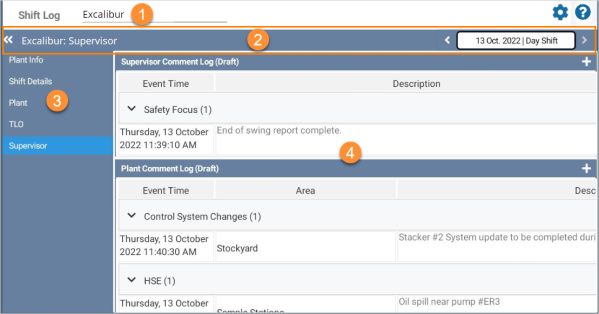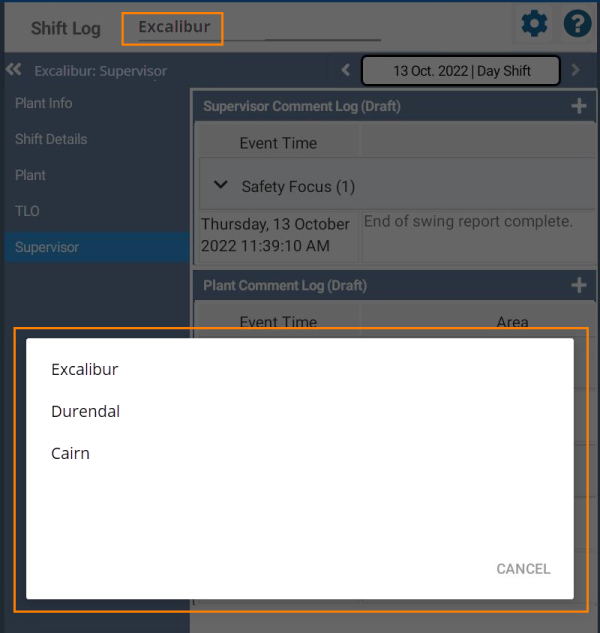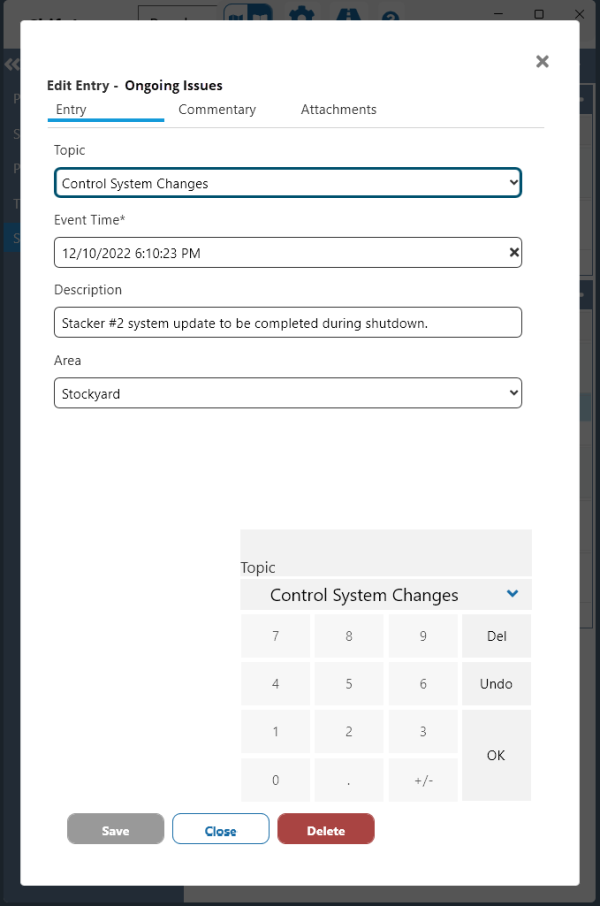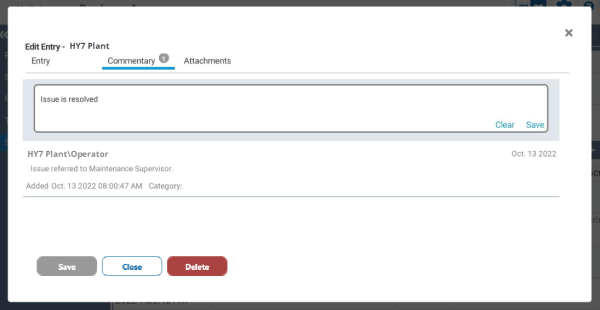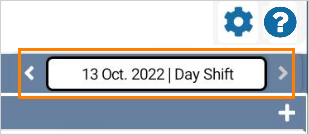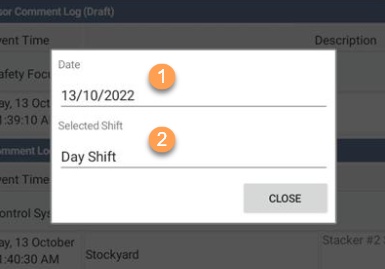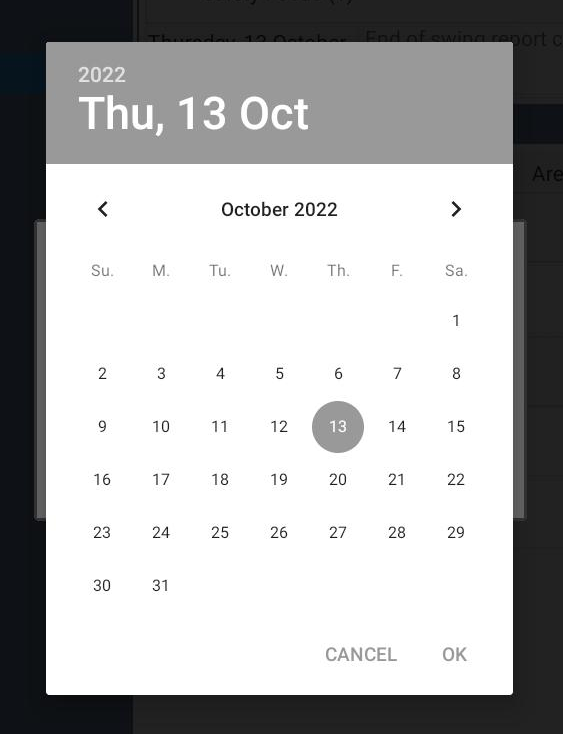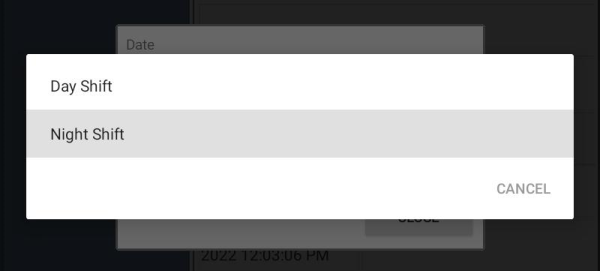ON THIS PAGE:
Note: Shift Log functionality is only available on Android tablet devices in Field Operator.
Field Operator: Shift Log for mobile devices retains the look and feel of the larger application, with some prioritisation of options to cater for the smaller screen size and offline capabilities.
The offline capabilities mean that Workbooks can be downloaded to the device while online, and entries can be created and saved in the downloaded Workbooks when the device is offline. The Workbooks, including the newly created entries, are synced back to the server when the device is next online.
Workbooks cannot be created or edited from the mobile version of the Shift Log application, as there is no access to Workbook Studio.
A Shift Log page on a mobile device:
| 1 | Workbook |
Click on the Workbook name to display a list of the available Workbooks. |
||||
| 2 | Header |
Displays Workbook and page name, and controls:
|
||||
| 3 | Pages | List of pages in the Workbook | ||||
| 4 | Content | Active page content |
Adding, Editing and Deleting Entries
Entries are added, edited and deleted from the entry dialog.
Entry form dialog in portrait mode:
Note: The entries need to be synced before they can be edited or deleted.
Adding Comments and Attachments
Attachments can be added to an entry when it is created. Comments can only be added to an entry after it has been saved and synced.
Shift Picker
The Shift Picker is used to choose a particular shift.
Select:
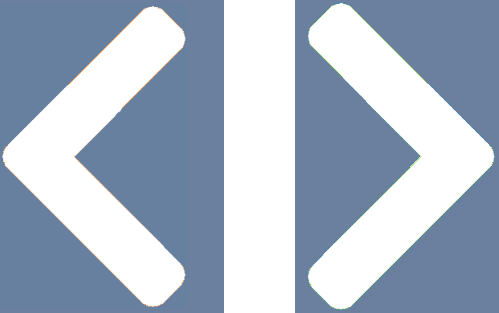 to select the previous or next shift.
to select the previous or next shift.- Click the current shift
 at the top right side to open the Shift Picker dialog.
at the top right side to open the Shift Picker dialog.
| 1. Date |
Click the Date field to open the calendar and select the required date. |
| 2. Selected Shift |
Click the Selected Shift field to select the required shift. |
Touch Scroll on Tablets
Touch scrolling works with both the vertical and horizontal scrollbars on the tablet.