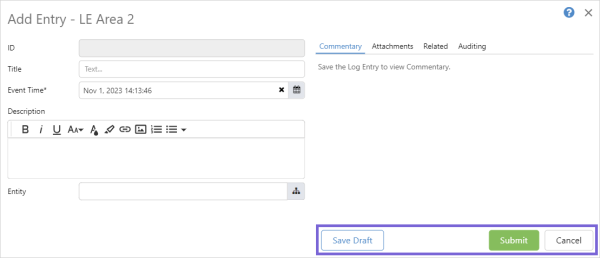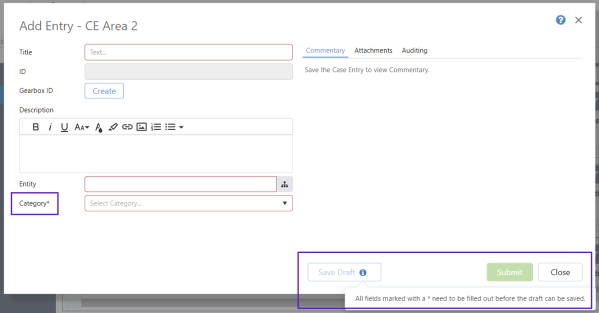Entries can be saved or submitted, and are a record of what has happened.
Save actions vary between applications. For example, in Case Management and Shift Log a draft copy of an entry can be saved for submitting at a later date, and in A-Plus, entries can be closed before being saved.
Save actions on a Shift Log entry dialog:
Actions on a confirmation dialog:
Save an Entry
After adding a new entry or editing a saved entry, you need to save the entry.
The different save actions and where they can be used are:
| Save Action | Application | Description |
| Case Management Shift Log |
Saves an entry as a draft and leaves the dialog open. | |
| Case Management Shift Log |
Saves and submits a completed entry and closes the dialog. | |
| Case Management Shift Log |
Saves and resubmits a previously submitted entry that has been edited. Closes the dialog. | |
| A-Plus | Closes the completed entry and leaves the dialog open. The entry is locked. | |
| A-Plus | Reopens an entry, enabling it to be edited and saved. | |
| A-Plus Case Management Shift Log |
Clears unsaved changes from the entry form. | |
|
A-Plus |
Saves the entry and leaves the dialog open. | |
| A-Plus | Saves the entry and closes the dialog. | |
| A-Plus Case Management Shift Log |
Closes the dialog. | |
| A-Plus Case Management Shift Log |
Returns to the dialog. |
Save a Draft Entry
Draft entries are used to save incomplete entries that you wish to submit at a later date.
To be able to save an entry as a draft, the system required fields must contain data. It is optional to enter data into any of the other fields, including the mandatory fields.
Note: System required fields have an asterisk beside their name.
Entry dialog showing system required field and tooltip:
Select Save Draft to save the entry as a draft.
Submit an Entry
Shift Log and Case Management entries can be saved as a draft or submitted. After an entry is submitted it becomes part of the relevant work flow. For example, a rule may be triggered, or an approval process actioned. Submitted entries cannot be later saved as draft entries, however they can be edited and resubmitted.
To be able to submit an entry, all mandatory fields must contain data.
Select:
- Submit to save and submit a new or draft entry.
- Resubmit to save and resubmit a previously submitted entry, that has been edited.
Release History
- Saving Entries (this release, 4.14):
- Previously part of Entry Dialog page
- Previous Related Releases
- Entry Dialog (4.14)
- Entry Form (4.10.5)
- Shift Log Entry Form (4.0)
- Case Management Entry Form (4.9.3)