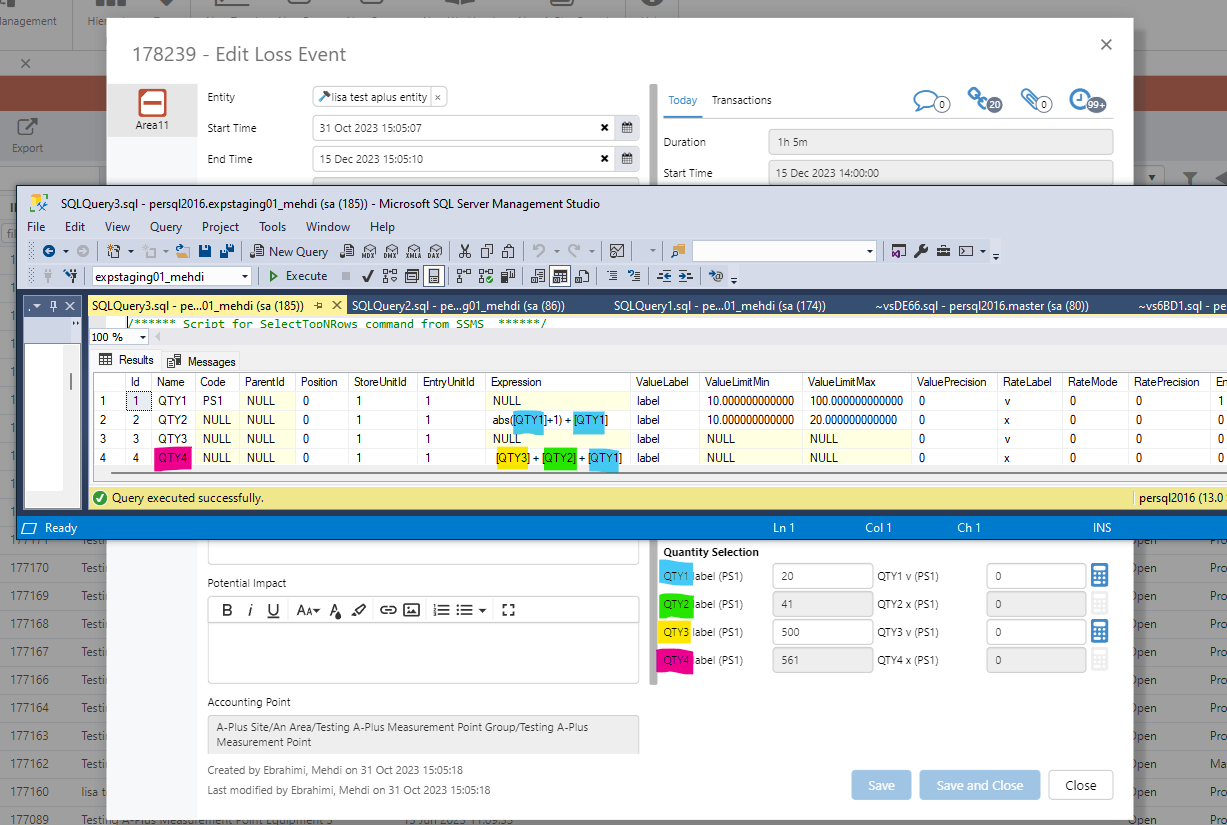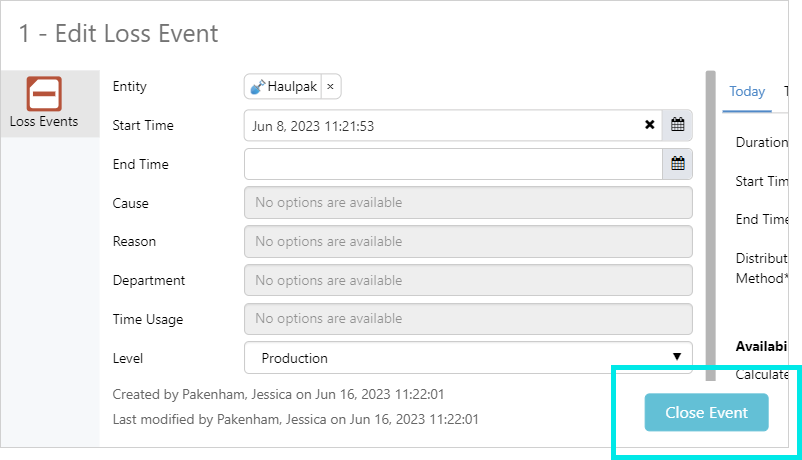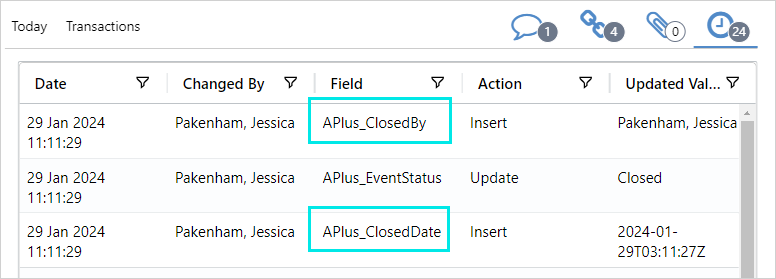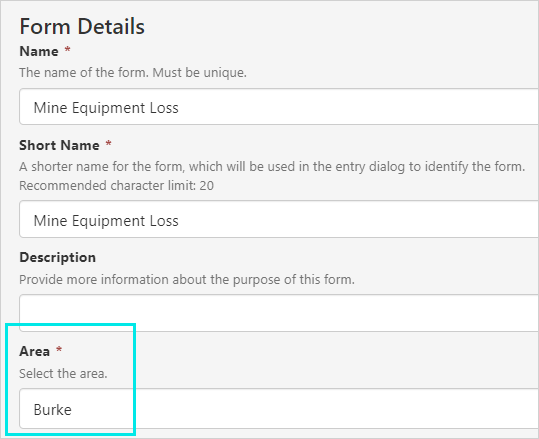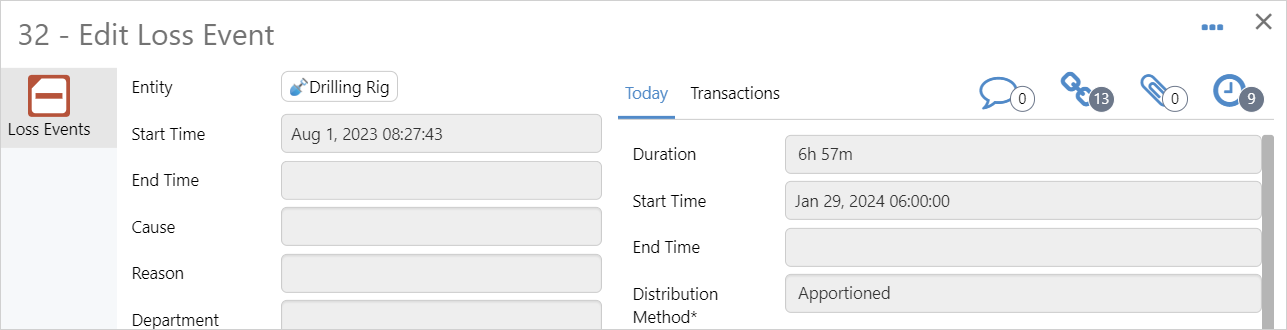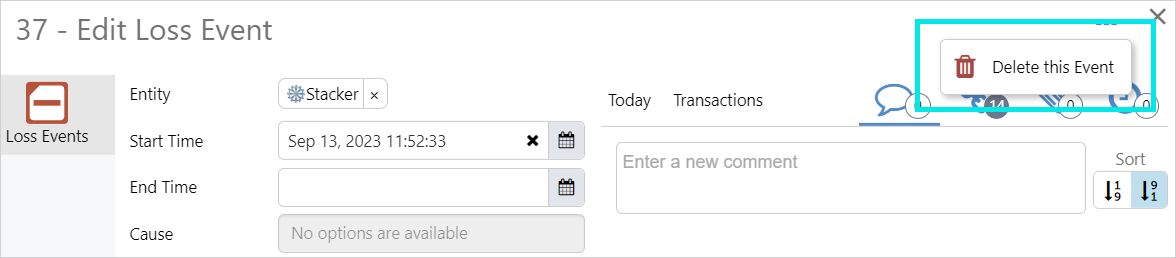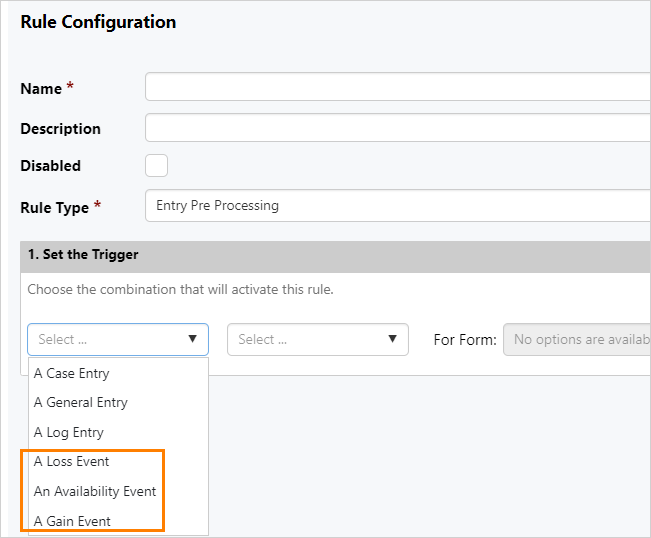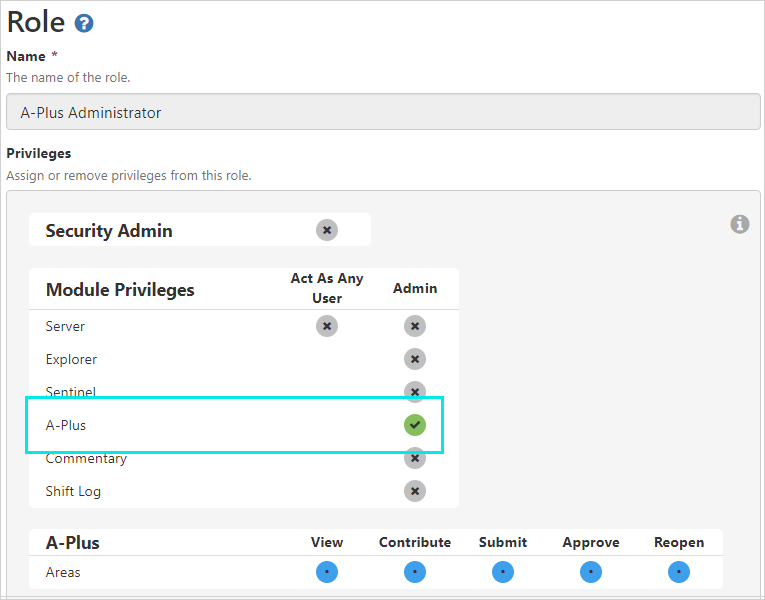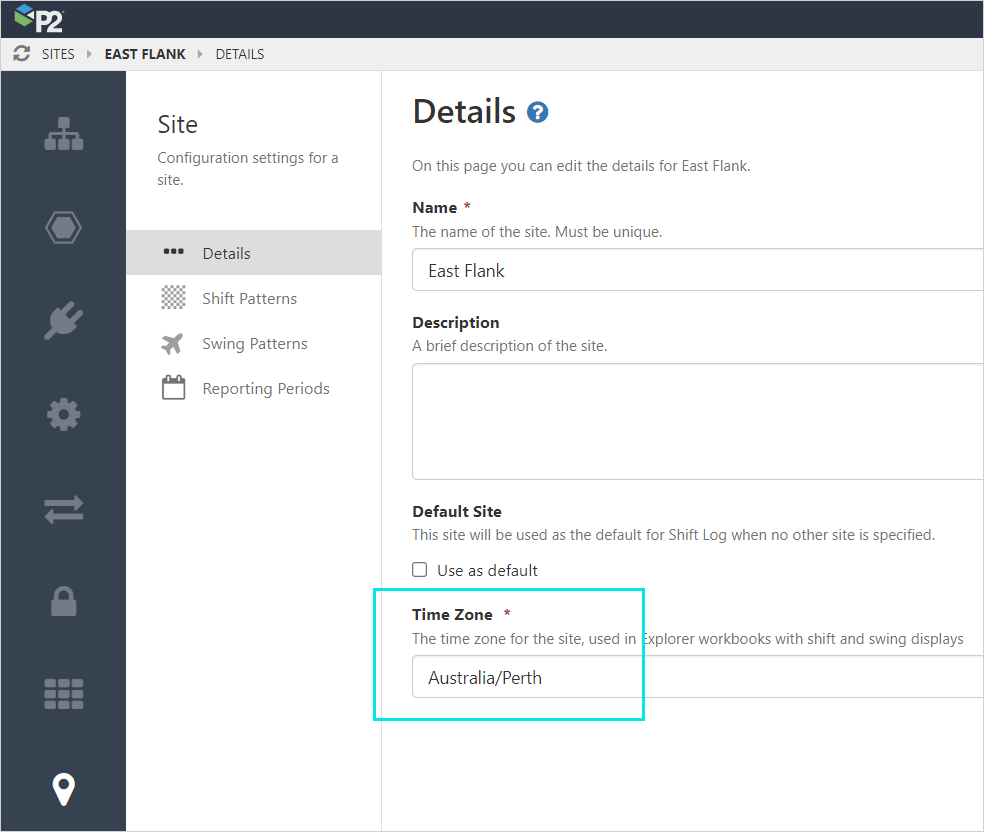ON THIS PAGE:
- Quantity Expressions Use Values of Other Quantities
- Option to Display Closed Events in Table
- Close and Reopen Events
- Form Security
- Closed Event Fields Disabled
- Deleting Events
- A-Plus Events Can Trigger Rules
- Info Button Added to Toolbar
- Admin Role Can Edit A-Plus Configuration
- Reports Renamed Pages
- Site Time Zone a Required Field
P2 A-Plus version 4.15 includes:
- Refinement of quantity expressions
- Ability to display closed events in the entries table
- Option to close and reopen events
- Form security inherited from areas
- Disabling of fields when events are closed
- Ability to delete events
- Ability for events to trigger rules
- Addition of info button to the toolbar
- A-Plus admin role able to configure global settings, areas and A-Plus forms
Quantity Expressions Use Values of Other Quantities
Quantity expressions can use the values of quantities that are part of the same event, and via a calculation can show another value.
The most common use for these expressions is to have a second quantity being recorded in a different unit of measure, such as showing gas in BOE (Barrel of oil equivalent).
Quantity expressions in A-Plus have the following properties:
- A quantity expression can only use quantities from the same event.
- The same functions and operations used in Explorer calculations can be used in A-Plus quantity expressions.
For example, abs([QTY1]+1) + [QTY1]
In this case QTY1 is the name of the Quantity as defined in your A-Plus configuration. In an Oil and Gas context, these quantities could be Oil, Gas and Water.
- When using other quantities in the expression, the names of the quantities are placed inside square brackets. For example, QTY3 = [QTY1] + [QTY2].
- A quantity expression can include other quantity expressions provided that they do not form a circular reference. An example of a valid set of calculations is:
QTY1 = 10,
QTY2 = [QTY1] / 2
QTY3 = [QTY2] + [QTY1]
Option to Display Closed Events in Table
An event is closed (by a user) when everything about that event is completed. As everything about the event is finished, there is no longer a need to have it shown in the UI amongst the other events that are still active, or have not been completed yet.
Closed events can now be viewed in the Entries Table, allowing users to see all events meeting the selected filter conditions.
Grey background indicates closed event:
Close and Reopen Events
Completed events can be closed by users with the required permissions by using the Close Event button that has been added to the A-Plus entry dialog.
Once an event has been closed, the button changes to Reopen Event which can be used by users with the appropriate permissions. The permissions for who can close and reopen events can be assigned separately to allow control of which users can perform these actions.
The two new fields, APlus_ClosedBy and APlus_ClosedDate that have been added to auditing, give users more information about an event.
Note: Contribute privileges are required to close an event. To reopen an event, Reopen privileges are required.
Form Security
In A-Plus, the privileges on forms are inherited from the Area that the form belongs to.
Form Area:
Area privileges:
Note: When the Area of a form is set to All, the privileges applied to the form are those of all the areas combined.
Closed Event Fields Disabled
Once an event has been closed, the commentary function is the only feature that can be used with the event. This preserves the state of this event from modifications by general users.
Events need to be reopened to be edited, or to access any of the other features.
The fields in the Edit Entry dialog are disabled in closed events:
Deleting Events
If a user has the appropriate permissions, events can be deleted from either the entries table or the edit entry dialog.
Entries table:
Edit entry dialog:
A-Plus Events Can Trigger Rules
Rules can now be created using the A-Plus entry types of Loss, Availability or Gain to set the trigger.
Info Button Added to Toolbar
An Info button has been added to the toolbar, and opens the Explorer Info Zone.
Admin Role Can Edit A-Plus Configuration
With assigned A-Plus administration privileges, users can edit all A-Plus specific configuration in Server Management.
Reports Renamed Pages
Reports have been renamed as pages, bringing A-Plus terminology in line with Explorer and Shift Log.
Site Time Zone a Required Field
The site time zone is now a required field and will default to the browser time zone. After upgrading it is advisable to check the time zone setting.
The time zone configuration setting in Server Management: