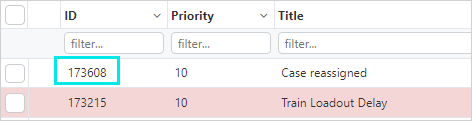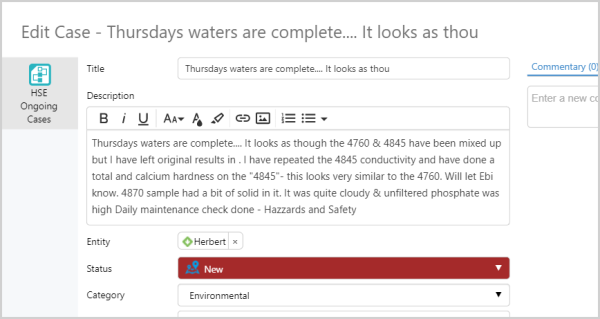ON THIS PAGE:
Case Management is about the management and monitoring of cases. Monitoring activities and events that have an impact on cases, and managing the actions needed to resolve each case.
Cases are activities or events that may need further observation, investigation and rectification.
Cases are raised (manually in Explorer or Shift Log, or automatically when Sentinel events occur) in the monitoring of entities (or assets, as they are called in Sentinel).
Raising Cases
From Sentinel
The Sentinel-raised cases in Explorer can be viewed from Sentinel: Case Id, Title, Category, Entity (shown as Asset), Raised Date, State, Raised By and Assigned To in the Asset reports.
Updates to Sentinel-raised cases update the event status for originating events in Sentinel. When a Sentinel-raised case is confirmed or rejected in Explorer, the related event in Sentinel has an automatic status update to Valid (for confirmed cases) or Invalid (for rejected cases).
Key Concepts
Case Categories
Case categories are used to drive form selection, and to group and filter cases.
When a new case is created, the first field selected is the category, this then filters the list of available forms that can be used. The categories are a named list, and are assigned to case forms in the form configuration.
Case Status
The status for a new case is always New.
Case statuses can be changed in any order. The following statuses are some that can be applied: New, Investigating, Confirmed, Rejected, Closed, Deprecated.
In Sentinel, there is an optional setting to automatically close cases when deferred cases are complete.
Deprecated Cases
In Explorer, cases can also be manually updated to the Deprecated status.
Sentinel-raised cases are automatically deprecated when the responsible Sentinel monitor is re-run for the period that the case was raised.
Managing Prioritization of Cases
Every case in Explorer has a priority, with a default priority of 10 being assigned to all new cases. A case priority can be updated manually, and also automatically by the IFS OI Server applying the AutoCaseCalculations spreadsheet.
In the application of the spreadsheet, automatic priorities are applied to the priority field, according to the rules for that case’s category and how the case evaluates against those rules. The rules are defined in the customized AutoCaseCalculations spreadsheet which is maintained on IFS OI Explorer’s server.
Linking to a Case using a URL
In addition to opening cases from the case management table, you can also open a case directly by using the URL.
The URL command for opening a case in IFS OI Explorer is:
https://[server name]/P2.Explorer/cases/[CaseId] where [server name] is the name of the Explorer Server and [CaseId] is the case’s Id.
Each case has an assigned Case Id which can be found in the case management table.
This opens the case in an Edit Case window in a new Explorer browser window. For example:
Cases can also be viewed in Field Operator: Explorer Edition
Release History
- Case Management Overview 4.10 (this release)
- Case Categorisation