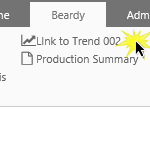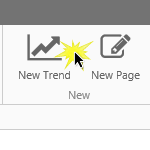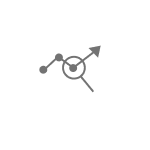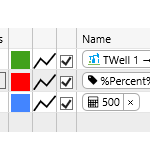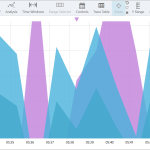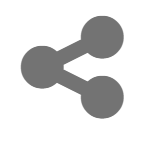
IFS OI Explorer allows you to link to a saved trend via a URL. There are 2 ways of doing this: Sharing the link through the IFS OI Explorer framework, or manually entering the URL. This article examines both methods, and also shows you how to remove the Explorer frame from the trend.
Read more
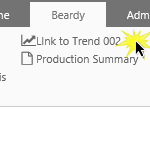
This article explains how to create a templated trend. A link to the trend is added to a template of an entity, so that it appears on an entity's Table of Contents tab on the Explorer ribbon. Tasks are performed in IFS OI Server Managment as well as IFS OI Explorer to achieve this.
Read more
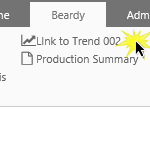
This article explains how to create a templated trend. A link to the trend is added to a template of an entity, so that it appears on an entity's Table of Contents tab on the Explorer ribbon. Tasks are performed in IFS OI Server Managment as well as IFS OI Explorer to achieve this.
Read more

You will probably want to regularly save your trend as you are working on it. This article describes 3 ways to save your trend.
Read more
We're working on it! The Help site for this application isn't quite ready yet. We apologize for the inconvenience, but rest assured that we're doing our best to get it up and running as soon as we can.
Read more
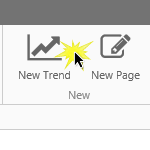
An Explorer trend displays time-series data, such as tags and attributes, over a selected period.
The trend can have multiple hairlines, and you can add comments to the trended tag or attribute.
See how to add and view trends, and how to use the calculation editor within the trend.
Read more
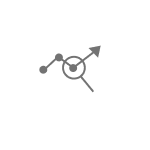
The Analysis panel in the Explorer Trend extends the capabilities of the trend to enable the creation and visualization of complex models directly against any timeseries data in the system.
Read more
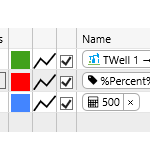
The trace table displays details about each trace on the trend. Up to 20 traces can be added to a trend, and each can be accessed and edited through the trace table.
Read more
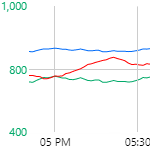
This article describes the features of the trace window, which displays a chart of the trace data along a X, and one or more Y-Axes.
Read more
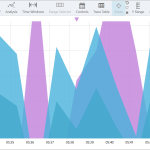
This article describes the features of the trace window, which displays a chart of the trace data along a X, and one or more Y-Axes.
Read more