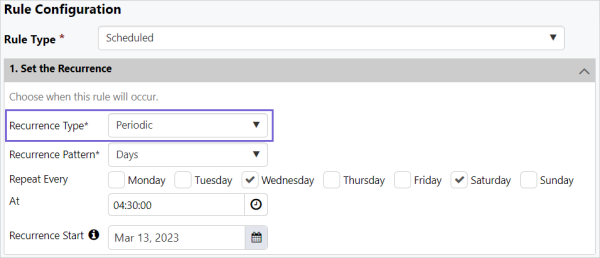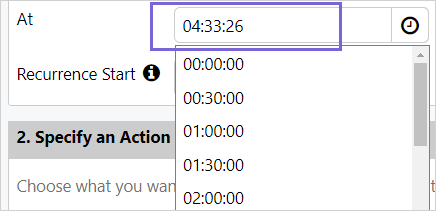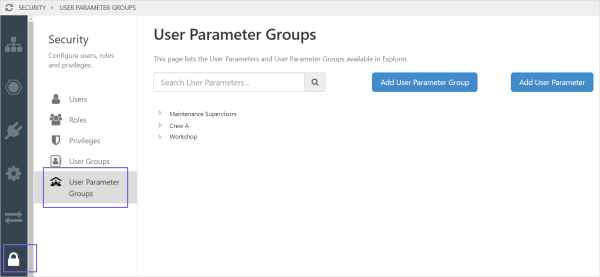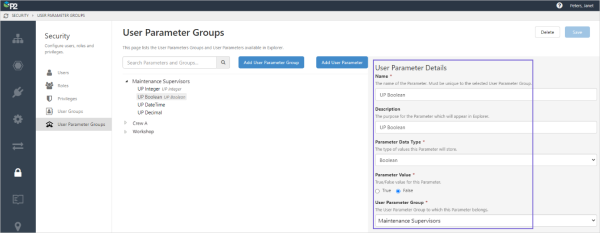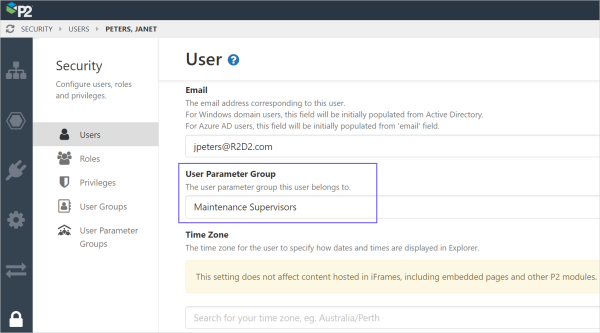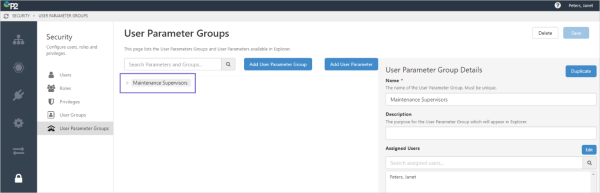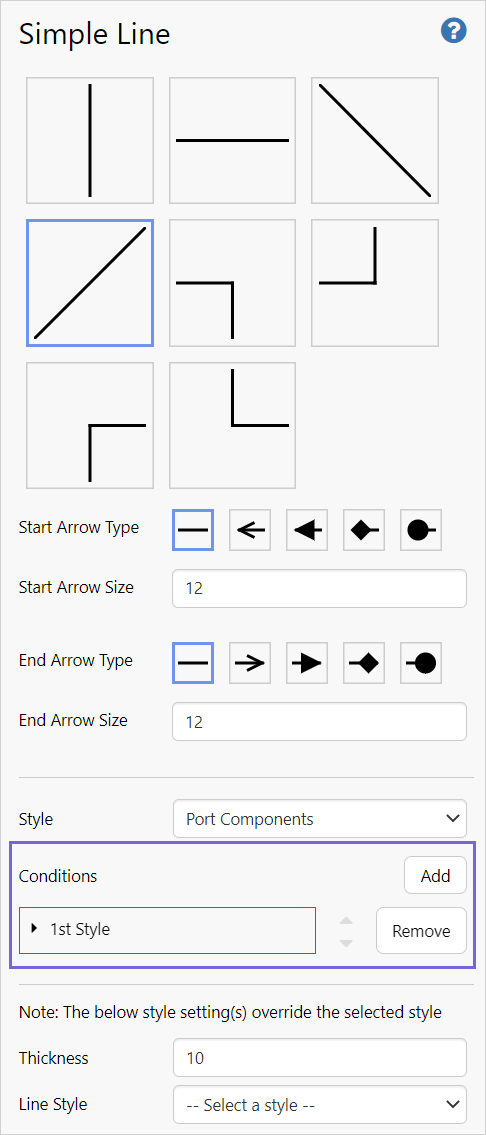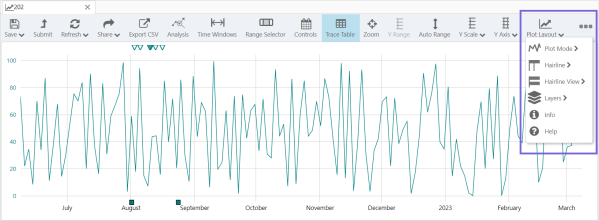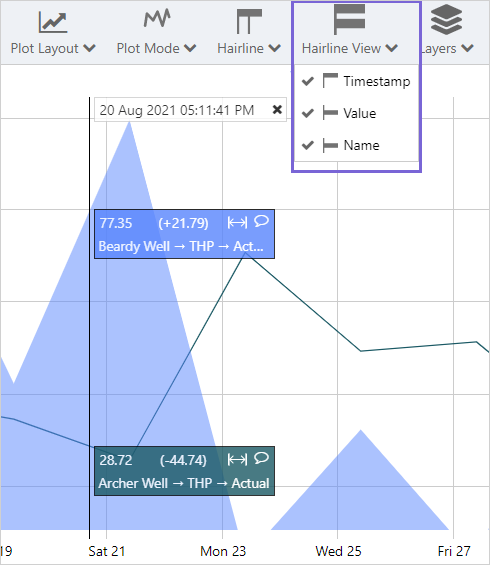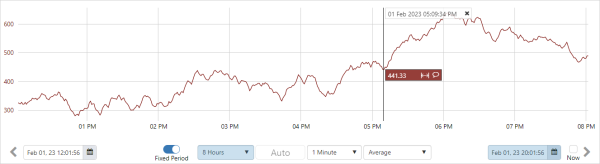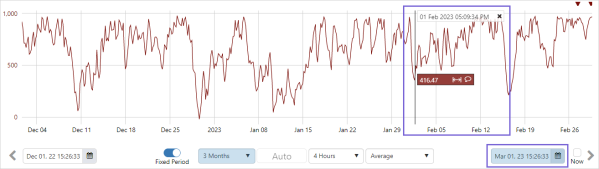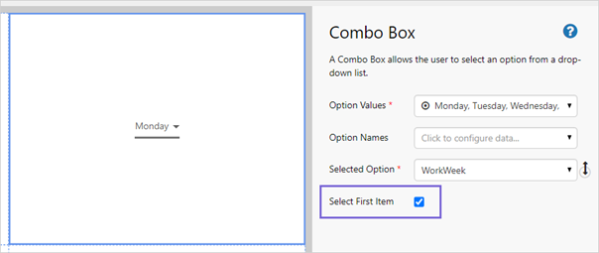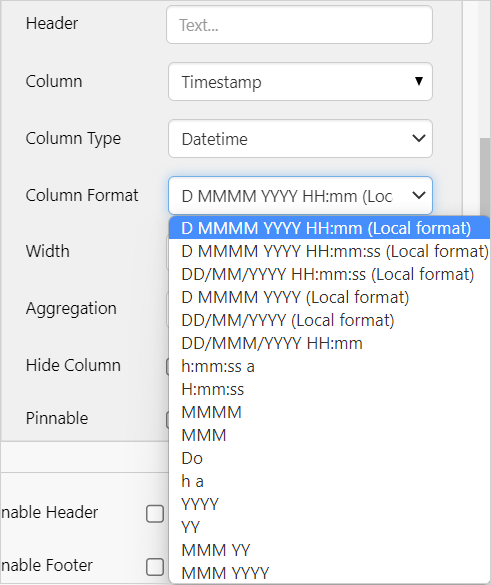ON THIS PAGE:
P2 Explorer version 4.11 supports Azure authentication, opening an entry from a comments notification, optimization of Tag search results, and construction of a link to the point details page of a Tag.
Explorer 4.11.1 includes:
- Periodic scheduled rules
- Secured dataset parameters
- Conditional styles for simple line component
- Responsive trend toolbar
- Show name on hairline pill
- Now pinned to trend right hand edge
- Combo box first option selection
- Additional datetime format
- SQL managed instance
Periodic Scheduled Rules
Rules can now be configured to run on a predetermined periodic schedule. This has been added to the Scheduled Rule Type and is in addition to shift and swing based scheduled rules.
A Periodic rule enables the recurrence pattern to be set by month, week or day, and other patterns.
With periodic scheduled rules, you can create a Case, General, or Log entry, or you can copy a Log entry, according to date-based rules.
This Rule will run every Wednesday and Saturday at 4:30am starting on March 13, 2023:
Note: While the time picker shows the time in 30 minute intervals, any time can be manually typed in, using the HH:MM:SS format.
Secured Dataset Parameters
A new option, User Parameter Groups, has been added to Security in P2 Server Management.
This new UI allows Administrators to create sets of parameters that can be assigned to different users.
Once defined and assigned they can be accessed in Datasets, allowing you to use different parameter values for different users.
This allows for the addition of parameters to datasets that are set solely by this configuration, and cannot be modified in Explorer pages in the same way that normal parameters can.
Each User Parameter Group contains a list of User Parameters, where each parameter is a user definable value pair such as CompanyID = 1.
Parameter values can be of the following types: Integer, Boolean, DateTime, Decimal, Double, Duration, String, Entity, ZonedDateTime.
Each user can only belong to one parameter group. Users can be assigned to a User Parameter Group in 2 ways:
- Specifying the group in their profile, which is useful when a new team member is being onboarded, or
- Assigning multiple users at once to the User Parameter Group, which is useful when first setting up the groups.
Three keywords that can be used in SQL queries have also been added:
| USERPARAM | Pass a single user parameter into a query. |
| USERPARAMS | Pass a collection of user parameters into a query. |
| USERPARAMSORTBY | Pass an order-by clause into a query from a user parameter. |
Conditional Styles for Simple Line Component
Conditional styles have been added to the Simple Line component, enabling a logic flow to be used to change the appearance of the line. This will allow for example, offline pipelines to be represented by a different coloured line on the page.
In addition, diagonal line types have been added. This is designed to be used in Precision Layouts in Explorer pages. Note that these will go from corner to corner when using the grid format, so may not suit your needs in this mode.
Note: The component Thickness and Line Style settings take precedence over the selected style.
Responsive Trend Toolbar
The Trend toolbar has been refreshed to better adapt to different width screens. If the complete toolbar does not fit on the screen, the remaining options can be found by clicking the ellipsis on the right side of the toolbar.
Note: Mobile devices will still show the mobile trend menu.
Show Name on Hairline Pill
On the Trend toolbar, Hairline View now allows users to always display the trace name on the hairline pill. This means that there are now 3 options for the hairline display: Timestamp, Value, and Name.
The on-hover behaviour continues to display the tag, attribute, or calculation name, even if it is not selected in the Hairline View.
Now Pinned to Trend Right Hand Edge
When changes to the fixed period of a trend result in the end time being a time in the future that contains no data, the end time will be set to the current time. In addition, the hairline will stay in the location it was set to and will not automatically re-centre.
Before changing the fixed period time:
After changing the fixed period time – hairline position is unchanged and end time is set to the current time:
Combo Box First Option Selection
The Combo Box component can now be configured to select the first item by default. This selection will only be used when there is no page default set for the variable, as page defaults have precedence over component defaults.
The user selection is retained when the page is refreshed, however when the page is reloaded the combo box value reverts to the configuration selection.
Additional DateTime Format
A new datetime format option has been added to the Data Table and Text Label page components, dd/MMM/yyyy hh:mm.
Additionally, the DateTime formats have been renamed to be more explicit and take the guesswork out of identifying the format being used. The formats identified as (Local format) will follow the local date format convention of the browser.
SQL Managed Instance
P2 Explorer can now be installed on Azure SQL Managed Instances.