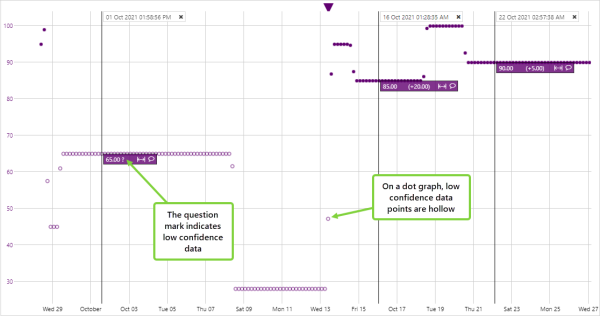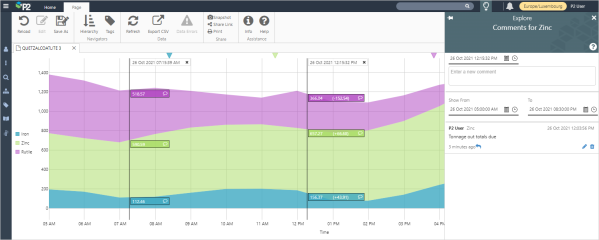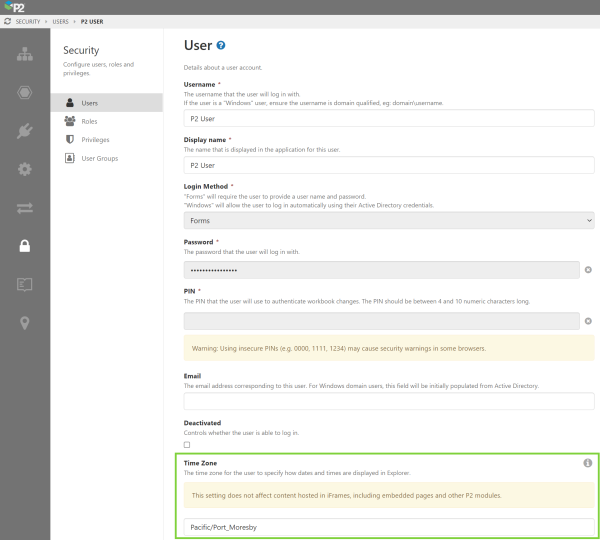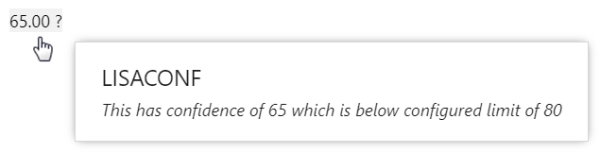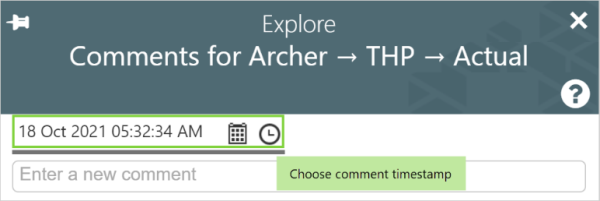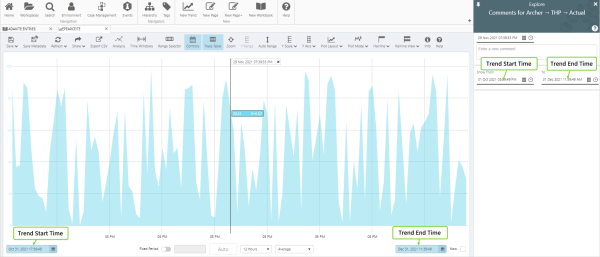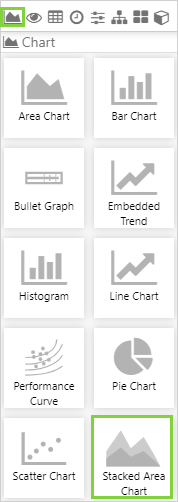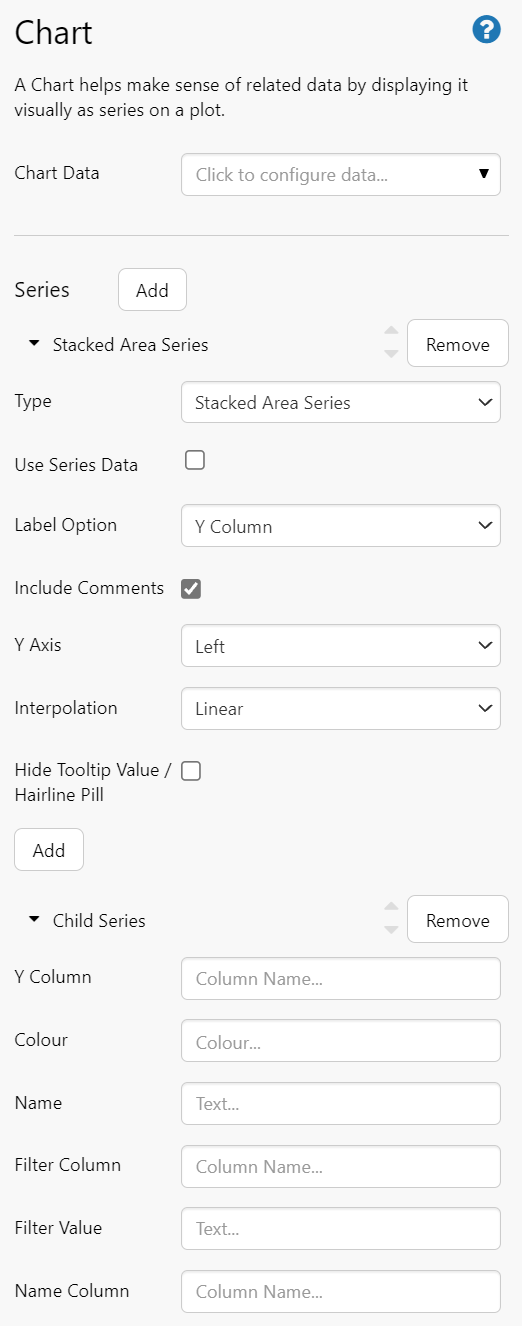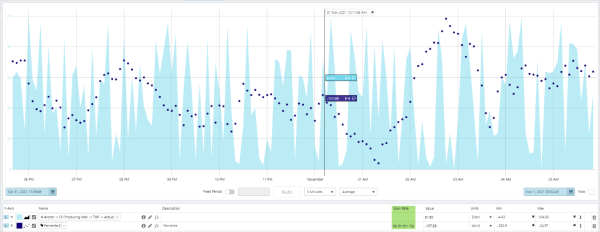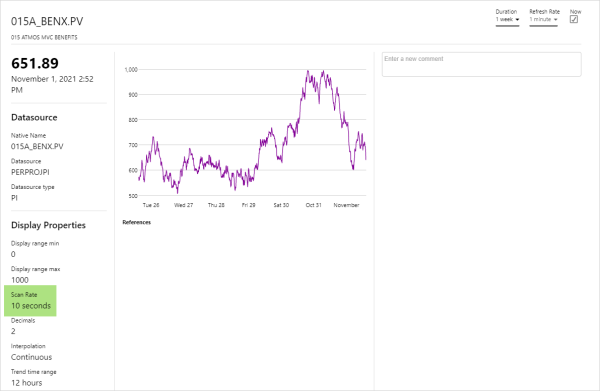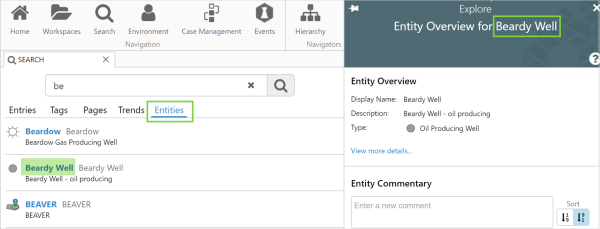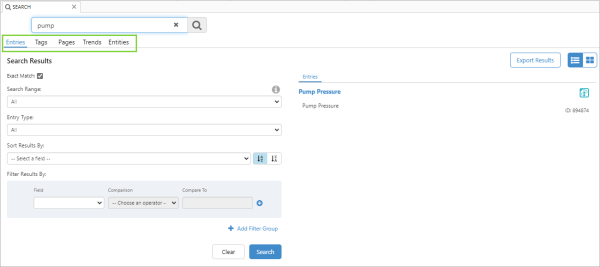ON THIS PAGE:
P2 Explorer version 4.9 is a minor release that redefines the Trending Tool technology and adds frequently requested enhancements to the trend. This release also improves the performance of the Data Table and supports further enhancements to Shift Log.
Explorer versions 4.9.1-4.9.9 introduced a Rules Engine, the ability to display the status of Sentinel monitors in Explorer, assigning cases to roles, performance improvements, support for Swings in Shift Log, and other enhancements.
Version 4.9.10 includes:
- A new Time Zone function. Users can now set the Explorer time to any time zone across the world. Most things you do in Explorer will reflect the current time in the selected time zone, irrespective of the actual time at your location.
- Low confidence indication on a trend, through the trace changing when the data is of low confidence. Applies to line, area, scatter and bar charts, with other chart types to be added in future releases.
- The addition of Stacked Area Charts to chart options, giving you another way of displaying and analyzing your data.
- The option of choosing a Comment’s timestamp. You can now add a comment with the same timestamp as the event it refers to.
- One combined Search, allowing you to search Entries, Tags, Pages, Trends and Entities from the one page.
Low confidence data on a trend:
Stacked Area Chart:
Time Zone Handling
In P2 Explorer you can now set your display time to any time zone defined in the IANA Time Zone Database. This enables users from different parts of your operation to be located in different time zones, and use the time zone setting to view the same data at the same time.
Previously, the difference between operational time, event time, and user time, was causing confusion. For example, a data fetch with the same parameters would return different values when the client and server were in different time zones.
The Explorer time zone feature only works with Pages, Trends, Case Management and Shift Log Workbooks. It does not work on embedded pages.
The time zone setting is located in the upper right, next to the user name. When a different time zone is selected, the time zone indicator changes to a yellow colour.
| Local time: | Display time in a different time zone: | |
After changing the time zone, Explorer will automatically be reloaded and the data timestamps updated to reflect the chosen time zone. Note that any content embedded in an iFrame will not be affected by the time zone setting.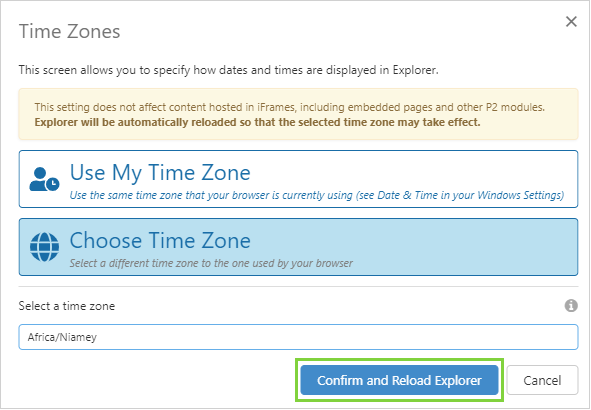
The user time zone can also be set in a user’s security profile in P2 Server Management.
This has the same effect as changing the time zone in Explorer.
Data Confidence Handling
A ConfidenceCutoff setting has been added to the Explorer configuration file. This setting allows identification of low confidence data on the trend, charts, and data labels.
Trend and Charts:
- In line and area charts, the trace is discontinued and shows a gap where there is low confidence data.
- In a dot chart, the dots are outlined in the trace colour, rather than being solid.
- In a bar chart, the bar is outlined and a question mark is displayed next to the value within the bar.
- In a hairline, a question mark is displayed next to the value in the information box and tooltip.
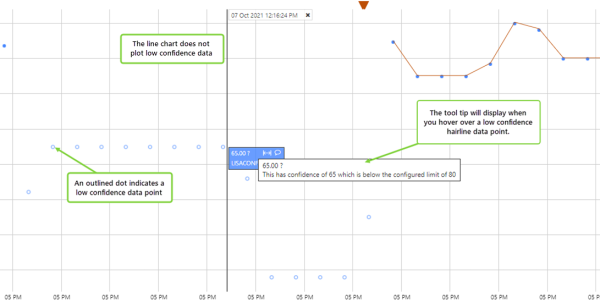
Data Label:
- When displaying the value, a question mark appears if the data point has low confidence.
- The tooltip identifies both the confidence value and the configured limit.
Comments
When adding a comment from a trend, users can now choose the timestamp for their comments. The timestamp on a comment can be changed to something other than the current time setting, which is usually the hairline time.
In the Explore panel, the Show From and To datetimes now correspond to the start and end times specified in the trend. You can change the time range for the comments without affecting the start and end times of the trend.
Stacked Area Chart
The Stacked Area Chart component allows page designers to plot multiple data sets, and visualize how they combine to make a whole.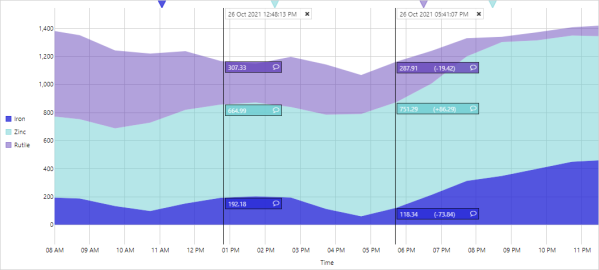
In Design Mode:
In Explorer Studio, the Stacked Area Chart component has been added to the Chart group in the Toolbox.
In design mode, configuring the stacked area chart is similar to configuring the stacked bar chart. The page designer specifies the data they want to visualise and the colours they want to use by adding each ”stack” as a child series. Style designers can change the font size, family, colour, weight, and case for the axis ticks. For the gridlines, the colour, thickness, and style can be changed, as well the background colour of the chart.
Scan Rate
A Scan Rate field has been added to a tag’s point details, and to the trend trace table. The Scan Rate shows the rate at which the source system stores raw data points. For example, a ten second scan rate will return six data points per minute.
The scan rate can affect system performance, in that a low scan rate can cause the system to request very large volumes of data. Displaying the scan rate provides the end user with an understanding of why they may be experiencing poor performance when using certain tags.
The Scan Rate column in the trend tells us how often a new raw data point is available to the trend.
Scan Rate in the trend trace table:
Scan Rate in tag point details:
ProductionWeekEnd Calculation Function
A ProductionWeekEnd() function has been added for use in creating calculations. This function returns the time of the end of the production week occurring after the provided Time. It assumes that the week ends on the day specified by the data value.
Expression: ProductionWeekEnd(Time())
timeBoundMode Trend URL Variable
The new timeBoundMode trend URL variable tells the trend what times to use. It can be set to:
- ByStartTimeToEndTime - the specific Start Time and End Time date fields on the trend.
- ByStartTimeToCurrentTime - the specific Start Time to Now.
- ByFixedPeriodFromStartTime - the specific Start Time to a duration.
- ByFixedPeriodFromEndTime - the specific End Time, with the Start Time being the specified End Time minus the duration.
- ByFixedPeriodFromCurrentTime – to Now, with the Start Time being Now minus the duration.
While isCurrentTimeMode is still supported, we recommend using timeBoundMode with its broader range of options.
Combined Search Page
A combined Search has been added. You can now search Entries, Tags, Pages, Trends and Entities from the one search page.
Previously Explorer had separate search functions, one for Entries, and the other for Pages, Trends and Tags.
The Entities search is a new feature in Explorer, giving you easy access to Entity details.
Entities search:
Combined Search: