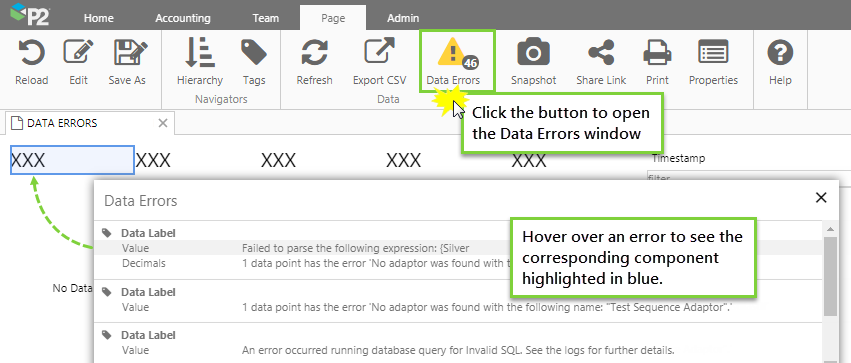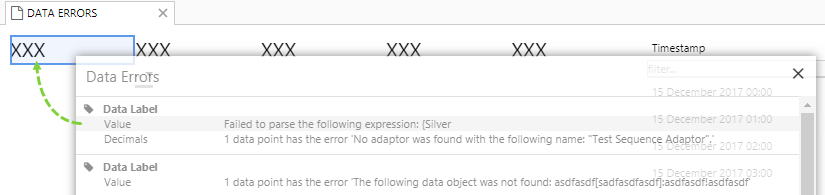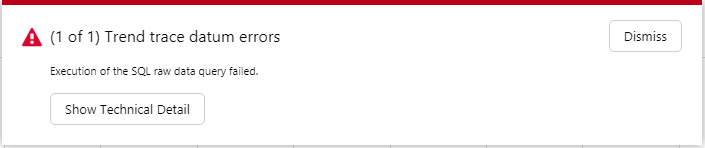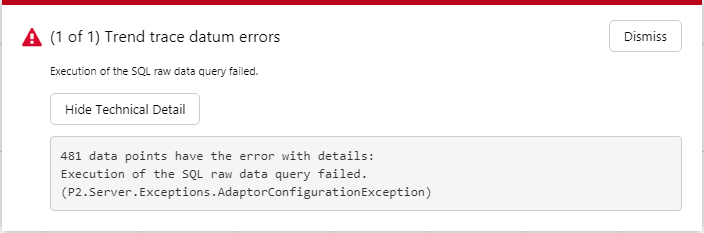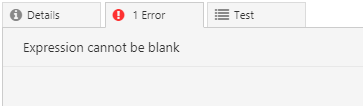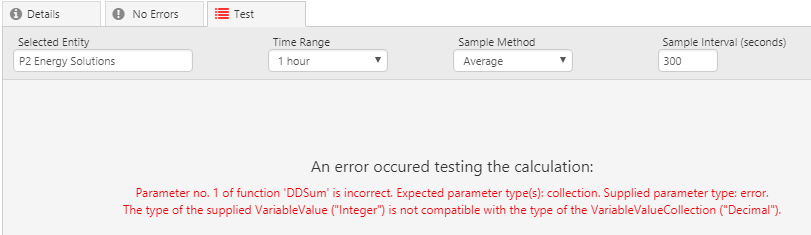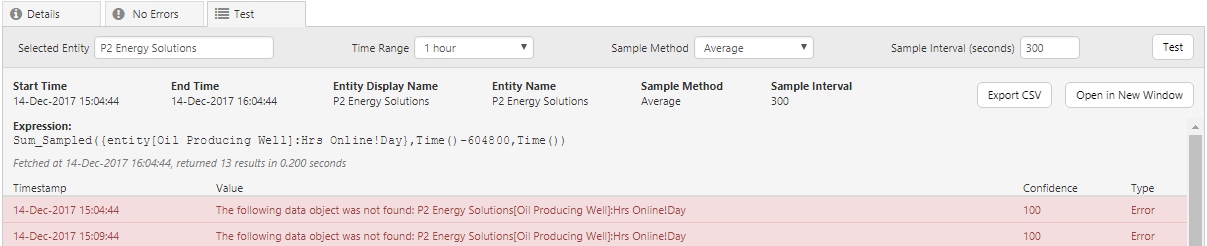ON THIS PAGE:
Overview
Explorer shows page data errors in design mode and in display mode, and also in a tag or attribute value’s Point Detail page.
For example, if there is a data request for too many data points (exceeding a configured limit), an error is returned. Another example is a data error that is returned when a page component references a data item that does not exist (such as an entity that is not defined in the referenced hierarchy).
Explorer helps you to identify the data errors and where they are originating within a page, by displaying a list of error items.
Causes of Errors
Errors in Explorer are commonly caused by any of the following:
- A data item does not exist.
- Too many data points have been requested (exceeding a configured limit). For more details, refer to the troubleshooting topic: Fetch Request Was Declined.
- A calculation has been incorrectly configured.
- An image has been deleted in P2 Server.
What Errors Look Like
In Explorer, errors may appear in the following places.
Page
When there is an error on an Explorer page itself, you may see any of the following messages:
Data Errors on a Page
The Explorer ribbon contains a button that highlights data errors. The Data Errors button is available on the following ribbon tabs: Page, Studio, Page Preview, and Details.
If there are no data errors, the Data Errors button on the ribbon is made unavailable.
If the error on a page relates to data, the Data Errors button changes to yellow, and displays the number of errors on the page.
You can click the yellow Data Errors button to open the Data Errors window.
Each error item in the Data Errors window contains the name of the component (e.g. Data Label), the property that is experiencing the error (e.g. Value), and a brief description of the error.
When you hover over an item in the Data Errors list, the component that has that particular error is highlighted in blue on the page:
When the error is located beneath the Data Errors window, the window becomes semi-transparent, so you can still see the blue highlighting:
If you want to move the Data Errors window out of the way, you can click on it and drag it to another position:
Trend
On the trend, data errors are displayed in the right-most column of the Trace Table.
Any issues with the data or data fetch are indicated by an error ![]() icon. You can hover over the icon to view a summary of the error, or click the icon for further details.
icon. You can hover over the icon to view a summary of the error, or click the icon for further details.
Click the Show Technical Detail button for a more detailed description of the error. If there are multiple errors, they will all be shown within this window.
Calculation Editor
The Calculation Editor shows errors in two locations: the error panel and the calculation tester.
Error Panel
The error panel displays any syntax errors associated with a calculation expression. When you type into the edit box, the expression is validated as you type, and any syntax errors are displayed here. You can click on an error in the panel, and the relevant section of the calculation is highlighted in the edit box.
Calculation Tester
The Calculation Tester allows you to test the results of your calculation, and shows any errors relating to data fetches or the validity of the parameters used within an expression.
Expression errors: Errors are specific to each function. A detailed message appears in the Test box, and you can view the help for a specific calculation for more information on the errors.
Data errors: If the returned data contains bad data points, this appears in the test results for each timestamp containing an error.
Release History
- Error Handling 4.5.4 (this release)
- The Page Preview (for reviewing submitted pages), now also has data error handling
- Data Error Handling 4.5.3
- Initial release