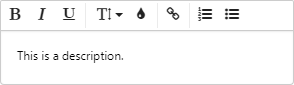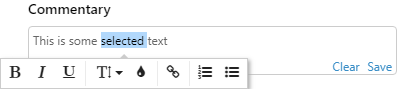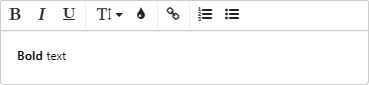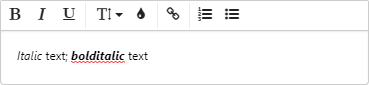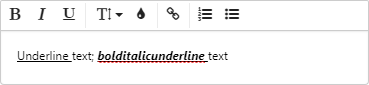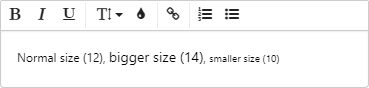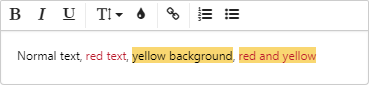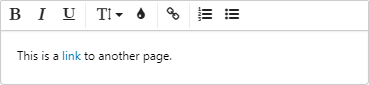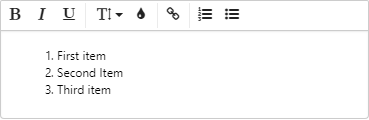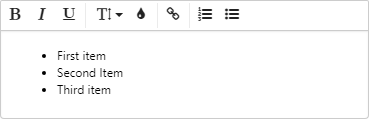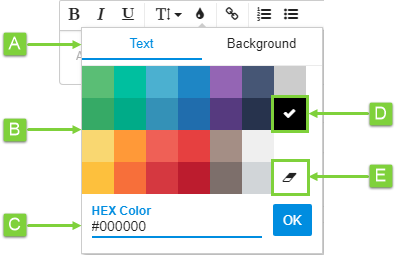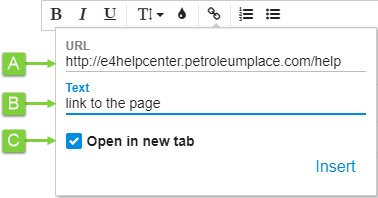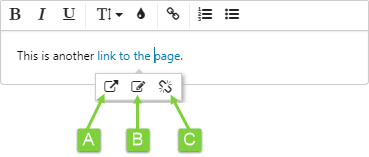ON THIS PAGE:
IFS OI Explorer allows you to apply basic formatting to text in large input fields, such as Description for cases as well as in comments. The fields in which you can use text formatting are:
- Case Management Explore panel - Description field and Case Commentary
- Case details page - Description field and Case Commentary
- New Case page - Description field
- Knowledge Management Explore panel
- Comments on a page
In Knowledge Management fields and Description fields for cases, the formatting controls are visible as a toolbar inside the text boxes.
In comments, the formatting controls appear as a floating toolbar, after you select some text to format:
The following format controls are available:
Colour
The colour selector allows you to choose a colour for the text, or for the background of the text. Here are the features of the colour selector:
A. Choose Text to change the colour of the text, or Background to apply a highlight colour to the text.
B. Choose from one of the preset colours.
C. If you know the hexadecimal value of the colour you want, type it here.
D. A check mark indicates the colour that is currently being applied.
E. Click the eraser icon to clear any current colour formatting, and reset the colour back to black.
Hyperlinks
The Hyperlink tool allows you to turn some text into a link to a specific website, or a page, trend, or case in IFS OI Explorer.
A. Type in the web address of the page you want to link to. This can also be an Explorer page, trend, or case.
B. Type the text that users can click on to go to the link. If you have already selected the link text, it will appear here.
C. Select the Open in new tab check box to open the link in a new browser tab, otherwise the link will open in IFS OI Explorer.
When you click on the link text, another floating mini-toolbar appears, which has 3 options available.
A. Open the link in a new browser tab.
B. Edit the hyperlink.
C. Remove the link from the text so that it can no longer be clicked.