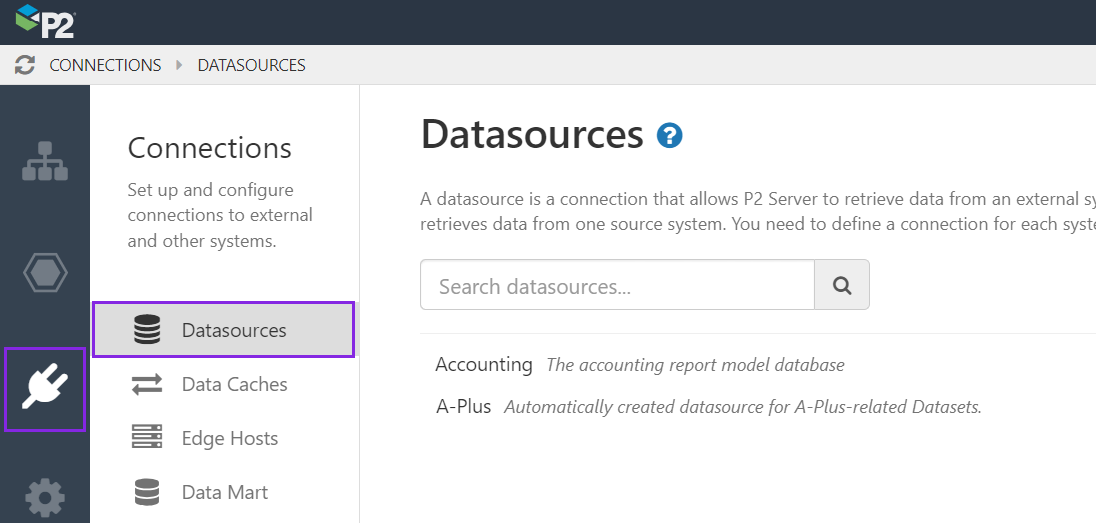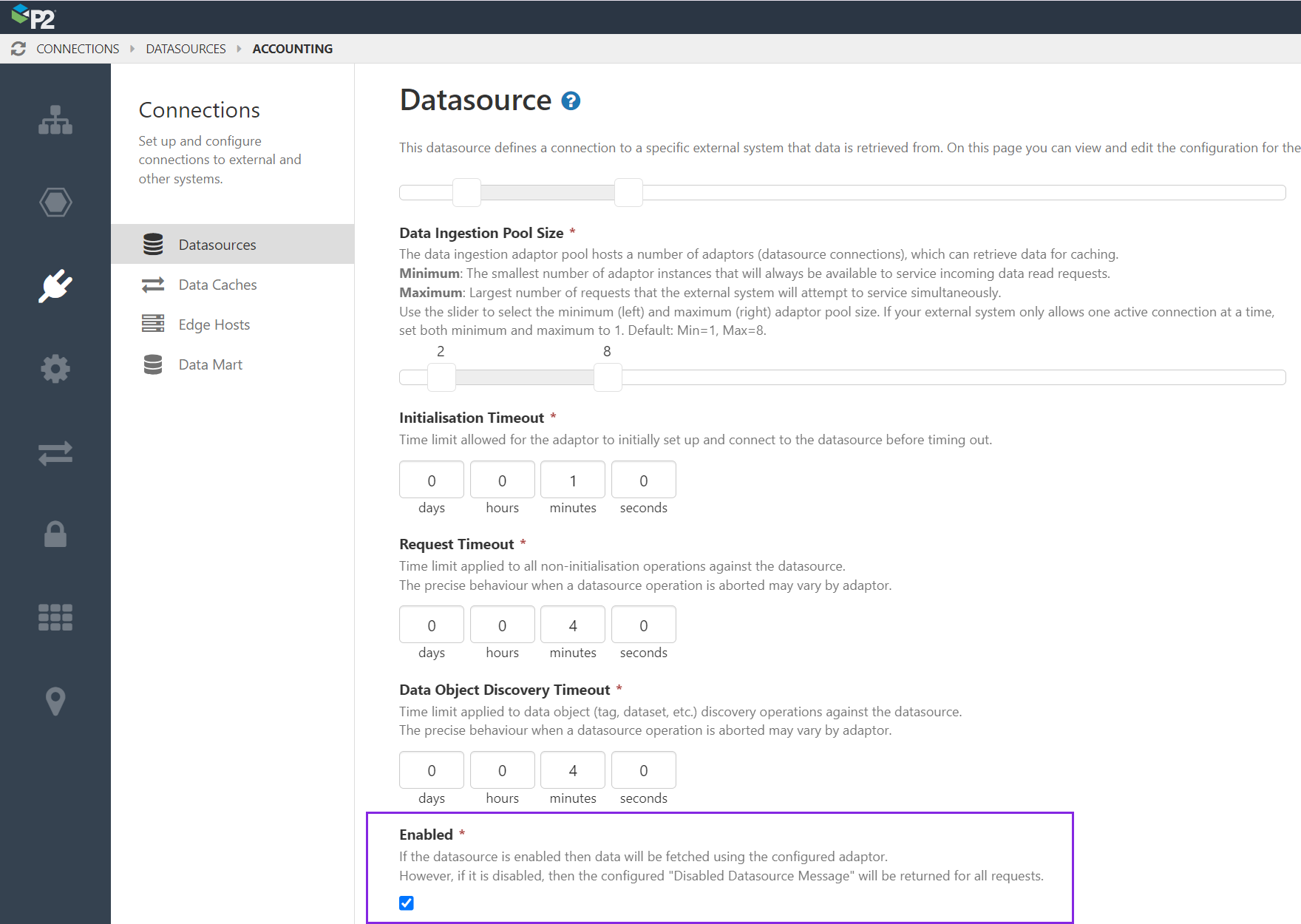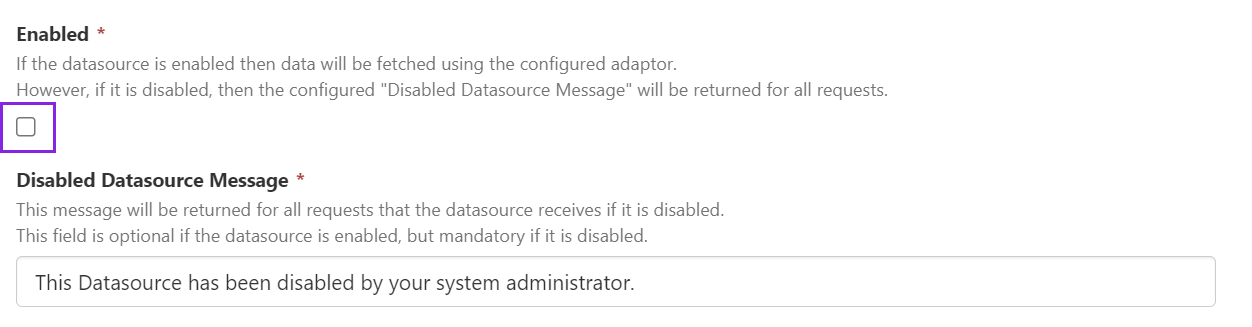In P2 Server Management, administrators have the option to disable a datasource. This option has been added to better notify Explorer end users when a datasource is unavailable, down for maintenance, and so on.
When a user in Explorer attempts to use a datasource that is disabled, a message will be displayed to end users either through the data errors on an Explorer page, or the data errors in the trace table of a trend.
Configuration File Update
In standard installations, the option to disable a datasource must first be turn on in the ServerConfig.xml file.
1. Open the ServerConfil.xml file, by default this is located at:
C:\Program Files\P2 Energy Solutions\P2 Explorer\Configuration\ServerConfig.xml
2. Add the following to the Web group <ConfigGroup Name="Web">, in the Enabled Features list:
<Value>DisableDatasource</Value>
3. In the Services tab of the Configuration tool, restart the services.
4. Recycle P2 Explorer REST API App Pool and P2 Explorer Web Management UI App Pool.
Disabling the Datasource in Server Management
1. Open P2 Server Management, click the Connections icon, then click Datasources.
2. Click the datasource that you want to disable, and scroll down until you see the Enabled check box (just after Data Object Discovery Timeout, and before the Adaptor Parameters).
The check box is selected by default, and the datasource will be active.
3. To disable the datasource, clear the Enabled check box.
4. If desired, you can change the text for the Disabled Datasource Message.
5. Click Save in the upper right corner of the screen.
To re-enable the datasource, select the Enabled check box.
Release History
- Disabling a Datasource 4.11.0
- Added default message
- Disabling a Datasource 4.10.5
- Initial release