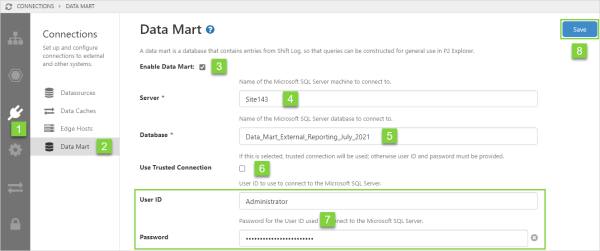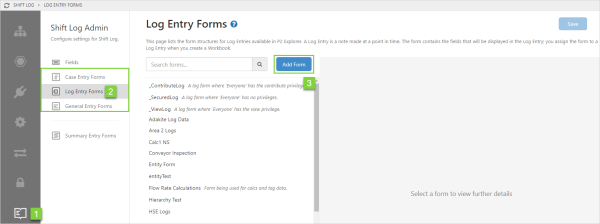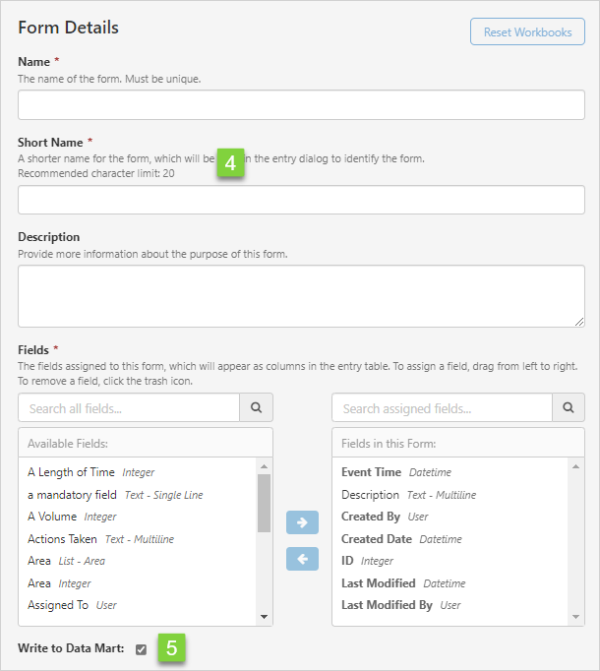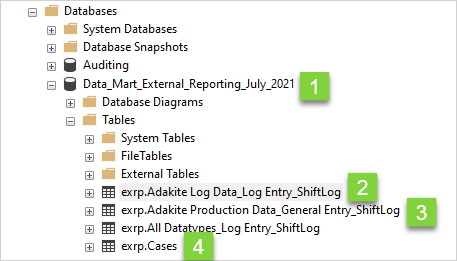ON THIS PAGE:
The Data Mart is a database that contains Shift Log entries, and enables data to be extracted from the database, for general use in IFS OI Explorer.
The data mart works by enabling shift log entries to be written to tables in the database. Each General Entry form and Log Entry form writes to its own table, which is named after the form name. All Case Entry forms write to the one Cases table.
External queries can be written to extract Shift Log data from the database, in a format that is easy to use in other systems such as Power BI or SSRS.
Configuring a Data Mart
A data mart is configured in IFS OI Server Management.
1. Open IFS OI Server Management, and click the Connections ![]() icon.
icon.
2. Click Data Mart and fill in the fields as required.
| 3. | Enable | Select the checkbox to enable the Data Mart. |
| 4. | Server | Enter the name of the Microsoft SQL Server machine you want to connect to. |
| 5. | Database | Enter the name of the Microsoft SQL Server database you want your Shift Log entries written to. |
| 6. | Trusted connection | Select the checkbox to use a trusted connection. |
| 7. | Log on | Enter username and password if a trusted connection is not being used. |
| 8. | Save | Click Save. |
Note: Only one data mart connection is active at a time.
Using a Data Mart
Shift Log entry forms can be set up to write to the database you specified in your data mart configuration.
Setting up the Entry Forms
To set up a form to use the data mart:
1. Open IFS OI Server Management, and click the Shift Log ![]() icon.
icon.
2. Click Case Entry Forms, Log Entry Forms, or General Entry Forms.
3. Click the Add Form button, or click the form you want to edit.
4. Complete the form details.
5. Select the Write to Data Mart checkbox.
6. Click Save.
Writing to the Database
When you enter data into a form that has the Write to Data Mart checkbox selected, a table of data is created in the database you specified in your data mart configuration.
Different forms write to different tables.
| Case Entry | Log Entry | General Entry | |
| Table name |
All case entry forms write to the table: exrp.Cases. |
Each log entry form generates a separate table: exrp.Form Name_Log Entry_ShiftLog Where Form Name is the name of the log entry form. |
Each general entry form generates a separate table: exrp.Form Name_General Entry_ShiftLog Where Form Name is the name of the general entry form. |
Database and tables in Microsoft SQL Server Management Studio:
| 1. | Database | The predefined database specified in the Data Mart configuration. |
| 2. | Log Entry table | Adakite Log Data form entries are written to this table. |
| 3. | General Entry table | Adakite Production Data form entries are written to this table. |
| 4. | Cases table | Adakite Cases Data form entries are written to this table. |
Adakite Log Data_Log Entry_ShiftLog table in Microsoft SQL Server Management Studio: