ON THIS PAGE:
The Sentinel Password Configuration Tool is located on the Sentinel server and is used for changing the Sentinel Database password, the Active Directory (LDAP) password, and the Mail Server password, as well as the passwords for the Web Service and SMS via Web Service actions.
To change one or more passwords:
- Locate the Sentinel Password Configuration Tool at:
- Start Menu> All Programs>P2>P2 Sentinel>P2 Sentinel Password Configuration Tool
- Run the P2 Sentinel Password Configuration Tool.
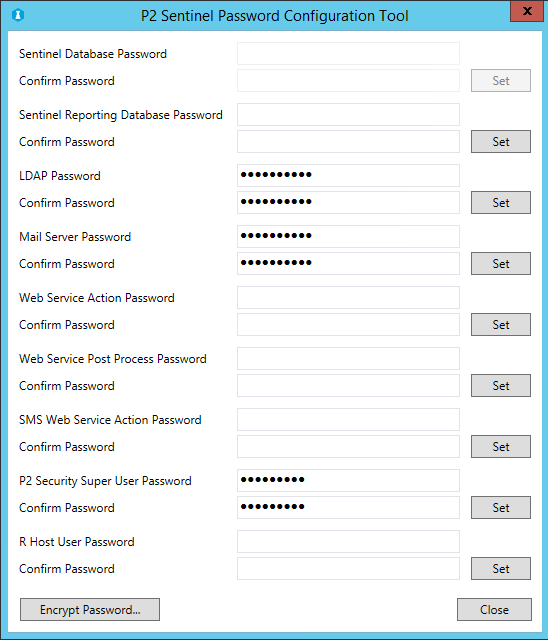
Password Details
Complete the password details for the passwords that you want to change, making sure that you click Set after you confirm each password.
- Sentinel Database Password: Database owner password.
- Confirm Password: Confirm the database owner password.
- Sentinel Reporting Database Password: The password for the reporting database.
- Confirm Password: Confirm the reporting database password.
- LDAP Password: Active Directory® user password.
- Confirm Password: Confirm the Active Directory® user password.
- Mail Server Password: The mail server user password.
- Confirm Password: Confirm the mail server user password.
- Web Service Action Password: The web service action user password.
- Confirm Password: Confirm the web service action user password.
- Web Service Post Process Password: The password for the WebServicePostProcessUserName, for the web service which P2 Sentinel calls when a monitor finishes running.
- Confirm Password: Confirm the post process user password.
- SMS Web Service Action Password: The SMS web service action user password.
- Confirm Password: Confirm the SMS web service action user password.
- P2 Security Super User Password: The password for the user of the P2 Sentinel ‘Super User’ account name. This user needs to have administration permissions for the Sentinel Engine to be able to function correctly.
- Confirm Password: Confirm the security super user password.
- R Host User Password: Each R Host process runs with a username and the optionally supplied password.
- Confirm Password: Confirm the R Host user password.
Password Encryption
To encrypt any password stored in the Sentinel Configuration file, but not listed in the Password Configuration tool:
Click Encrypt Password. The Encrypt Password window opens.
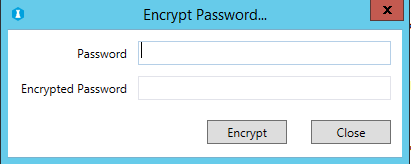
Type the password to encrypt into the Password edit box.
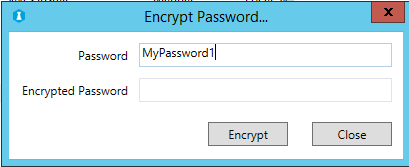
Click Encrypt. The encrypted password appears in the Encrypted Password edit box.
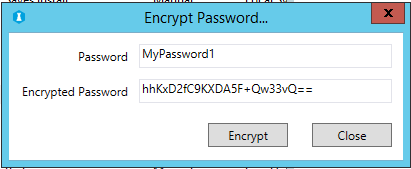
Copy and paste this into the configuration file, replacing the original password.
When you have finished, click Close.