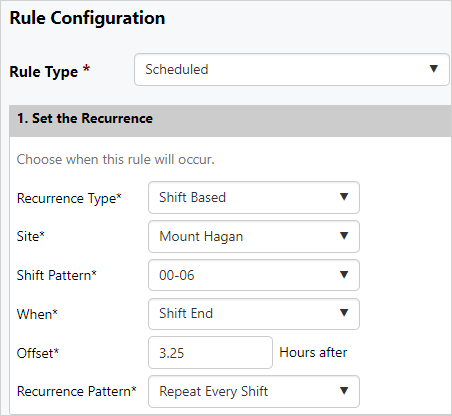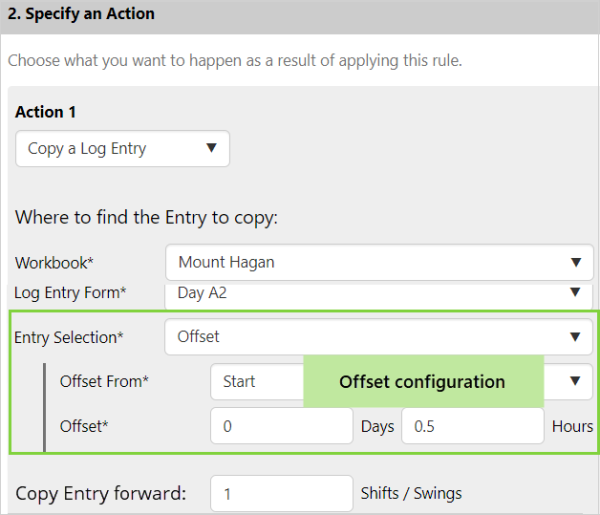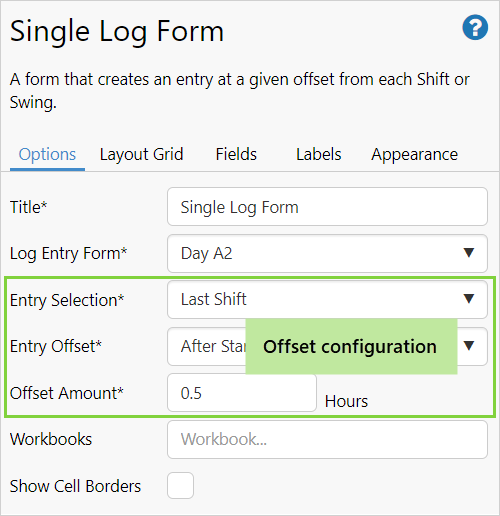P2 Shift Log version 4.10 adds some exciting new features including the ability to search the content of Entity fields, the addition of sorting and filtering options to Shift Log tables, a Workbook default time period, and datetime picker to embedded pages
Shift Log version 4.10.1 is a minor release that adds the ability to carry log entries forward to a following shift.
Carry Forward Entries Across Shift Boundaries
Users often find they are recording similar information from one shift to next. Whether it is reporting on the daily stand-up or other regular meetings, being able to carry forward information from one log entry to the next saves a lot of time and effort.
The ability to carry forward Log Entries is a new addition to Shift Log in version 4.10.1.
A new action has been added to Rules to enable the log entry to be carried forward; this effectively means that a selected entry can be copied forward a nominated number of shifts.
Any known entry can be carried forward. By this we mean if you know the Workbook, Form and Event Time of an entry, you can specify this information in the Rules configuration and when the Rule is triggered, the entry will be copied forward the nominated number of shifts.
The entry selection configuration in the Rule action determines which log entry is copied forward. You can select the latest entry from a particular Workbook and form, or an entry with an Event Time that is determined by offset parameters.
A Single Log Form can be used to create the log entry that will be copied forward. By selecting the same configuration as in the Rule action, the relevant blank entry form will be displayed in the Single Log Form table. Data can be added to the form and after the entry is saved, it will become the entry that is copied forward.
Each new copy of an entry can be edited and saved, and the information in the latest entry is what will be carried forward.
Step 1: Configure when the rule will be triggered.
Step 2: Select the action and fill in the configuration parameters.
Entry to be copied is in the workbook Mount Hagan, the form Day A2, and has an Event Time of 30 minutes after the start of the current shift:
Step 3: Configure a Single Log Form to view and edit the entry.
The workbook Mount Hagan contains a page with a Single Log Form table that is set to display an entry from the form Day A2 with an Event Time of 30 minutes after the start time of the currently selected shift: