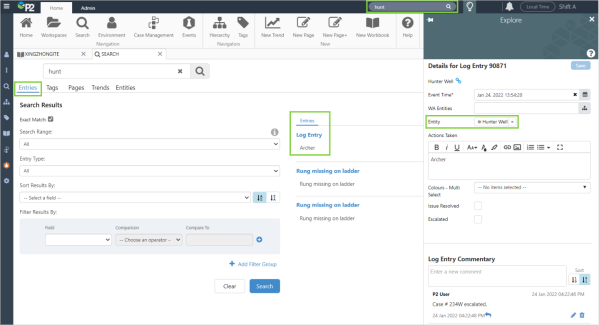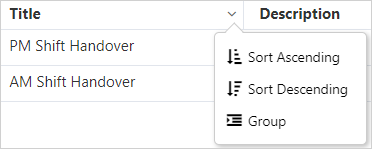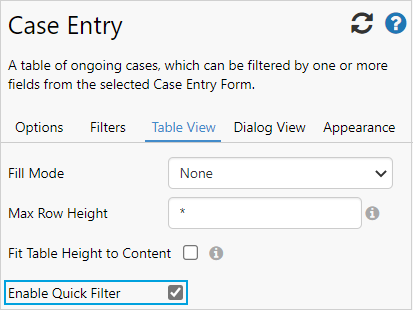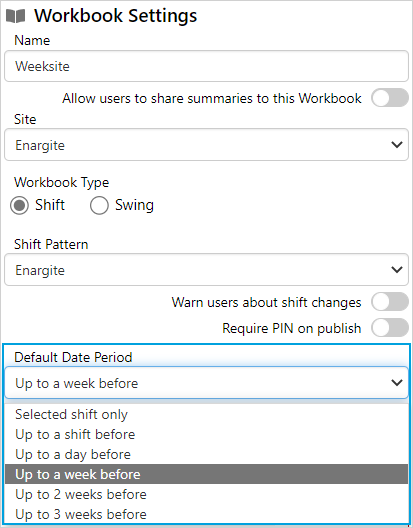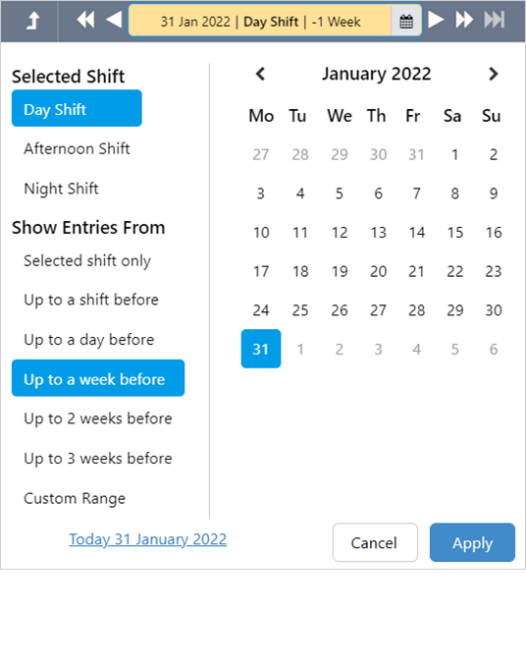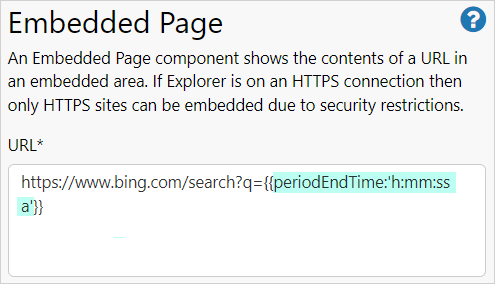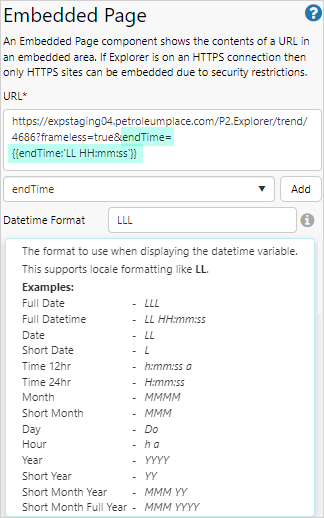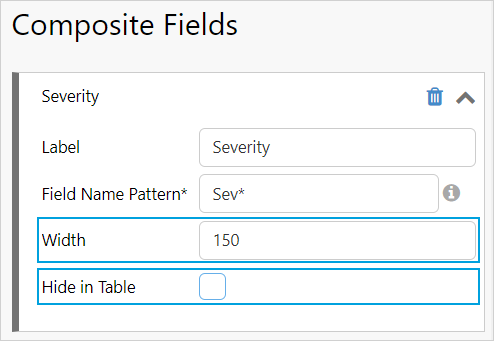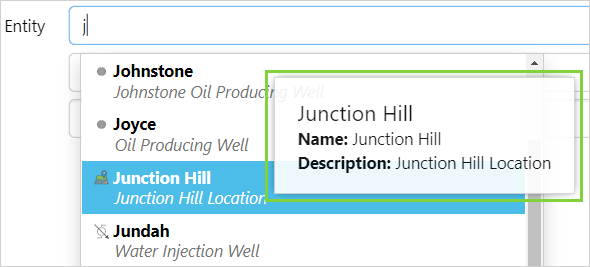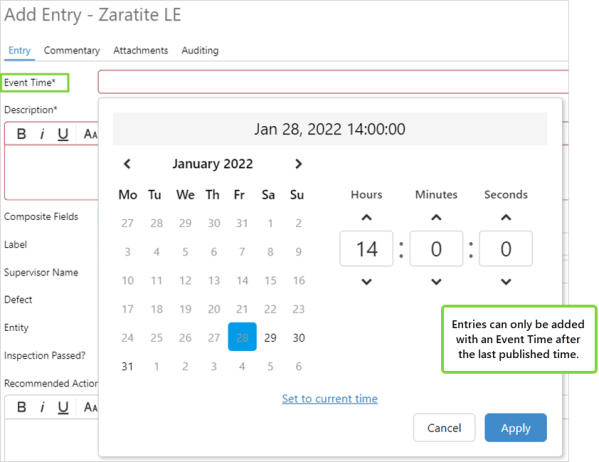ON THIS PAGE:
- Add Entity (Equipment) Field to Entries Search
- Added Table Functionality
- Configure Workbook Default Period
- Shift Log Time Data Being Passed to an Embedded Page URL
- Reorder, Resize, and Hide Summary Form Composite Fields
- Improved Tooltips in Entity Hierarchy in Entries
- Edit and Add Entries into Previous Shift Periods
P2 Shift Log version 4.10 adds some exciting new features. It adds a number of enhancements raised by customers, as well as solving reported issues.
Shift Log 4.10 incudes:
- Search the content of Entity fields
- Sorting and filtering options added to Shift Log tables
- Workbook default time period
- Addition of datetime picker to embedded pages
- Format the datetime picker for embedded external content
- Format options for composite fields in summary tables
- Improved tooltip added to entity hierarchy
- Adding and editing entries to previous time periods
Add Entity (Equipment) Field to Entries Search
When adding text into the search field, the Entries Search will now try and find this text in the Entity Field.
This means that a search for a particular piece of text, will now also return all entries that mention that piece of text.
Performing a search by using the search bar at the top of the screen, opens the search page and performs an Entries search.
Added Table Functionality
Sorting and grouping options are available on all Shift Log tables. This is the same function that has been available on the Case Management grid in previous releases.
With this new feature, information is easier for users to find and analyse when there are multiple items in the Shift Log tables.
Users can now sort and group Table entries by field:
Another new feature that has been added is the ability to apply a text filter to the columns in the table.
With the Quick Filter enabled:
When editing a workbook, a new option has been added to turn off the Quick Filter if required.
Workbook Editors can enable or disable the Quick Filter:
Configure Workbook Default Period
By default, Shift Log opened to show the current shift. Users then had the ability to modify this time, and optionally show extra data, for example, data from the previous shift.
Workbook Editors can now configure a Workbook to open and include one of these other time periods by default.
As an example, a Workbook can now be configured to show the current shift, plus the previous shift every time it is opened.
As in previous versions, when the Shift Log table is showing records that include time periods outside of the current shift, those records are shown with a light grey background so that it is clear that these items are not in the current shift.
|
Default Date Period to display is set by a Workbook Editor: |
The Workbook will now open to the current shift, plus the selected pior period as set in the Workbook Settings. |
Entries from the current shift, plus the selected previous time period are displayed in the table:
Shift Log Time Data Being Passed to an Embedded Page URL
The times from the Shift Log shift picker can be inserted into an embedded page URL, where the target URL is not an Explorer page or trend.
The UI will allow you to choose these times and add them to the URL without having to remember the variable names. Three new variables available are:
|
Variable Name |
Description |
|
periodStartTime |
This is the start time of the actual selected period (Shift or Swing). This does not change if you use the date picker and also add in other time period like “1 Week Before” |
|
periodEndTime |
This is the end time of the actual selected period (Shift or Swing) |
|
filterStartTime |
This is the starting time of the total period. If you have chosen to add in another time period like “1 Week Before”, this time will be included in this time. |
Once these have been added, you will see the parameters in the URL, as highlighted below.
As a part of this feature, you can also format date/times to suit the external system that you are calling.
Each of these systems could require a different date format to be passed to them, so we have allowed the page builder to format these dates as required.
The Datetime Format field allows you to define the date string that is going to be added to the URL. Clicking the ‘i’ icon next to the field will show you some example formats.
Reorder, Resize, and Hide Summary Form Composite Fields
In this release we have added formatting to composite fields within a table. These fields now have some of the same options as a normal display column.
Improved Tooltips in Entity Hierarchy in Entries
An updated tooltip has been added to each of the locations where we show an Entity.
The main name in the tooltip is the Display Name of the Entity, Name is the Internal Name of the Entity, and Description is the description of the Entity.
Edit and Add Entries into Previous Shift Periods
In previous versions, when adding a new Log Entry, the selected Event Time was locked to the same period as the selected shift/swing. This was done to ensure that users did not accidentally choose a time outside of the currently selected shift.
After consultation with customers, a number of use cases have been identified where it would be advantageous for users to be able to enter data for a time that was outside of the currently selected shift. For example, engineering staff that work Monday – Friday who want to enter data for the weekend period while having the shift for Monday selected.
In this release, new log entries can be added at any time, as long the entry Event Time is later than the last published time of the Workbook. If the Workbook has been published, then you will not be able to enter data into that Shift/Swing.
Event Times prior to Jan 28 2022 14:00:00 are disabled as that is the end time of the last shift that was published (Similar restrictions apply to Swing periods):