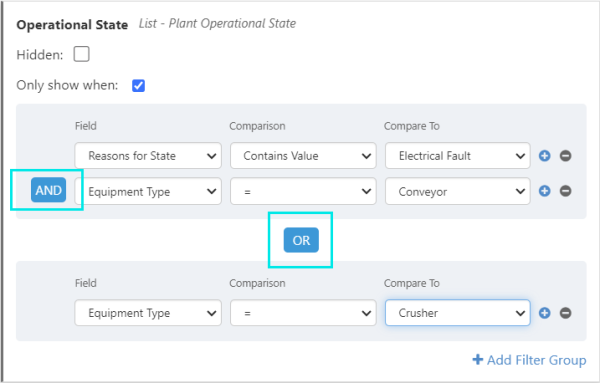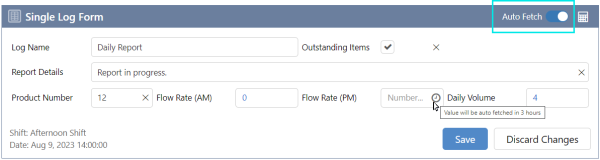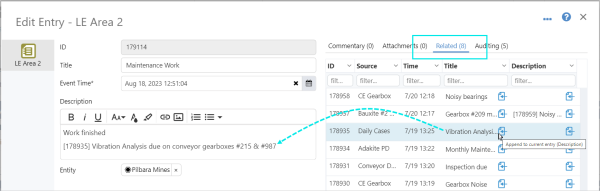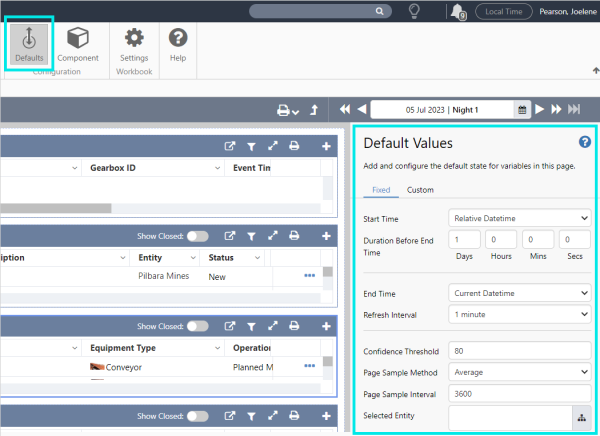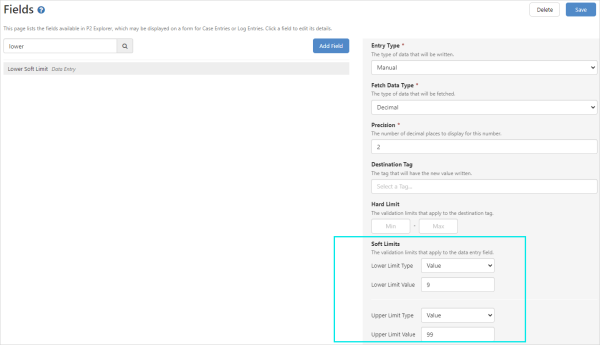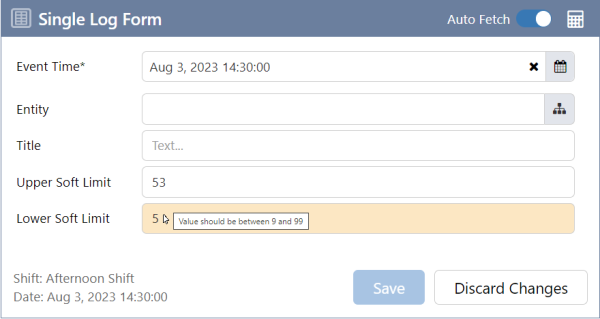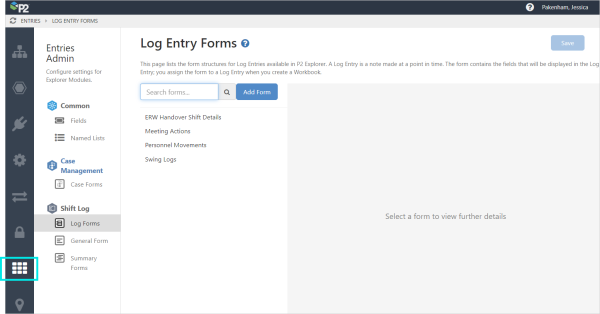ON THIS PAGE:
Shift Log version 4.13 adds the ability to configure multiple levels of conditional fields, auto fetch for tags, new related tab for entries and defaults for Workbooks.
Shift Log 4.13 includes:
- Ability to configure multiple levels of conditional fields
- Option to setup an auto fetch for tag fields
- New tab ‘Related’ for all entries
- Ability to set the defaults for Workbooks through a new defaults button in Workbook Studio
- New values or tags that can be defined as soft limits in Single Log Forms
- Changes to Shift Log configuration in Server Management
Conditional Fields Support Multiple Conditions
Conditional fields now support multiple conditions, making it easier to target a particular combination of operating conditions.
The multiple conditions can be linked by using AND or OR in the same way as multiple conditions are applied in filters elsewhere in the application.
These additional comparison operators have been added:
- In
- Not In
- Contains Value
- Does Not Contain Value
The Server Management Import/Export function has been updated to accommodate this change. The Conditions sheet has been removed from the exported Excel file, and the information that it contained has been added under Condition to the Schema Traits Group sheet in the Excel file.
The new Condition column replaces Condition Global ID in the Schema Trait Groups:
Spreadsheets that were exported using an earlier version of the Import/Export function are not compatible with the updated Import function.
Auto Fetch Option Added for Data Entry Fields
The new Auto Fetch option for Data Entry fields enables the field values to be fetched automatically. This option is only available with Single Log Forms and the interval of these updates is the same as the refresh interval of the page.
The automatic fetch and the refresh interval take into account the time that has been set for the value to be collected. For example, if a field has been configured to be populated from a tag at a predetermined number of hours after the start of the shift and Auto Fetch is enabled, the value will be fetched automatically after the designated time has passed.
If a user edits the value in the field, the data in the field will be displayed in a black font and there will be an X on the right side of the field. This means that the field will no longer automatically update. A user can reset the field to automatically fetch by clicking the X.
The state of these fields does not alter the way the data is saved or validated on submission.
When Auto Fetch is enabled:
| Field states when Auto Fetch is Enabled | |
|
Data in a black coloured font and an ‘X’ on the right side of field |
Value will not be fetched automatically. Enters this state automatically if a user edits a value in this field. |
|
Field empty, or data in a blue coloured font |
Value will be fetched automatically. |
|
Fetch time in the future |
Value will be fetched at a time that has not yet passed. When this icon is showing, it indicates that the fetch time for this field is still in the future and so the value has not been collected yet. After this fetch time has passed, and an automatic refresh occurs, the field is populated, and the font of the data fetched is blue. |
Related Tab Includes All Entry Types
A new tab, Related, has been added to the Entries dialog and lists the most recent entries of all types, for the selected entity. The new tab can be found on all Shift Log dialogs.
The ![]() button in the Related table enables the title and/or description of related entries to be copied to the description field in the current entry.
button in the Related table enables the title and/or description of related entries to be copied to the description field in the current entry.
Up to 20 entries will be listed under the Related tab:
Defaults Button Added to Workbook Studio
A Defaults button has been added to Workbook Studio, enabling the page refresh intervals and default values for the page to be edited and custom variables to be set.
Values or Tags as Soft Limits in Single Log Forms
Soft validation limits have been added to numeric data entry fields, allowing field values that are outside of these limits to be visually flagged. This validation does not prevent the form from being saved or submitted.
These limits can be set in the Fields section in Server Management, and can be set to a static value, or to the value of a particular tag.
In the Workbook, when the value of a field is outside of the lower or upper soft limits of a field, the field background colour changes and a tooltip will display the lower and upper limits.
Changes to Server Management
In this release, the Shift Log configuration page in Server Management has been updated and renamed Entries Admin.
All the same items that were found under Shift Log can be found under Entries Admin, plus access to Named Lists has been added, giving a quicker way of opening the Named Lists page.