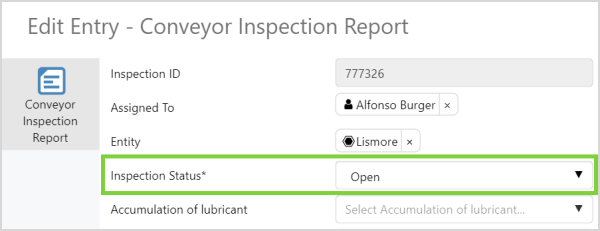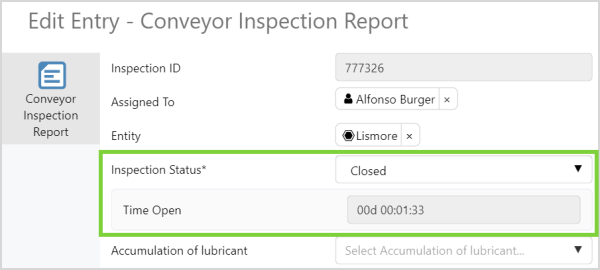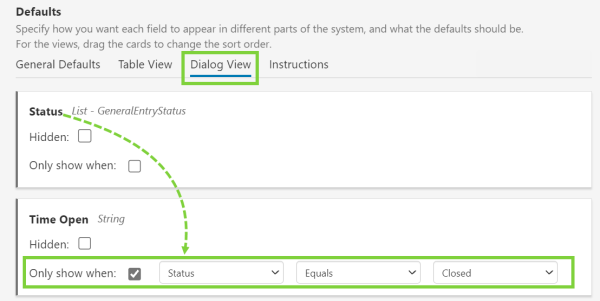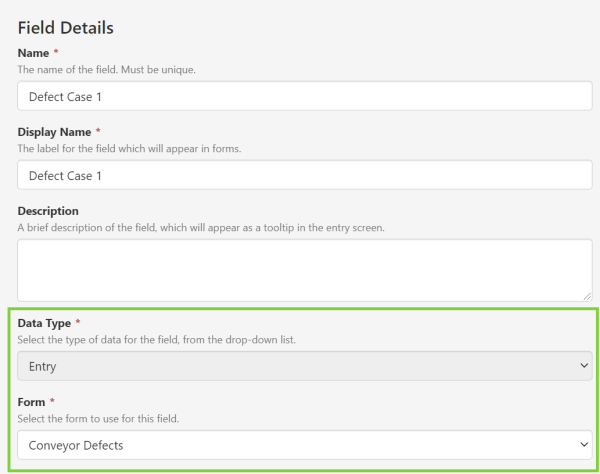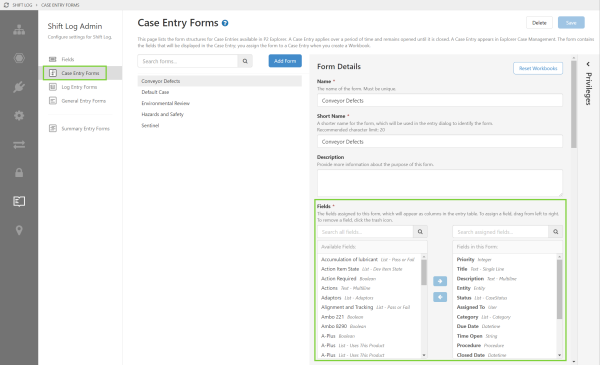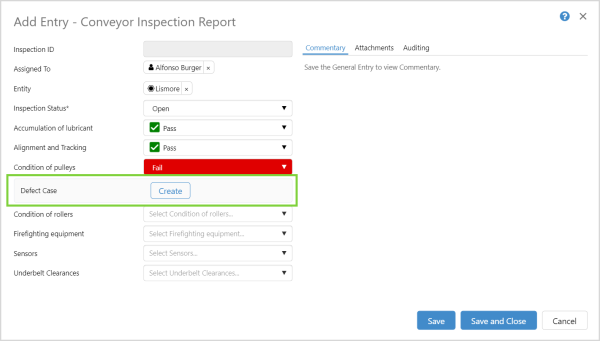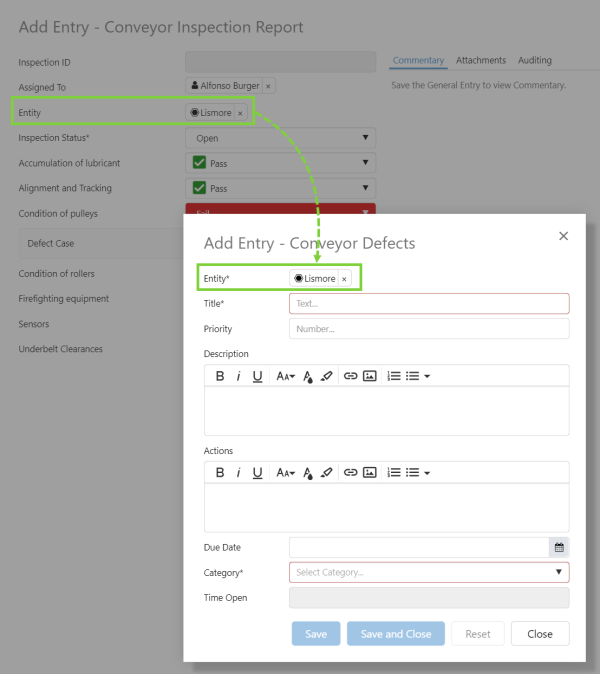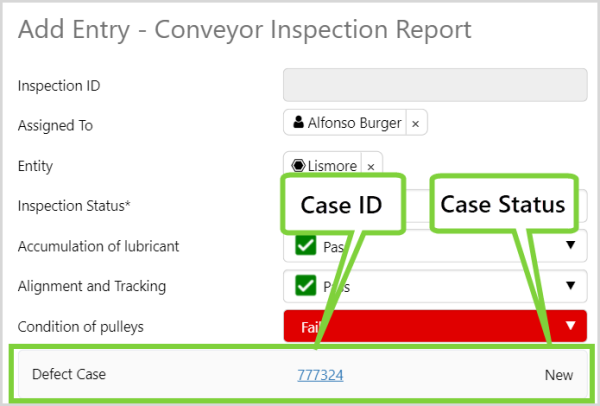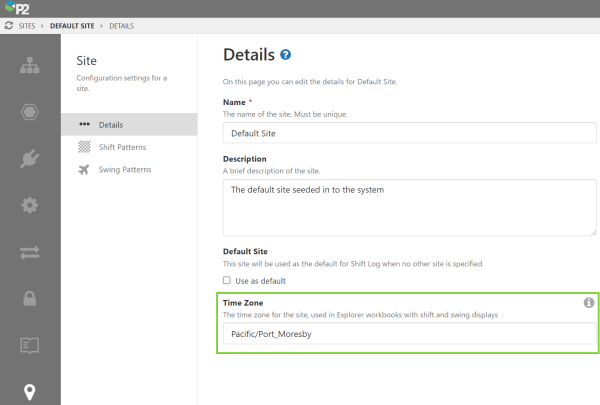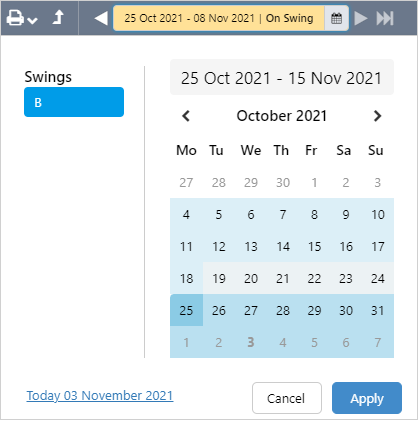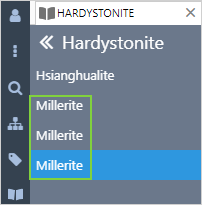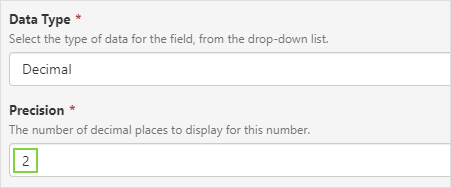ON THIS PAGE:
P2 Shift Log version 4.9 builds on the capabilities of Shift Log 4.0 and later. It adds requested enhancements around shift management, and addresses several issues raised by customers.
In subsequent releases, we have added more options around securing entries and workbooks, added more options for sharing entries, and introduced a new feature called Form Actions, which allows pre-defined sharing configurations to be set up by administrators. Our new Reporting Data Mart also makes it possible for external queries to be written to extract data from Shift Log, in an easy to use format for use in other systems such as Power BI or SSRS. A Swings capability has also been added, which provides better handover management for swings.
With Shift Log version 4.9.10 there is now the ability to:
- Use conditional fields in forms to decide what other data needs to be collected.
- Allow a new case to be created during an inspection, without leaving the inspection form.
- Set a time zone for a site, which is used by the shift and swing picker instead of the user’s local time.
- Have duplicate page names in workbooks within the same workspace.
- Set the decimal precision in Decimal, Data Entry, and Calculation fields.
Conditional Fields
Entry forms can now be configured to show additional fields when a list field meets a specified condition.
In the following example, the form has been configured to only show the ‘Time Open’ field when the Inspection Status is ‘Closed’.
Conditional fields can be configured on any Case, General, or Log form. In P2 Server Management, click through to the Dialog View of a form for configuration options.
Configuration is done on the field which is being hidden or shown when another field meets the specified criteria.
Create a New Entry from Another Entry
Inspections of equipment are a common element across many mining and oil and gas operations. These are crucial in identifying maintenance concerns before they arise.
Shift Log has always made it easy to complete these inspections as part of standard operating procedures. We now take this a step further in allowing a new case to be created during an inspection, without leaving the inspection form.
This is made possible by a new field type, ‘Entry’. ‘Entry’ fields are designed to create a new Case entry.
The linked Case form is a typical case form with certain fields that need to be filled out. For example, if you are doing a conveyor inspection, you may want to capture certain details about a defect, such as priority and actions to be taken.
In the entry dialog, these ‘Entry’ fields display a button which the operator clicks to create the new entry. In the example below, the entry dialog has been configured to display the ‘Defect Case’ Entry field only when ‘Condition of Pulleys’ has a value of ‘Fail’.
When the Create button is clicked, another entry dialog appears for the operator to fill out. Any fields that also exist on the initiating form can be added to this form, and the values will be propagated to the new form. For example, equipment ID.
After the generated entry is created, the Entry field on the initiating form displays the case ID and status.
The newly created cases then appear in Case Management for further action as part of standard work management procedures.
Time Zones
In P2 Server Management you can set the site time, which is used by the shift and swing picker, to a different time zone.
This change is also surfaced in the shift and swing pattern details, to make it easier to identify start and end times.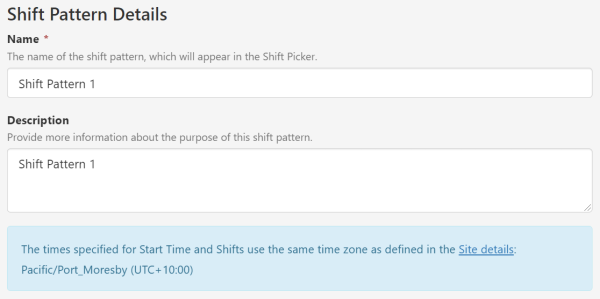
This results in the shift and swing pickers displaying dates and times from the selected time zone, instead of the user’s local time.
When a user hovers over the shift/swing picker control, the tooltip displays detailed information about the relevant time zones.
Duplicate Page Names in Workbooks
The same name can be used multiple times when saving pages to the one workbook. This means you now can save different pages as for example, Shift Summary, in different workbooks within the same workspace.
Set Decimal Precision in Fields
On Decimal, Data Entry, and Calculation fields, you can now set a decimal precision. The decimal precision refers to the number of decimal places a value has, and can be changed to reflect the accuracy of the data value. Shift Log entries with these fields will now show the value to the decimal place configured for the field.