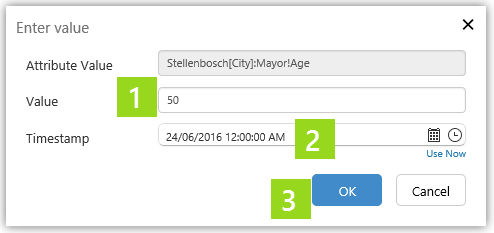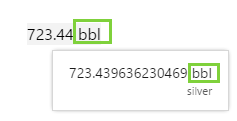ON THIS PAGE:
Overview
P2 Explorer pages are interactive, allowing you to display labels that can change depending on various selections made on a page. This article describes how labels can change and how to use them to obtain further information from your data.
You may find either of the following labels types on your page:
- Data label
- Text label
Data Labels and Text Labels look similar, but are designed for different purposes.
Data Label
The data label displays a single value. When a data label is used to display the value of a tag, calculation, or fixed value, you can hover over the label and gain access to further information, or even overwrite the value.
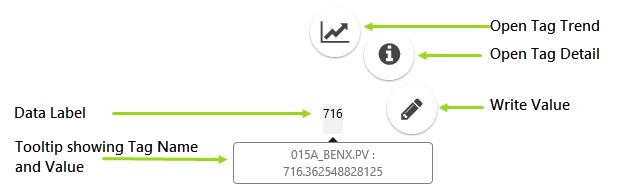
Data Label for a Tag
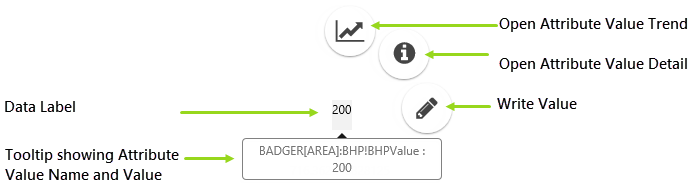
Data Label for an Attribute Value
How to use the Data Label
Whenever you see a number on a page, this probably indicates a data label (although the data label can also be used for string attribute values). You can:
- Hover over the data label to see a tooltip showing the name of the data point.
- Click the data label to display a radial menu.
The radial menu shows icons that you can click to display the trend or the point detail for the tag, calculation, or fixed value. If the data label shows a numerical attribute value or a tag (as long as this isn't a calculation), you can write to this, by clicking the Write icon.
- Open Value Trend

- Open Value Detail

- Write Value

To write a value, click the Data Label value, then click the Write Value menu item.
The Enter value window appears.
|
|
|
Units and Decimals
If a data label is configured to show units, then these are displayed as a prefix or a suffix to the value. If there are units, then these are displayed in the tooltip.
Note that the units have to be configured for a tag in P2 Server, in order to appear in Explorer.
The displayed decimal value for a tag is based either on the decimal value in the control (if this has been configured), or on the tag’s decimal value, as defined in P2 Server.
Text Label
Text labels display some text and are often used for headings, titles, and to convey information or instructions.
However, depending on how they are set up, they can sometimes change depending on what is displayed on the page. For example, the label may display an entity, which could change depending on what is selected from a combo box.
How to use the Text Label
Watch the following video for an example of a text label that displays the name of the entity selected from a combo box.
Release History
New in this release (4.4.5):
- Tags can have units configured and stored in P2 Server. These can be displayed in the Data Label, using the new Units Location property.
- Tag decimals are configured and stored in P2 Server, which means they don't need to be configured for the component.
- Data Label (4.4)
- Data Label (4.3.1)