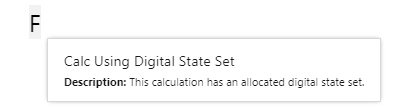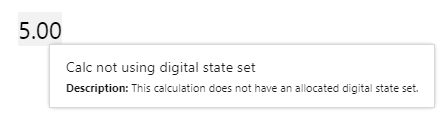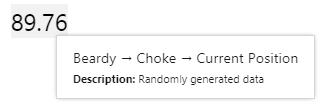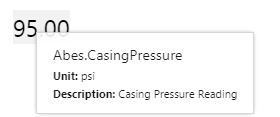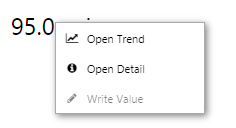Overview
IFS OI Explorer pages are interactive, allowing you to display labels that can change depending on various selections made on a page. This article describes how labels can change and how to use them to obtain further information from your data.
You may find either of the following label types on your page:
- Data label
- Text label
Data Labels and Text Labels look similar, but are designed for different purposes.
Data Label
The data label displays a single value, usually from a tag, calculation, or attribute value.
If a data label is configured to show units, then these can appear as a prefix or a suffix to the value, or not at all, depending on the configuration (the units appear in the tooltip as well).
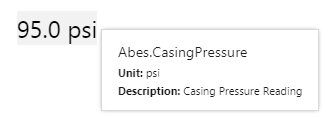
The displayed decimal value for a tag is based either on the decimal value in the control (if this has been configured), or on the tag’s decimal value, as defined in IFS OI Server.
Note: Units have to be configured for a tag in IFS OI Server, in order to appear in Explorer.
Digital State Sets
If the data label's value contains a tag or calculation that has a digital state set assigned, the corresponding digital state pair's Name is used instead of the Value, if there is a match.
|
This data label's value uses a calculation tag with an allocated digital state set, which causes it to display 'F' instead of 5: |
This data label's value uses a similar calculation tag, but without an allocated digital state set: |
|
|
|
Hover
When you hover over a label and see a tooltip, then this is a data label rather than a plain text label. Data labels are often used to display numerical data (although they can also used for string attribute values). The tooltip shows the data label’s data definition which could be a tag name, a fully qualified attribute name, an ad hoc calculation, or a dataset query name with value column name. Data label tooltips for tags and attributes show units (where available), as well the description.
|
Hovering over a data label for an attribute value: |
Hovering over a data label for a tag: |
|
|
Right-click
Depending on what data your data label has been configured to display, when you right-click the component, a variety of menu options is presented.
| Menu option | Displayed for |
| Open Trend | Time series data. Opens a trend containing a trace of the data. |
| Open Detail | Attribute value or tag. Opens the Point Detail page of the data point. |
| Write Value | Attribute value or tag, if the datasource allows writing to the database. Opens the Enter value dialog, where you can change the value of the data point. |
Text Label
Text labels display some text and are often used for headings, titles, and to convey information or instructions.
Sometimes the text label is used to display data from IFS OI Server, such as tags, attribute values, or calculations.
If the text label's content includes a tag or calculation that has a digital state set assigned, the corresponding digital state pair's Name is used instead of the Value, if there is a match.
Depending on how text labels are configured, they can sometimes change depending on what is displayed on the page. For example, the label may display an entity, which could change depending on what is selected from a combo box.
Watch the following video for an example of a text label that displays the name of the entity selected from a combo box.
Release History
- Using Labels 4.5.3 (this release)
- The data label's tooltip has changed; it now shows the data label’s data definition which could be a tag name, a fully qualified attribute name, an ad hoc calculation, or a dataset query name with value column name. Data labels for tags and attributes show units (where available), as well the description.
- Using Labels 4.4.6
- The radial menu has been replaced by a context menu.
- Using Labels 4.4.5
- Tags can have units configured and stored in P2 Server. These can be displayed in the Data Label, using the new Units Location property.
- Tag decimals are configured and stored in P2 Server, which means they don't need to be configured for the component.
- Using Labels 4.4
- Using Labels 4.3.1