A workbook is a collection of pages that allow someone to perform a role-based activity.
In version 4.13, a new Defaults button has been added to Workbook Studio, enabling Workbook Studio page defaults and custom variables to be set and edited.
The pages in a Workbook may contain items from Shift Log, and other components groups.
A Workbook:
| 1 | Ribbon |
The ribbon is displayed when the Workbook tab is selected. Options are to open:
|
||||||||
| 2 | Pages | List of the pages in the Workbook. | ||||||||
| 3 | Workbook Menu | Opens the list of Workbooks the user has the privileges to see. | ||||||||
| 4 | Header |
Displays Workbook name and controls:
|
||||||||
| 5 | Content | Active page content. Can contain selected chart, display, layout, table and Shift Log components. |
Workbook Controls
Workbooks contain a number of controls which perform various actions for the Workbook.
Print Options
The print menu is displayed by clicking the Print ![]() icon in the Workbook header.
icon in the Workbook header.
| 1 |
Prints the Swing or Shift Handover Report for the page selected in the Workbook Settings. Note: A Workbook is configured to work with only one shift or swing at a time. |
| 2 | Prints the entry tables for the currently selected page |
Note: Handover reports and Workbook tables can be printed from a published or unpublished Workbook.
Publishing a Shift
A workbook is published by clicking the Publish ![]() icon in the workbook header. This locks all log entries for the Workbook for that shift or swing and prevents further edits to any logs in the Workbook.
icon in the workbook header. This locks all log entries for the Workbook for that shift or swing and prevents further edits to any logs in the Workbook.
Note: Only logs using a Log Entry Form are locked; Case Entries and General Entries are not locked.
After publishing, a lock ![]() symbol indicates which log is locked and the Publish icon changes to an Unpublish
symbol indicates which log is locked and the Publish icon changes to an Unpublish ![]() icon.
icon.
Click the Unpublish icon to unlock the Workbook and edit the entries.
Note: Draft entries are removed from the log when it is published. They are reinstated when the log is unpublished.
Shift Picker
The Shift Picker is used to choose a:
- Single shift or swing
- Shift or swing range
Note: The Shift Picker is only displayed if a site has been assigned to a Workbook.
Release History
- Workbooks (this release, 4.10.5)
- Workbooks (4.0)
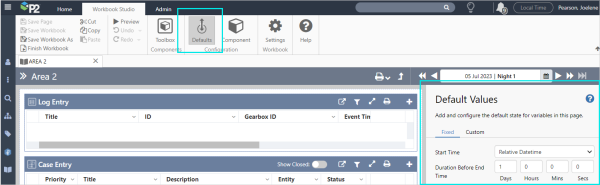
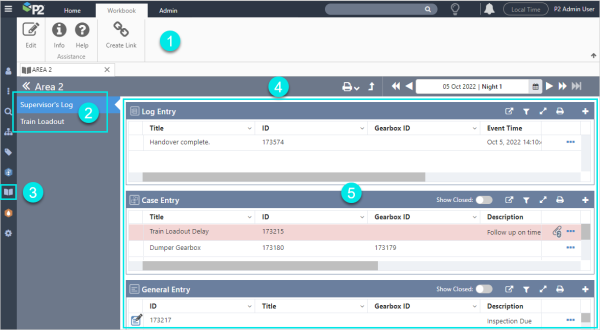
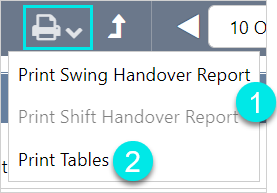
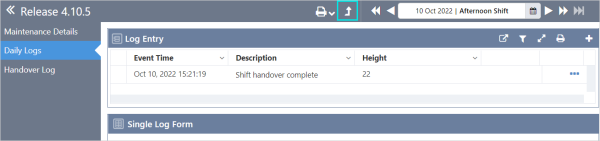
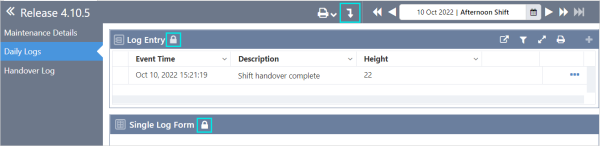
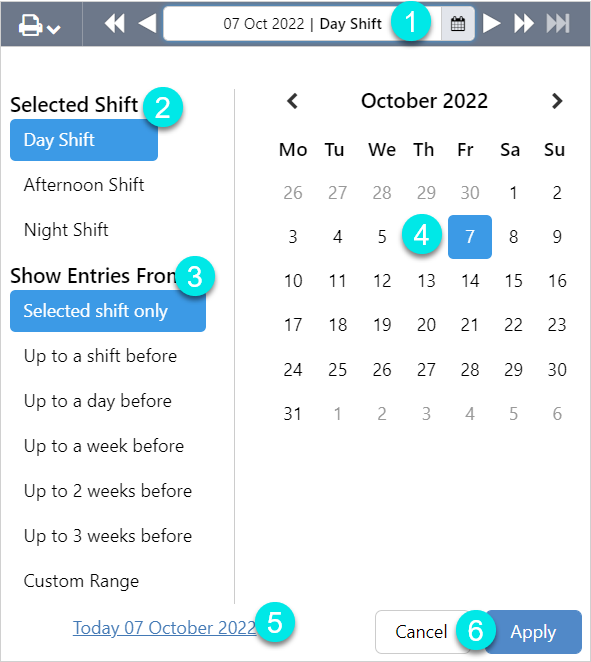
How do you delete a workbook. I did a search on deleting workbook and nothing came up.
Hi Lan, thanks for your question. You can delete a workbook via the Workbook Settings option, when you are creating or editing a workbook.