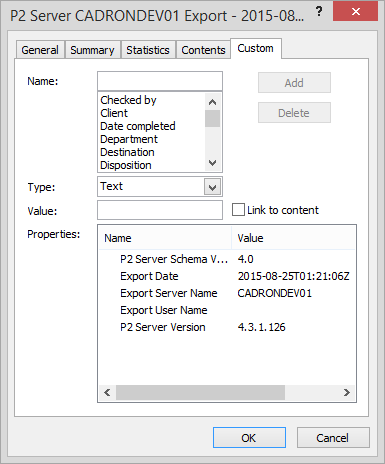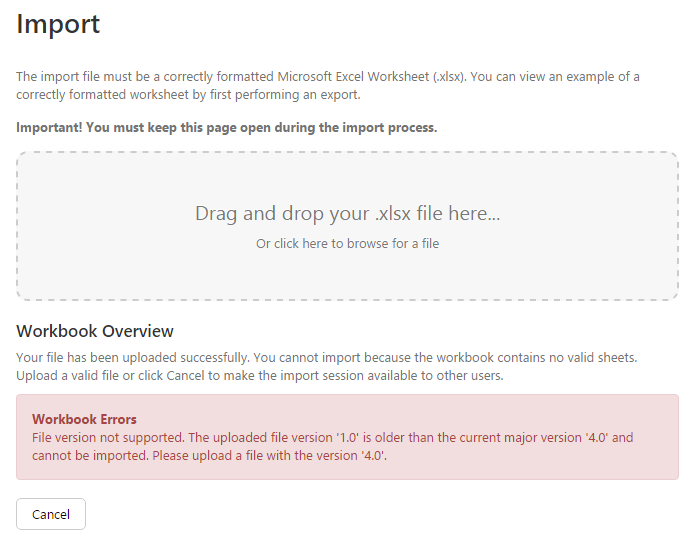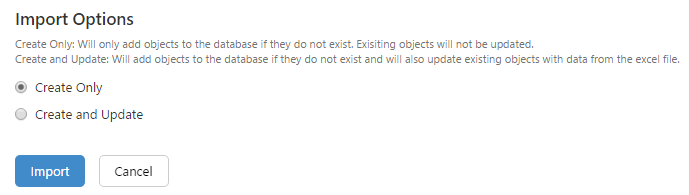ON THIS PAGE:
![]()
Release 4.3.1 add several new features to P2 Server.
The installer now includes the most commonly used adaptors, and several other adaptor improvements have been made.
Management Studio has an improved import/export function and a raft of new features for configuring calculations, attributes and templates.
And in another first, P2 Server now also supports duplicate entity names in a hierarchy.
PI Adaptor
The PI Adaptor connects to the OSIsoft PI Historian and supports version 3 of the PI Server. Version 3.3 or later is recommended due to the availability of the ArcMaxCollect configuration parameter, which was fixed to 150000 in versions prior to 3.3. Note that the adaptor requires the PI Software Development Kit (PI SDK) v1.4.4 or later to be installed as a prerequisite.
The PI Adaptor supports:
- All four standard time series data sample methods used by P2 Server: Raw, Average, Last Known Value, and Linear Interpolate.
- TIME Average Calculation Methods (time-weighted average)
- QUESTIONABLE_CONFIDENCE_VALUE
- UTC (Universal Time Coordinated) format
The PI Adaptor provides the following configuration parameters:
- Use Point Cache
- Questionable Confidence Level
- Fetch Concurrency Limit
- Allow Write
PHD Adaptor
The PHD Adaptor connects to the Honeywell Uniformance PHD R300 Historian. It provides the following configuration parameters:
- PHD Single Point Collapse Method
- PHD Default Average Sample Interval
- PHD Average Sampling Type
- PHD Average Reduction Type
- PHD Reduction Offset
- Enable Timing Logs
- Allow Write
Relational Adaptor
The Relational Adaptor allows data from Oracle and SQL Server databases to be transformed into time series data. The Relational Adaptor provides the following configuration parameters:
- Allow Duplicate Timestamps
- Allow Write
- Tag Name Column
- Tag Description Column
- Tag Unit Column
- Tag Maximum Value Column
- Tag Minimum Value Column
- Data Timestamp Column
- Data Value Column
- Data Confidence Column
- Query Type
- Available Tags Query
- Single Point Raw Query
- Historical Raw Query
Hierarchy Viewer
In Server Management Studio you can now see the entities in a hierarchy in a tree view. From the hierarchy, you also have direct access to edit the entity details.
Calculation Editor
Server Management Studio introduces the Calculation Editor. This enables you to create and edit calculations that can be used in queries and added to hierarchies.
Calculations can also be used in consuming applications such as P2 Explorer pages and trends. Calculations can be created as either tags (time series) or datasets (tabular).
Attributes Editor
In Server Management Studio, you can now create Attribute Groups and Attributes. Attribute Groups are created directly in the Attribute Group editor. Attributes can only be created through the Templates editor (see below).
Templates Editor
In Server Management Studio, you can now create Template Groups and Templates. Template Groups are created directly in the Template Group editor, whereas templates are created in the Templates editor. As you create or edit a template, you can also add Attributes to the template.
.Net Client
The .Net Client connects to P2 Server and provides one access point to all API endpoints, including the Data Broker and Data Dictionary APIs as well as P2 Security. This allows developers of consuming applications to more easily fetch data and hierarchies from P2 Server.
The client reduces the need for complex code and provides an easy to use wrapper for P2 Security without the need to reference ServiceStack.
Other features include:
- Security token refreshing and caching
- Defaults are automatically applied
- Thread-safety built-in (the P2 Explorer SDK required its own thread safety)
Display Names
P2 Server now supports duplicate entity names through the use of display names and internal names. This allows P2 Server to refer to existing entities from another system (such as Enterprise Upstream) using the same names that they are known by in that system.
External systems are identified with a unique name in P2 Server, and entities from that system are mapped with a display name and a unique internal name. This system mapping allows P2 Server to display entity names in a hierarchy in the same way that they are displayed in the source system – even if the names are duplicates. It does this by exposing the identifier that the external system uses to uniquely identify entities within that system.
It is up to system configurators to match up entities in P2 server with the corresponding entities in the external system, using a combination of the system ID and the entity ID from that system.
Export Template
You can now download a blank version of the spreadsheet by clicking “Export Template”. It will have the same tabs and column headings as a normal export, but will not contain any data. You should use this if you are importing configuration into a fresh database.
File Versioning
To maintain database integrity and robustness between upgrades, the import templates now have file versioning enabled.
When importing, the version of the imported file must match the current file version of the template in the system. If the file versions do not match, the file cannot be imported.
Update Existing Objects
This version of P2 Server adds the option to update existing objects in the system on an import. There are 2 import options to choose from:
- Create Only. Objects will only be ADDED to the database if they do not exist. No existing objects will be updated.
- Create and Update. Existing objects will be UPDATED with data from the import file, and new objects will be added if they do not exist.
Download Global IDs
After importing configuration, you now have the option of immediately downloading the updated file with the Global IDs filled out. This is located below the Import Summary.
Progress Updates During Import
During the import process, the Import Summary displays progress bars for each stage of the import.
Everyone Global Role in P2 Security
A Global Role named “Everyone” has been introduced in the latest version of P2 Security. By default, this role is included in all installations, and all users are automatically assigned to this role.
This role allows administrators to specify a global setting for anyone who accesses an application. For example, the Everyone role can be used to allow all users to view specific pages in P2 Explorer, but not edit them.
Previous Releases