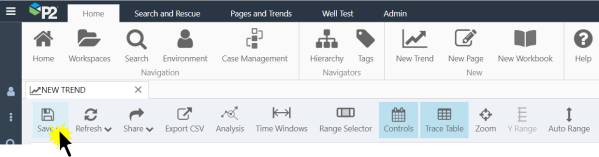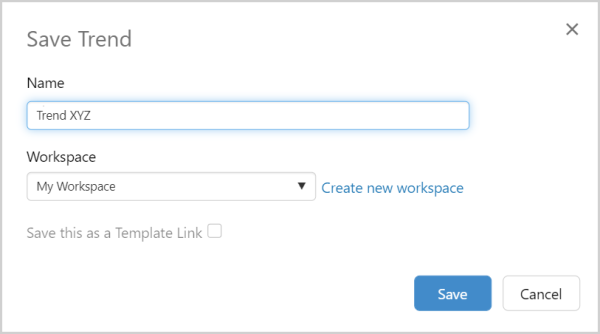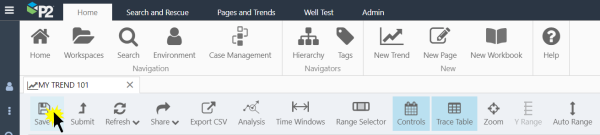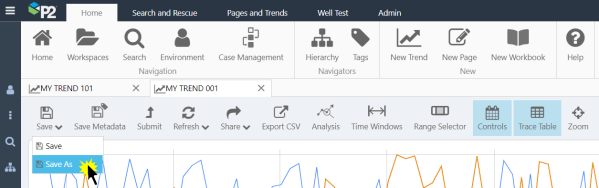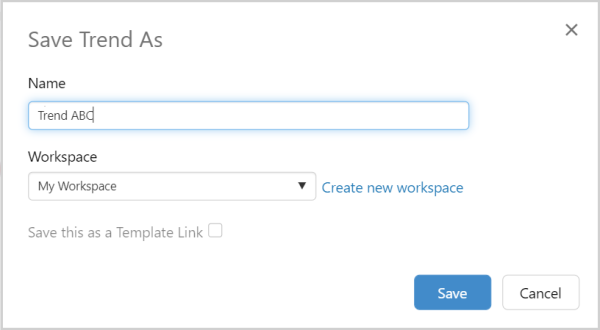There are two buttons on the Trend ribbon, for saving trends. The Save As button is used for saving the trend to a specified name and workspace. The Save button is used to save to the current trend name and workspace; there is no confirmation dialog for the Save button, unless it is for a new trend (which has not been saved yet).
Saving a New Trend
On the Trend ribbon tab, click Save.
The Save Trend window opens. Type in a Name for your trend, and save to My Workspace or select a workspace from the drop-down list. Or click Create new workspace to save the trend to a new workspace.
Saving a Named Trend
On the Trend ribbon tab, click Save.
The trend is saved with your current selections.
Saving a Copy of a Trend
To save a copy of a trend, click Save As button on the Trend ribbon tab.
The Save Trend window opens. Type in a Name for your trend, and save to My Workspace or select a workspace from the drop-down list. Or click Create new workspace to save the trend to a new workspace.
Note: You can take a snapshot of a saved trend, and you can share a link of a new (unsaved) trend or a named trend.