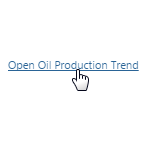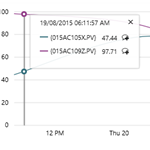Category: Tutorial
Data Table (4.4.0)
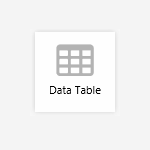
The Data Table displays data in tabular format. The page designer can configure many settings in the design, such as display columns, sorting, grouping, filtering. Users can also change the tables appearance, dynamically.
This tutorial guides you through how to add a Data Table to a page, and applies to version 4.4.0 and 4.4.1 of P2 Explorer.
Hyperlink (4.3.2)
Creating a Trend (4.3.1)
Updating the Configuration
There will be occasions where you will want to update the IFS OI Server database in bulk, rather than manually adding individual items in IFS OI Server Management. You can do this by exporting the existing data to a specially formatted Excel spreadsheet. The spreadsheet is formatted so that the Data Dictionary has the required information to update your information model directly in the database.
Exporting Your Configuration
Importing Configuration From Scratch
When you first install IFS OI Server, you will most likely need to import data into a blank database. The best way to do this is to use IFS OI Server Management to import a specially formatted Excel® spreadsheet. The spreadsheet has been formatted so that the Data Dictionary has the required information to accurately model your data for use in other applications such as IFS OI Explorer.
Multi Select List (4.4)
The Multi Select List allows a user to select multiple items from a defined list. If there are more list items than will fit on the page, the Multi Select List displays a scrollbar that provides "infinite scrolling" , and also allows users to filter the list options. This article describes how to configure a multi select list in versions 4.4 and later of P2 Explorer.
Date/Time Picker (4.3.2)
The Date/Time Picker allows the user to select a date and time for which to retrieve data. The initial displayed date/time can be set to a specific date/time value, or it can be specified as an event. This component is useful in cases when a production day or shift does not start and end at midnight, or if you want to view data values for a specific time of day. This tutorial guides you through an example scenario that uses the Date/Time Picker.
Current Date/Time Toggle (4.3.2)
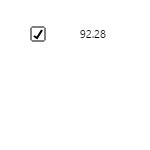
The Current Date/Time Toggle provides the user with a check box that allows them to keep the current date/time on a page, so that the components always display the latest data. The page refreshes at the rate specified in the configuration settings for this component. This tutorial guides you through an example of how to use the Current Date/Time Toggle. This tutorial applies to versions 4.3.2 and earlier of P2 Explorer.