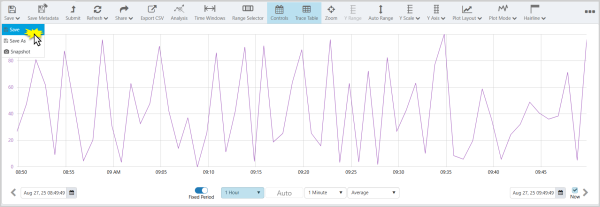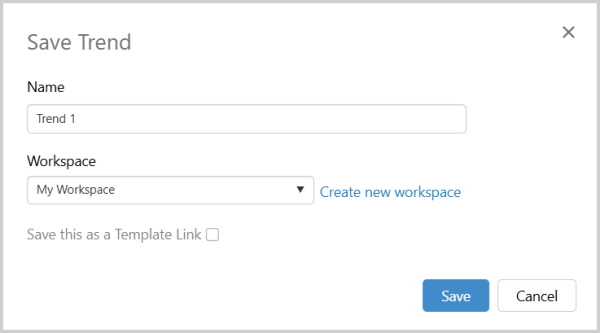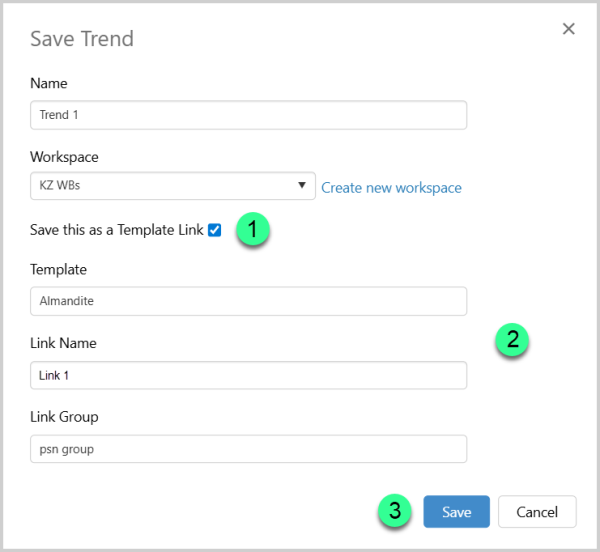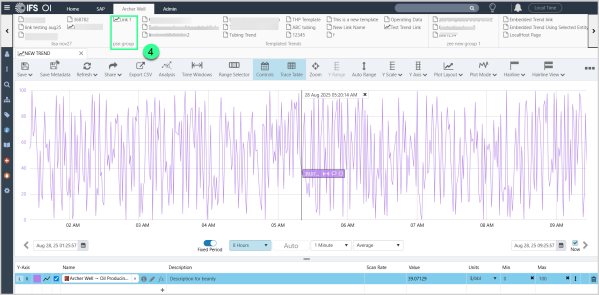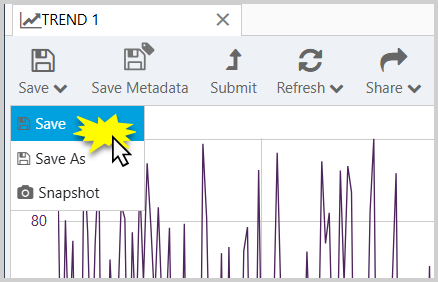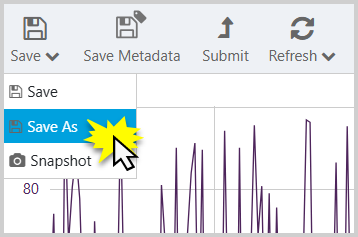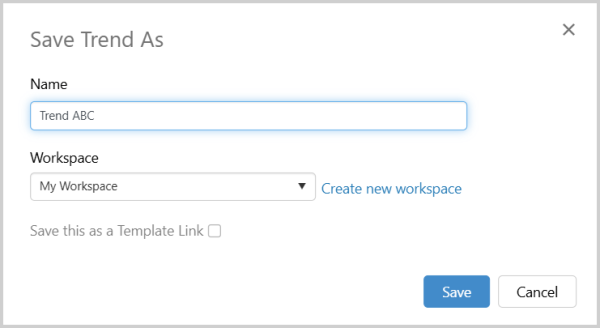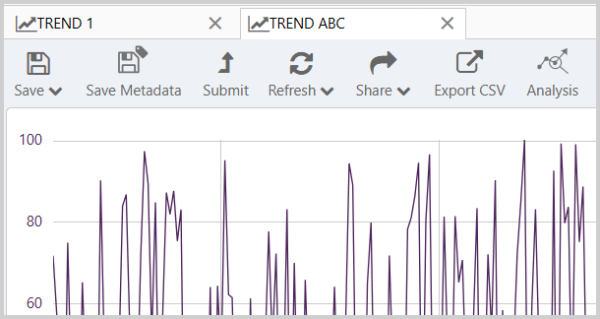ON THIS PAGE:
There are two options for saving trends. The Save As option is used for saving the trend to a specified name and workspace. The Save option is used to save to the current trend name and workspace. Both options are found in the Save button drop-down list.
Saving a New Trend
On the Trend toolbar, select the Save option from the Save drop-down list.
The Save Trend window opens. Type in a Name for your trend and save to My Workspace or select a workspace from the drop-down list. The options available in the Save Trend Window may vary based on the type of Workspace selected.
You can also click Create new workspace to save the trend to a new workspace.
Save Trend as a Template Link
Saving a trend as a template link allows you to create a reusable link that automatically appears in the ribbon whenever an entity associated with that template is selected for context. This makes it easier to access relevant trends quickly.
1. Check the Save this as a Template option.
2. This will reveal the following additional fields: Template, Link Name, and Link Group. Fill in the fields as appropriate.
3. Click Save to complete the process.
4. Once you save the Trend as a Template Link and open an entity associated with that template, the trend will appear in the ribbon using the Link Name you provided.
Saving a Named Trend
On the Trend toolbar, click the Save button and then click Save.
The trend is saved with your current selections.
Saving a Copy of a Trend
On the Trend toolbar, select the Save As option from the Save drop-down list.
The Save Trend As window opens.
The trend name will automatically appear as the previously saved name followed by “-copy”. You can edit the trend name before saving, if needed.
To edit the name, type in a Name for your trend and save to My Workspace or select a workspace from the drop-down list. Click Create new workspace to save the trend to a new workspace.
The copied trend is saved.
Note: You can take a snapshot of a saved trend, and you can share a link of a new (unsaved) trend or a named trend.
Release History
- Saving a Trend 4.18
- Save Trend as a Template Link
- Saving a Trend 4.9
- Save and Save As options on toolbar
- Saving a Trend 4.5.4