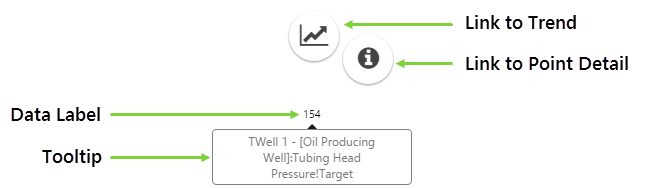ON THIS PAGE:
Overview
P2 Explorer pages are interactive, allowing you to display labels that can change depending on various selections made on a page. This article describes how labels can change and how to use them to obtain further information from your data.
Depending on the page design, you could have the following labels available:
- Data label
- Text label
They essentially look the same, but are designed for slightly different purposes.
Data Label
The data label only displays a single, numeric value. When a data label is used to display the value of a tag, calculation, or fixed value, you can hover over the label and gain access to further information. From version 4.4, data labels will provide a quick way to trend a tag as well as provide access to the point detail of a tag.
How to use the Data Label
Whenever you see a number on a page, this probably indicates a data label. You can:
- Hover over the data label to see a tooltip showing the name of the data point.
- Click the data label to display a radial menu.
The radial menu shows icons that you can click to display the trend or the point detail for the tag, calculation, or fixed value.
Watch the following video for an example of a data label, and how you can interact with it to open a trend or point detail.
Text Label
Text labels display some text and are often used for headings, titles, and to convey information or instructions.
However, depending on how they are set up, they can sometimes change depending on what is displayed on the page. For example, the label may display an entity, which could change depending on what is selected from a combo box.
How to use the Text Label
Watch the following video for an example of a text label that displays the name of the entity selected from a combo box.