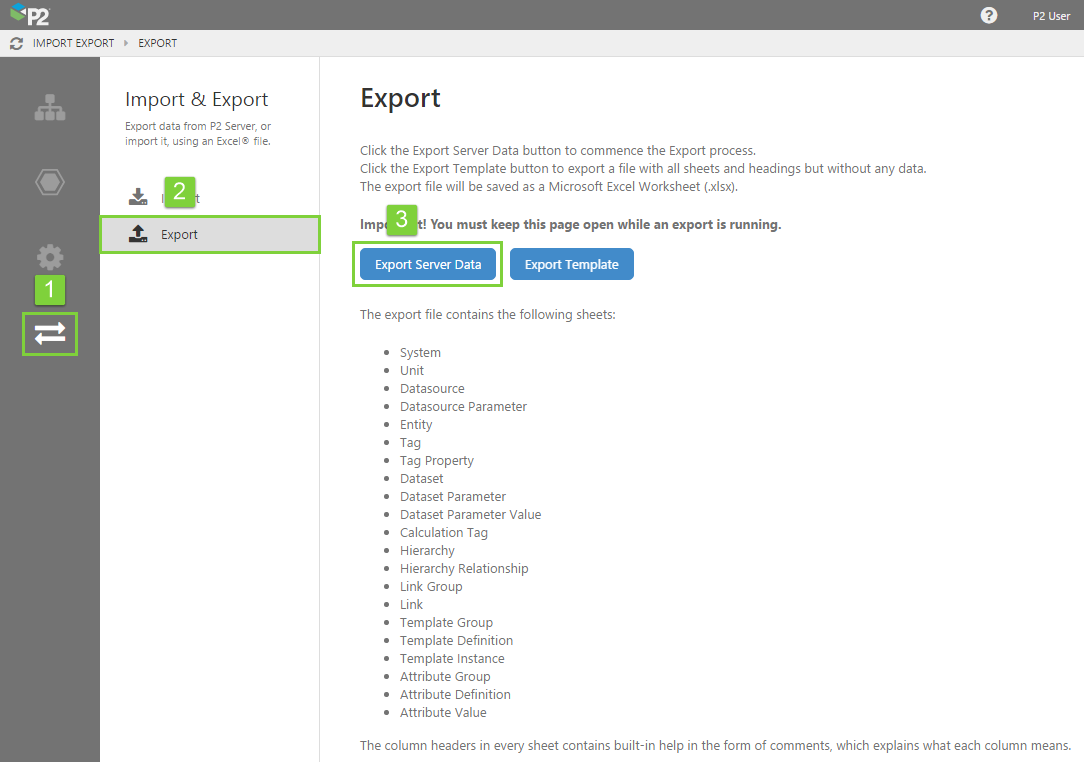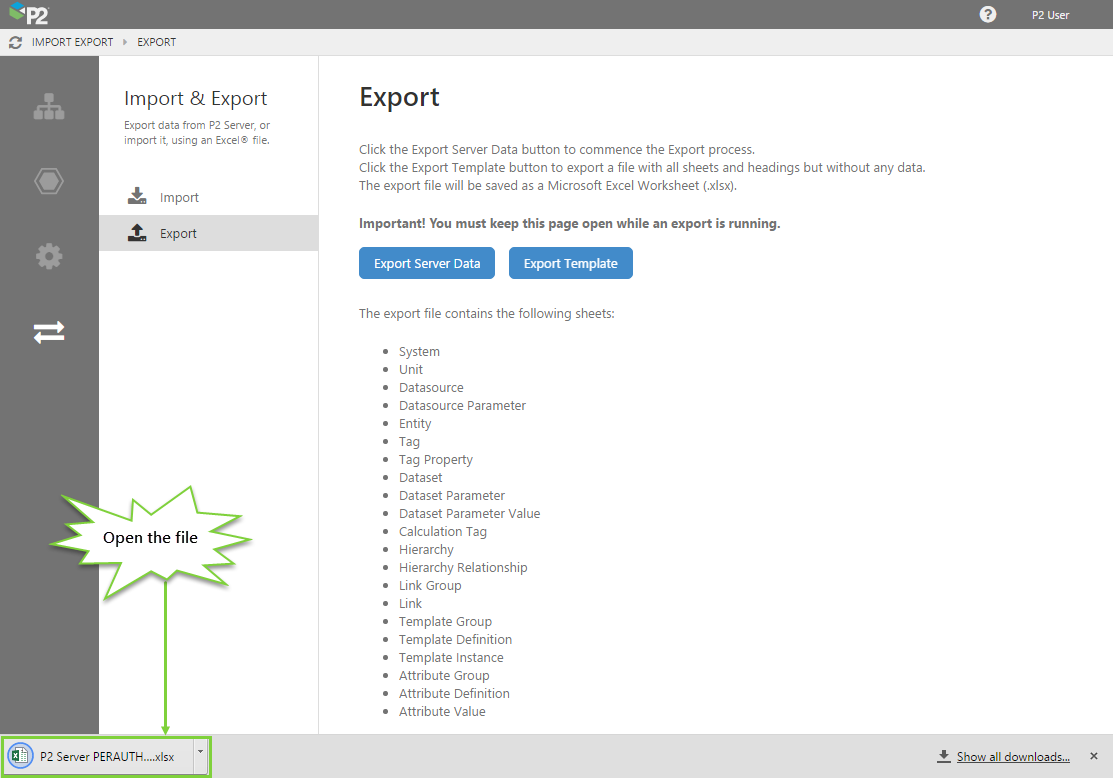P2 Server Management allows you to export all the data in the P2 Server database to an Excel® spreadsheet. The main reason for doing this is so you can more easily update the configuration in bulk.
Exporting the data is simple.
- In P2 Server Management, click the Import/Export icon in the navigation bar.
- Select the “Export” option from the middle panel.
- Click the “Export Server Data” button.
Note: You can also download a blank version of the spreadsheet by clicking "Export Template". It will have the same tabs and column headings, but will not contain any data. You should use this if you are importing configuration into a fresh database.
The "Save As" dialog box opens and you will be prompted to save the Excel spreadsheet to your computer. You can change the name, but the file format MUST be .xlsx.
Important! You must keep the Export page open during the export process. The time taken for the export depends on the size of your database.
During export, you can see its progress in the download status bar at the bottom of your screen.
When the export has finished, you can open the file directly from the download status bar. The important thing to note here is that the Global Id column has been filled in for all tabs. This is the GUID that corresponds directly to the records in the database, and is the field that allows the database to be updated by re-importing this spreadsheet.