The following instructions describe how to create an SSL website, once an SSL Certificate has been deployed. This is required for P2 Server and P2 Explorer.
- Open IIS Manager.
- Right-click the Sites node and select Add Website.
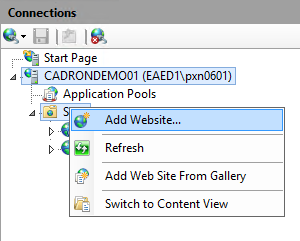
- In the Add Website window, specify the following:
Site name: SSL Web Site
Physical Path: C:\inetpub\wwwrootssl
Binding Type: https
Port: 443 (if you choose another port, you will need to explicitly specify this in the URL for P2 Server Management).
Hostname: The fully qualified domain name of the web server (e.g cadrondemo01.petroleumplace.com).Note: If your SSL certificate has been issued to an ALIAS instead of the fully qualified domain name, then the Hostname should match the alias (e.g. P2Apps). Also note that all configuration files will also need to use the alias.
SSL certificate: Select the certificate you deployed in the previous step.
Using a fully qualified domain name: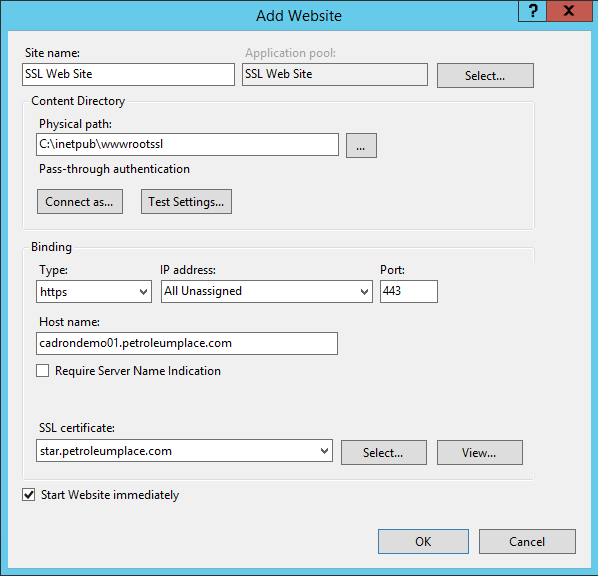
Using an alias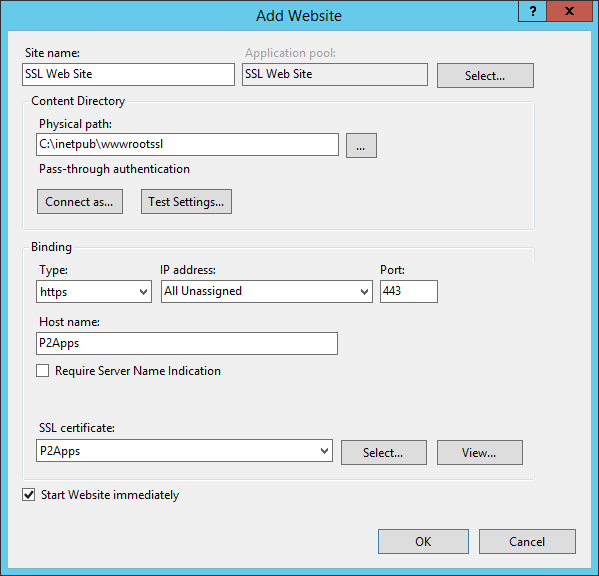
- Click OK.