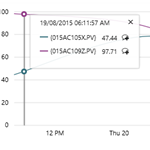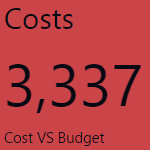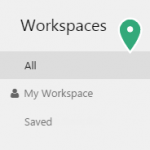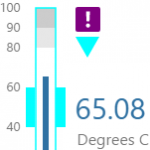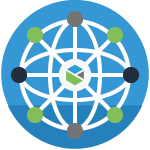Category: Explainer
Information on something, designed to increase general understanding of that thing.
Explorer Ribbon (4.4.5)
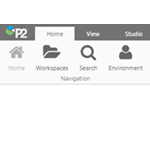
The P2 Explorer Ribbon is the main way to access the functionality of P2 Explorer. The ribbon contains 3 main tabs (Home, View, Admin), along with 3 other context-sensitive tabs appearing as needed (Studio, Trend, and Page). Additional custom-built tabs may appear if they have been configured for an organisation. This article describes the functionality available on the P2 Explorer Ribbon.
Using the Status Displays (4.4)
Explorer Ribbon (4.4.1)
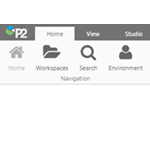
The P2 Explorer Ribbon is the main way to access the functionality of P2 Explorer. The ribbon contains 3 main tabs (Home, View, Admin), along with 2 other context-sensitive tabs appearing as needed (Studio, Trend). Additional custom-built tabs may appear if they have been configured for an organisation. This article describes the functionality available on the P2 Explorer Ribbon.
Explorer Workspaces Interactive Tour (4.3)
Page Properties (4.4.3)
Explorer's page properties display audit information, as well as page details (workspace, ID, Explorer version when the page was created).
This is where you supply a page description, and where you can set the minimum page dimensions, as well as print options.
This article refers to version 4.4.3 and later of P2 Explorer.
Default Values (4.4.2)
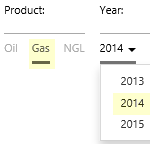
You can assign a default value to any variable on an Explorer page. Trends have pre-defined default values.
Default values affect how combo boxes, option links, date selections etc. appear when a page or trend is first opened.
Default values set the context for a page or trend. A user should have access to relevant information, preferably without having to immediately change the default selections. This article is applicable to versions 4.4.2 and later of P2 Explorer