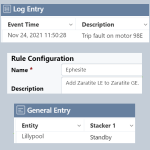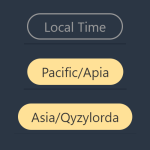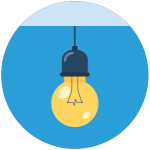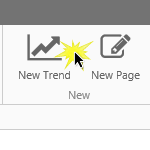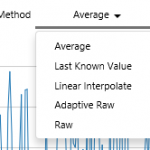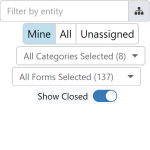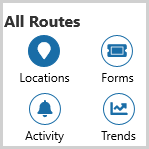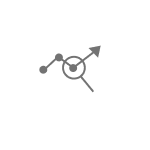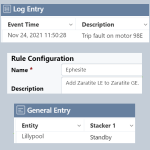
Before a rule can perform an action, it needs to be configured.
Read more
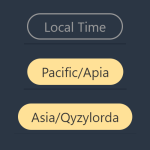
Time zones allow you to set the displayed time to a different time zone. In IFS OI Explorer you can set your time, the User time, to any time zone defined in the IANA Time Zone Database. In IFS OI Server Management you can set the Site time, to a different time zone.
Read more
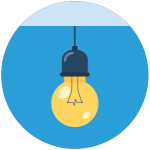
Frequently asked questions about Field Operator.
Read more
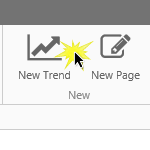
An Explorer trend displays time-series data, such as tags and attributes, over a selected period.
The trend can have multiple hairlines, and you can add comments to the trended tag or attribute.
See how to add and view trends, and how to use the calculation editor within the trend.
Read more
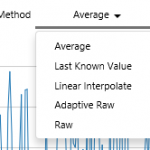
The selections you make on the Trend Controls affect the time range of the chart, as well as the data collection method and interval.
Read more
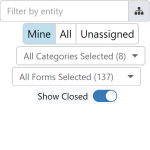
The filter bar contains a series of filters that when applied, enable the user to view a targeted selection of cases.
Read more
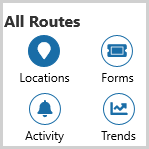
How to navigate Field Operator, and what the different buttons do.
Read more
Daily Readings How to enter your Daily Readings. Form Readings How to enter your Form Readings. Seals How to record placing and removing seals. Downtime Events Recording downtime events. Form Readings How to enter your Form Readings. Graphs Viewing trends and hairlines.
Read more
Map An interactive experience linking locations to a summary of what's happening. Grid Summary Review Daily Production and other summary data. Location Detail Enter daily readings and other data. Quick Reference Card A quick and easy way to see what is happening. Comments Where they are, and how to edit…
Read more
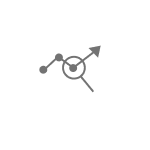
The Analysis panel in the Explorer Trend extends the capabilities of the trend to enable the creation and visualization of complex models directly against any timeseries data in the system.
Read more