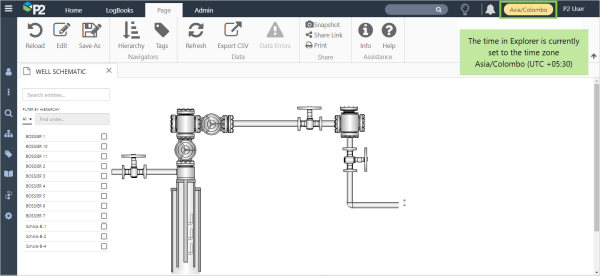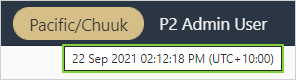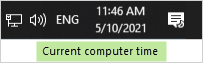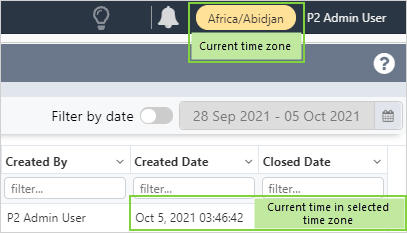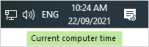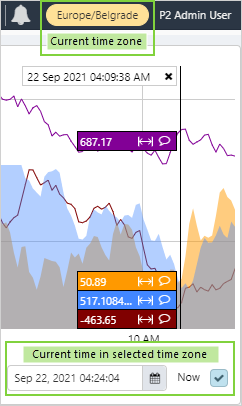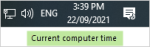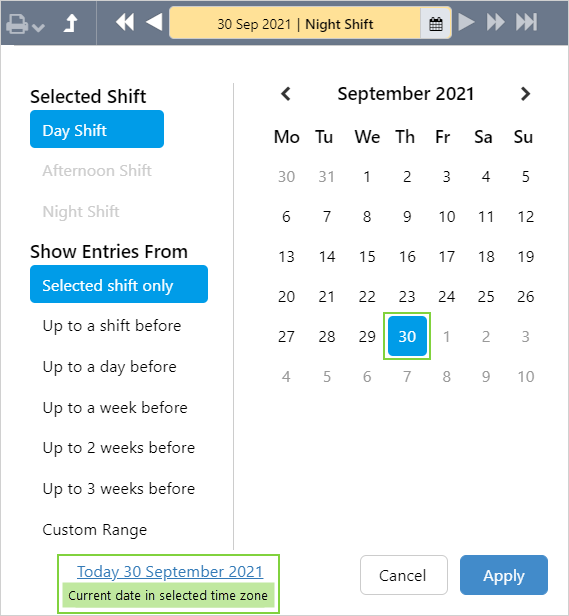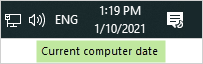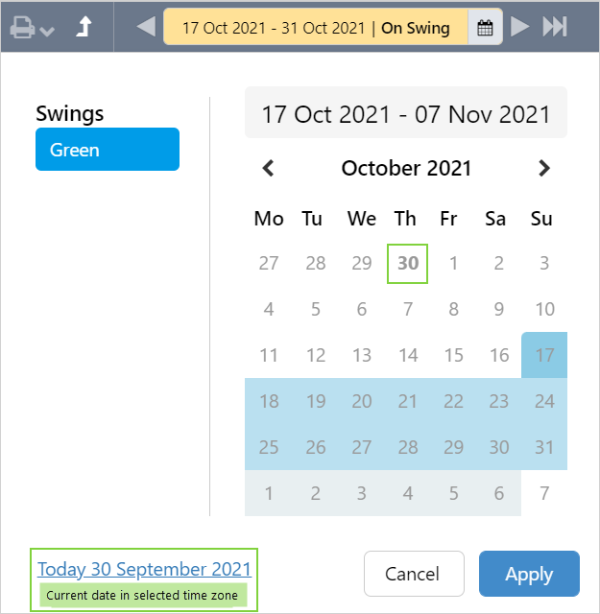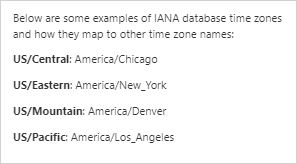ON THIS PAGE:
Time zones allow you to set the displayed time to a different time zone.
In P2 Explorer you can set your time, the User time, to any time zone defined in the IANA Time Zone Database.
In P2 Server Management you can set the Site time, to a different time zone.
The User time is used wherever time is saved in Explorer. By selecting a different time zone to your local time, the time saved will be the equivalent time in the selected time zone. The User time impacts Trends, Case Management, and all places in P2 Explorer where time and date is attached to an entry.
Current User Time Zone
The currently selected User time zone is displayed beside the username, at the top right side of P2 Explorer.
If the selected time zone is different to your local time, it is highlighted in yellow.
Hover over the time zone to display the time zone detail.
The Difference Time Zones Make
Time zones have an impact across P2 Explorer.
| Examples of Different Time Zones | |
|
1. Case Management - Created Date After selecting a different time zone, the time in Explorer will |
2. Trends - Now Below, the time in Explorer is the current time |
|
3. Date and Time Picker - Set to current time The current time is the time in the selected time zone.
|
|
|
4. Workbook - Shift Picker - Today After selecting a different time zone, the date in Explorer will be the current date in the selected time zone. |
|
|
5. Workbook - Swing Picker - Today Below, the date in Explorer is the current date in the selected time zone. |
|
Changing the User Time Zone
Click the time zone ![]() to open the Time Zones dialog.
to open the Time Zones dialog.
Time Zones dialog:
| 1. | Use My Time Zone | Select to use the same time zone as your browser. |
| 2. | Choose Time Zone | Select to use a different time zone, to the currently selected time zone. |
| 3. | Information | Click the |
| 5. | Actions | Select:
|
Choosing a Time Zone
To set the User time zone:
1. Open the time zone dialog and select Choose Time Zone.
2. Click Select a time zone.

3. Start typing the name of the required time zone and select from the list.
4. Click:
 to save your selection and reload Explorer, or
to save your selection and reload Explorer, or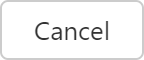 to keep the previously selected time zone.
to keep the previously selected time zone.
The confirmation is displayed at the top right side of Explorer.
![]()
The time zone is now Europe/Luxembourg.
![]()
Configuring Time Zones in P2 Server
Each site and datasource can have its own time zone.
Site Time Zones
Each site may be set to a different time zone.
The shift and swing patterns at a site will reflect the selected Site time zone.
Site time zones are set in P2 Server Management, as part of the site configuration.
Datasource Time Zones
The time zone of a datasource can be set to the location of the source system.
Datasource time zones are set in P2 Server Management, as part of the connection configuration.