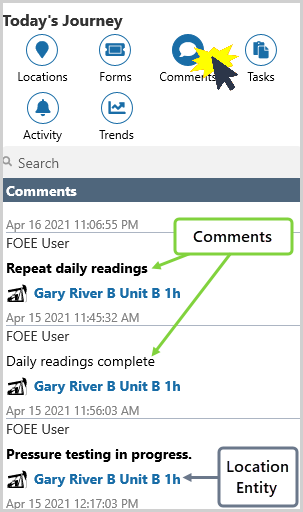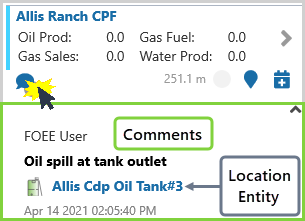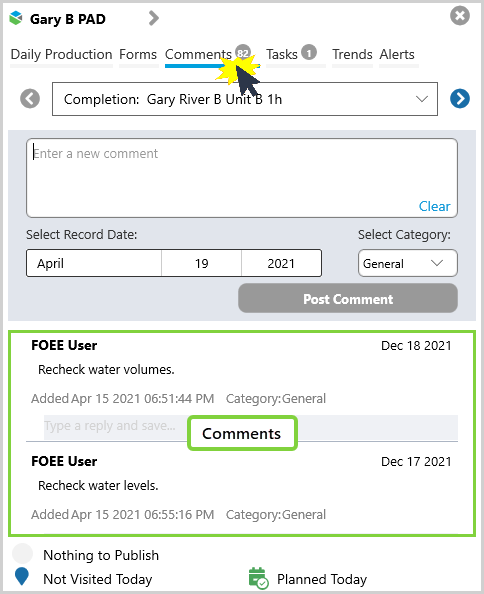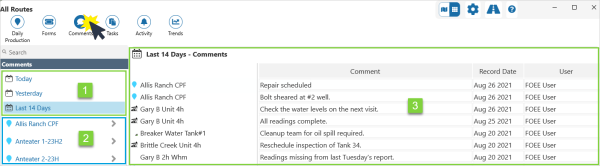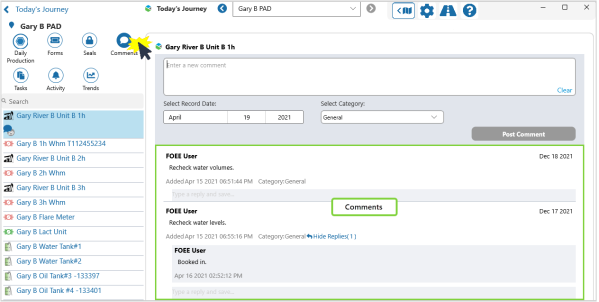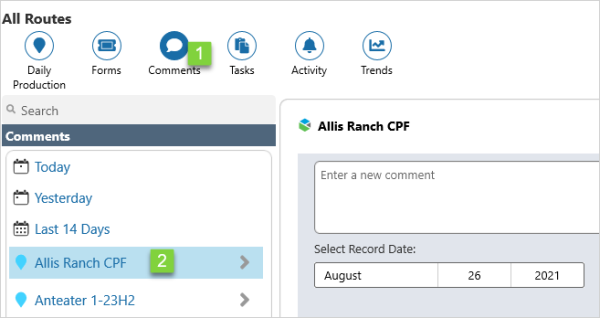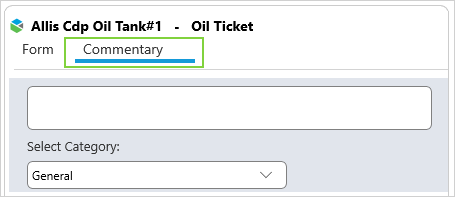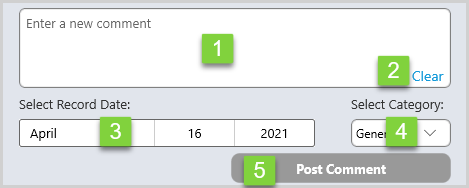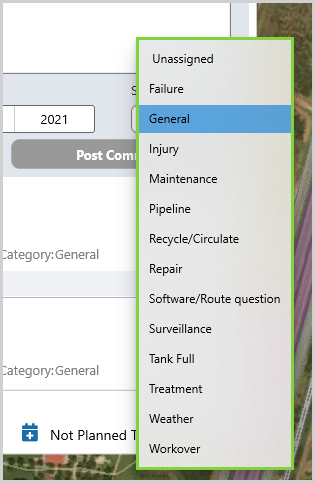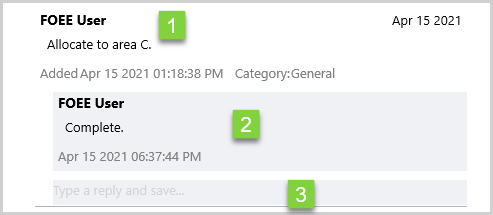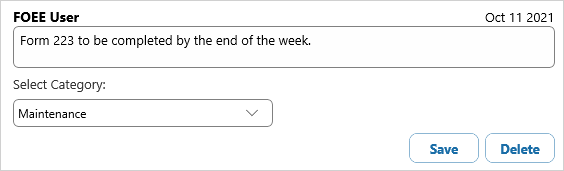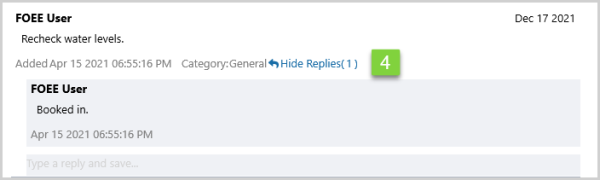ON THIS PAGE:
Comments and their threaded responses, make an effective shift handover log.
This page shows you how to add a new comment, and how to reply to, edit or delete existing comments.
Comments can be attached to locations or entities, and are accessible from many parts of Field Operator.
Viewing Comments
You can view comments from Map View, Grid View, or Location Detail.
From Map View
- Click the Comments
 icon in the ribbon in Map View
icon in the ribbon in Map View
- Click the Comments
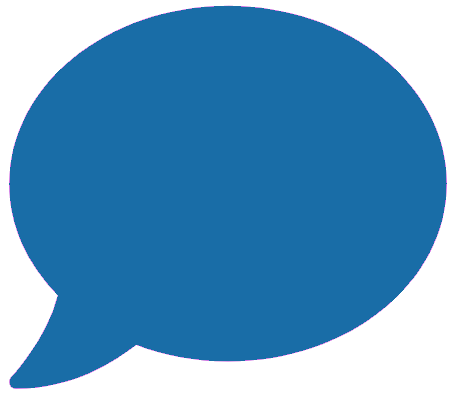 icon in the Location Summary
icon in the Location Summary
- Click the Comments tab in Location Overview
From Grid View
- Click the Comments
 icon in the ribbon in Grid View.
icon in the ribbon in Grid View.
| 1. | View comments from Today, Yesterday or the Last 14 Days |
| 2. | Select a location to view its comments. |
| 3. | The list of comments. |
From Location Detail
- Click the Comments
 icon in the ribbon in Location Detail.
icon in the ribbon in Location Detail.
Adding Comments
New comments can be added in Map View via Location Overview, in Grid View, in Location Detail, or when adding or editing a form.
In Location Overview and Location Detail, the New Comment form is displayed when:
- Comments is selected in the Navigation Ribbon.
In Grid View, the New Comment form is displayed when:
1. Comments is selected in the Navigation Ribbon and
2. You select:
- A location, or
- A comment from the list of comments
On a form, select Commentary to open the New Comment Form.
New Comment form:
| 1. | Enter | Type new comment here. |
| 2. | Delete | Click Clear to delete the unsaved comment. |
| 3. | Record Date | Click to open date picker and select date. |
| 4. | Category | Click the drop-down arrow to assign a category to the comment. |
| 5. | Save | Click Post Comment to save the comment. |
An example of comment categories:
A saved comment:
| 1. | User | User who posted the comment. |
| 2. | Comment | Saved comment |
| 3. | Date & Time | Date and time the comment was added, or edited. |
| 4. | Category | Category assigned to the comment. |
| 5. | Date | Record date |
Editing Comments
Click on a comment to reply to, edit, or delete the comment.
| 1. | Comment |
Select a comment to edit, or delete. Recent comments and their categories are editable. |
| 2. | Reply | Select a reply to edit, or delete the threaded comment. |
| 3. | New Reply | Add a new comment to the thread. |
In the Location Detail view you have the added option of hiding the replies to comments.
| 4. | Hide/Show | Click on Hide Replies/Show Replies to hide, or display the threaded comments. |
| 5. | Actions |
Click:
|
Release History
- Using Comments (this release 4.5)
- Ability to change the category of a previously posted comment.