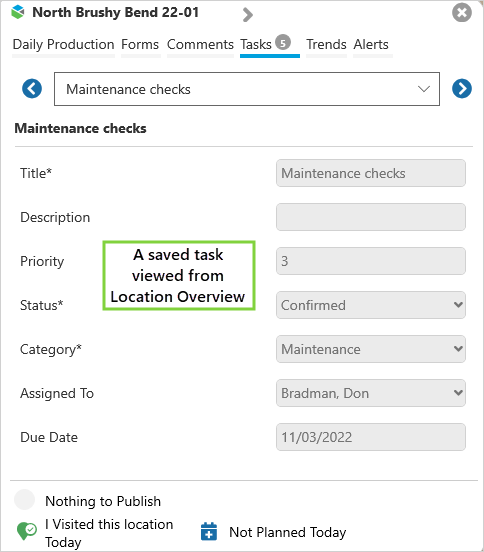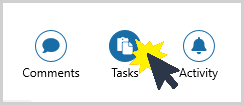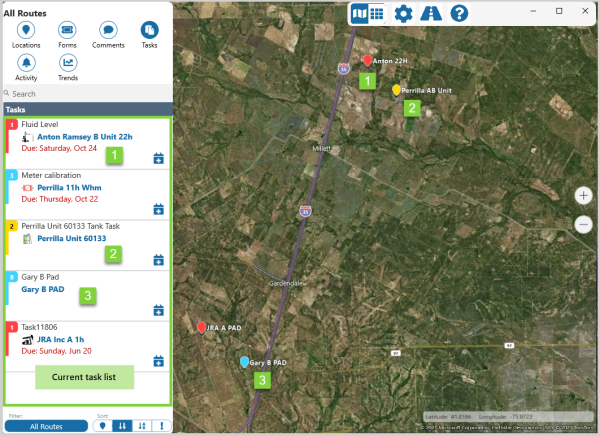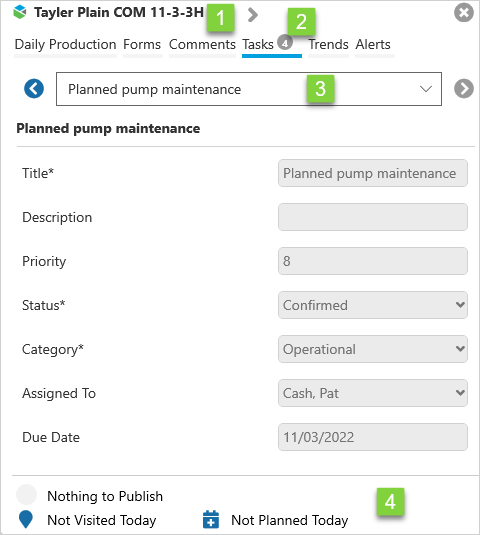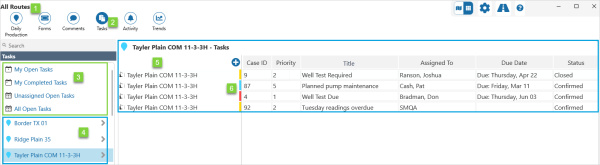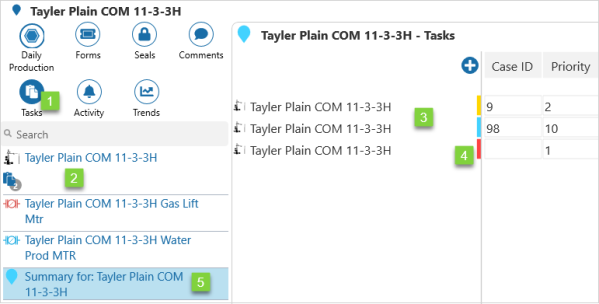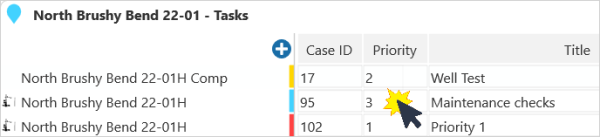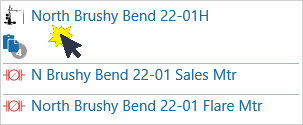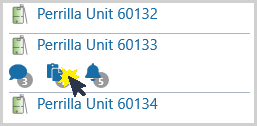In Field Operator, tasks can be prioritized, assigned, updated, and added to today's journey.
Tasks are a feature of the Route Surveillance capability, which is an optional component of Field Operator.
The fields in a task form may vary depending on the form configuration.
Finding a Task
Select Tasks on the Navigation Ribbon in the Map, Grid Summary, or Location Detail.
In the Map
A list of all open tasks is displayed in the Information Panel on the left side of the screen.
|
|
Click on a Location Summary, or a Map Marker to open a task in the Location Overview.
| 1. | Location | Name of the currently selected location. |
| 2. | Tasks | Tasks is the active tab selection; there are four |
| 3. | Task List |
Click on:
|
| 4. | Status |
Publish, visit, and plan status icons. |
In Grid Summary
View a list of all tasks for the last three months for each location, or sort the tasks by assignment.
| 1. | Route | Name of the currently selected route. | ||||||||
| 2. | Tasks | Tasks is the current ribbon selection. | ||||||||
| 3. | Sort |
The task list can be sorted by selecting:
|
||||||||
| 4. | Location | Click on a location to view a list of all tasks for the location, from the last three months. | ||||||||
| 5. | Task List | The list of tasks for the selected sort option, or location. Click on a task in the list to open the task for editing. Incomplete tasks, and those that have been completed within the last 2 days, are editable. |
||||||||
| 6. | Priority |
Flag color indicates task priority.
|
In Location Detail
View the list of tasks for the selected location or entity.
| 1. | Tasks | Tasks is the current ribbon selection. | ||||||||
| 2. | Entity | There are two |
||||||||
| 3. | Tasks List | The entities from the selected location which have an assigned task. | ||||||||
| 4. | Priority |
Flag color indicates task priority.
|
||||||||
| 5. | Location | Click on the Summary to display a list of all the tasks for the location. |
To open a task:
- Click on an entry in the tasks list, or
- Click on an entity from the list on the left side of the screen.
To open the task summary:
- Click on the task
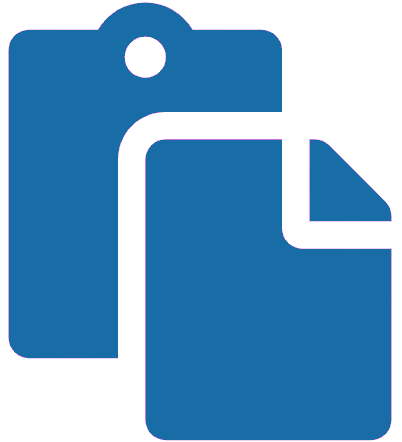 icon.
icon.
The task summary:
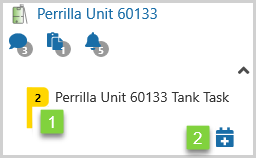
| 1. | The task priority |
| 2. | The option to add the task to Today's Journey. |
Updating Tasks
Open tasks, and those that have been completed within the last 2 days, are editable.
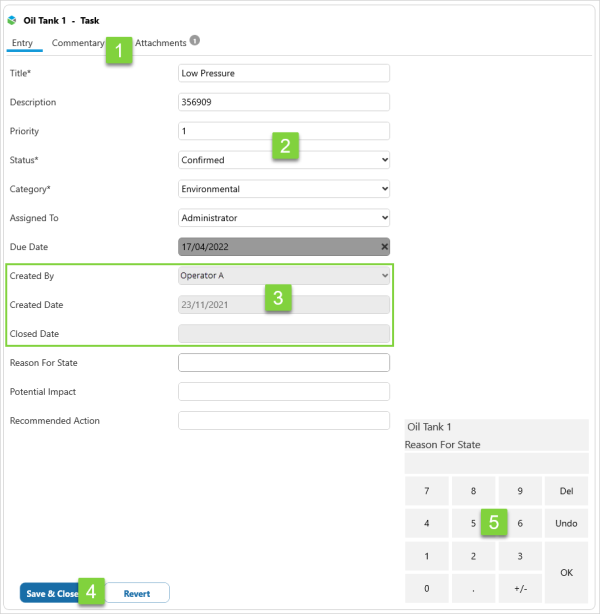
| 1. | Menu |
Select:
|
| 2. | Tasks Details |
Enter task details. |
| 3. | System Data | These entries are generated when the task is created and completed, and are not editable. |
| 4. | Actions |
Click on buttons to:
|
| 5. | Keypad | Can be used to enter numerical data. |
Release History
- Tasks (this release, 4.6):
- Name change - Map View changed to Map
- Name Change - Grid View changed to Grid Summary