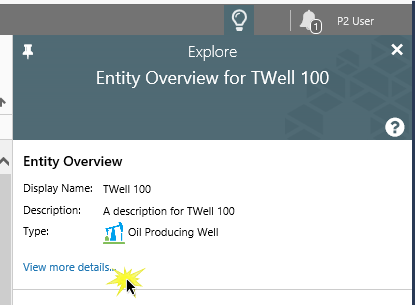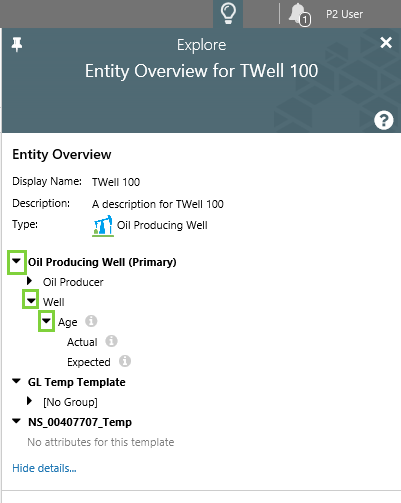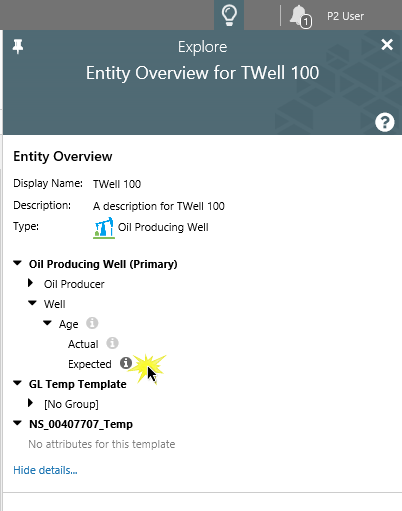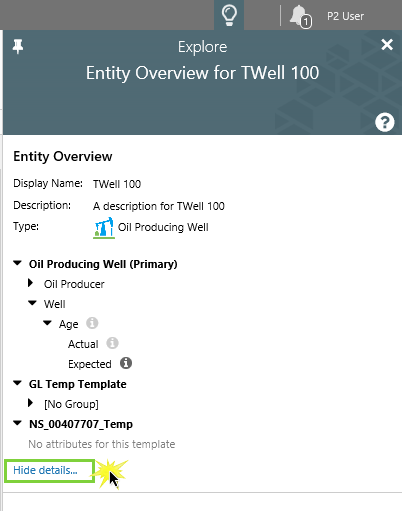Overview
The Entity Overview shows the entity overview and details, as well as entity commentary, in the Explore panel.
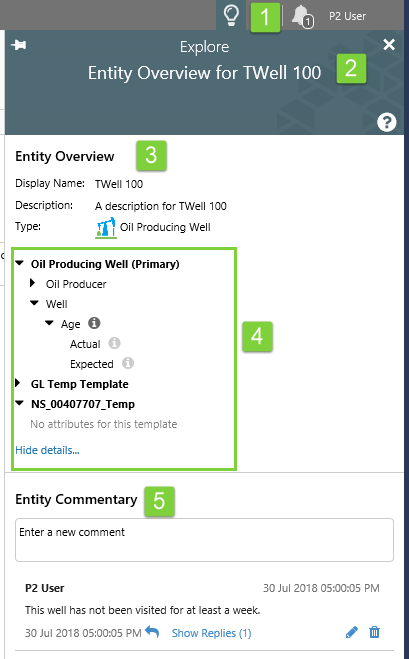 |
|
Entity Overview
This section shows the entity's display name, description, and primary template with its icon.
Entity Details
The entity details section is an expansion of the Entity Overview section.
Click View more details… to expand the Entity Details.
With Entity Details expanded, the entity’s templates, attribute groups, and attributes appear in a tree view.
Navigate by clicking the arrow icons to expand ![]() or collapse
or collapse ![]() nodes.
nodes.
Click on the info icon ![]() next to an attribute to open its Point Details page in a new Explorer tab.
next to an attribute to open its Point Details page in a new Explorer tab.
Click Hide details… to collapse the Entity Details.
Entity Commentary
This shows all of the comments made against this entity. Comments are displayed with the most recent shown first.
To add a new comment, type in the comment edit box, then click Save.
When adding a comment, there is a Live Preview tab below the edit box, showing the entity and user names, if any have been used.
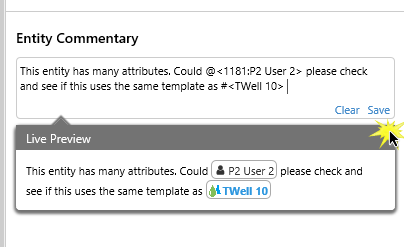 |
| Adding a new comment |
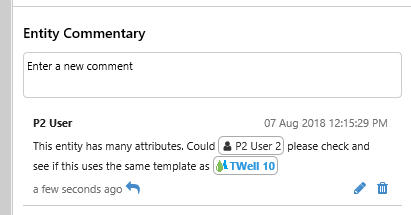 |
| The saved comment |
Any user can reply to a comment. If you have Commentary privileges, or if you made the original comment, you can edit or delete comments.
Accessing the Entity Overview
When you click an entity pill within a comment or a Knowledge Management field, the Entity Overview appears in the Explore panel.
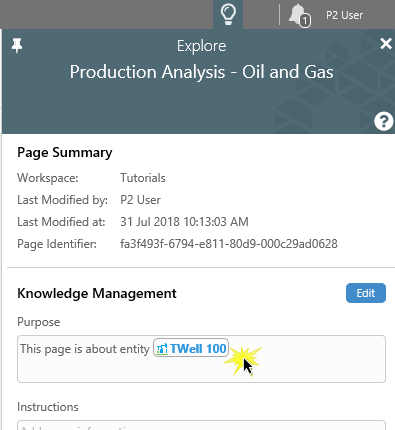 |
| Clicking an entity pill in a Knowledge Management field in the Explore panel |
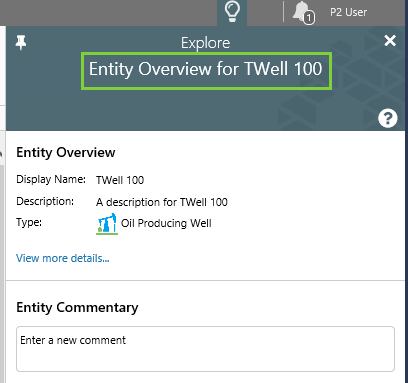 |
| The Entity Overview and Entity Commentary sections appear in the Explore panel |