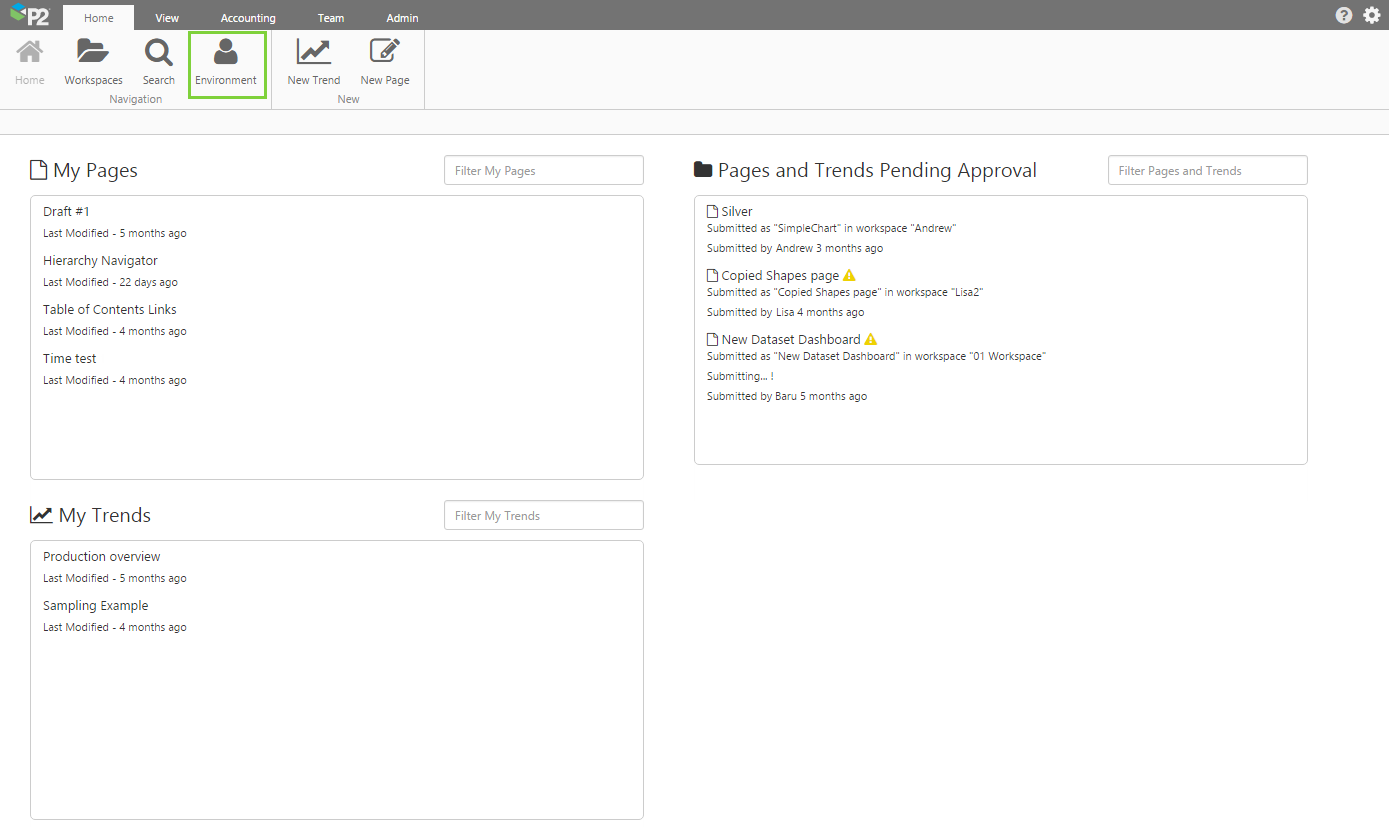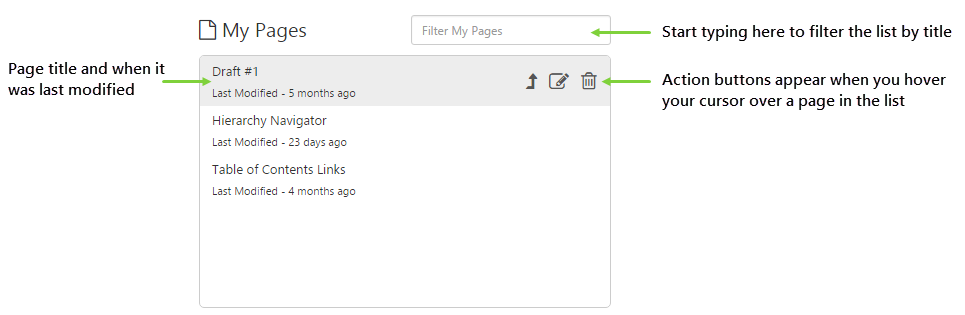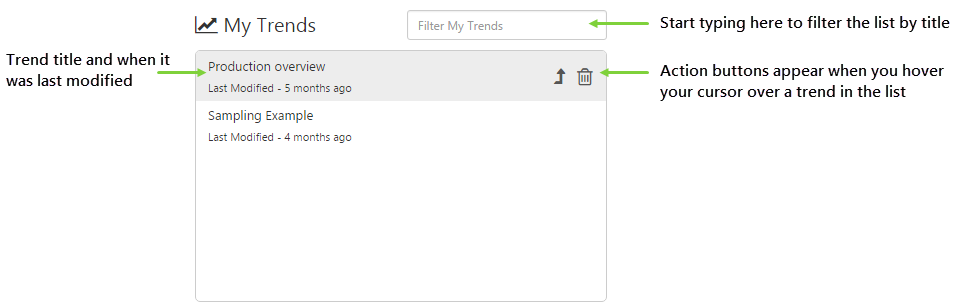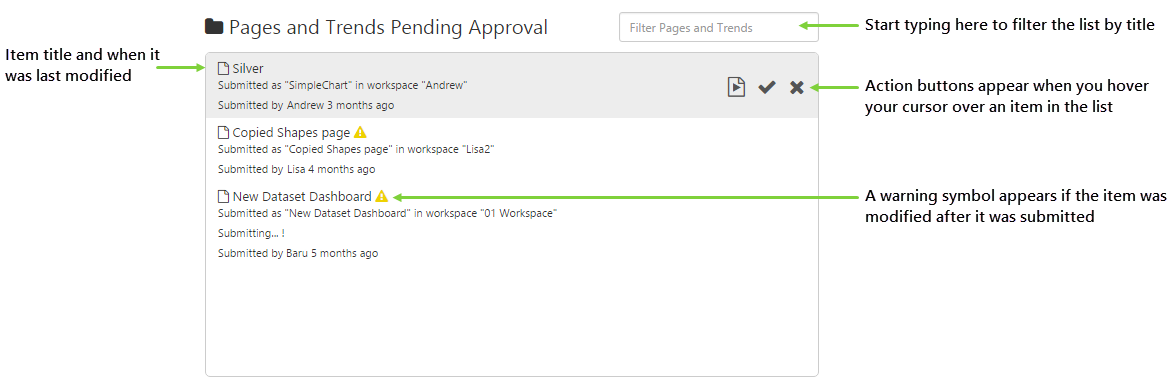ON THIS PAGE:
My Environment shows the pages and trends in your private workspace, as well as pages and trends that have been submitted for approval. You will be able to publish pages and trends from here.
You can access My Environment by clicking the Environment button on the Home tab of the ribbon.
My Environment provides an easy way to:
- Submit private pages and trends for publishing.
- Edit private pages in Studio.
- Delete private pages and trends.
- Preview submitted pages and trends.
- Approve or reject publishing of pages and trends.
My Environment is divided into 3 main areas.
My Pages
My Pages displays the list of pages you have created, that are saved in your private workspace.
The action buttons allow you to:
| Submit | Submit the page for publishing. | |
| Edit | Edit the page in Explorer Studio. | |
| Delete | Delete the page. |
My Trends
My Trends displays the list of trends you have created, that are saved in your private workpsace.
The action buttons allow you to:
| Submit | Submit the trend for publishing. | |
| Delete | Delete the trend. |
Pages and Trends Pending Approval
All pages and trends that have been submitted for publishing, by anyone, can be found in the Pages and Trends Pending Approval box. All users are able to approve or reject a page or trend for publishing to any public workspace, if it already exists.
However, only Explorer Administrators can create new workspaces.
The action buttons allow you to:
| Preview | Preview the page or trend before deciding whether or not to publish it. | |
| Approve | Approve the page or trend immediately. This moves the page or trend to the designated public workspace, viewable by anyone who has view permissions to the workspace. | |
| Reject | Reject the page or trend immediately. This moves the page or trend back to the private workspace of the person who created it. |