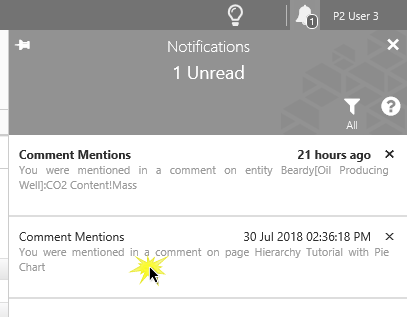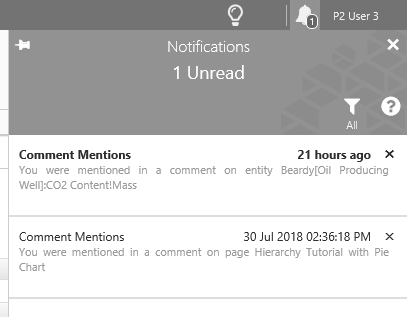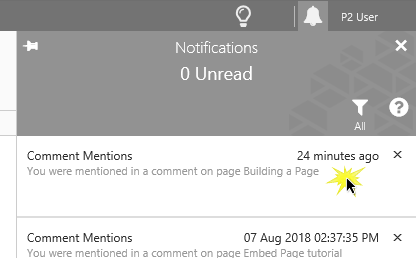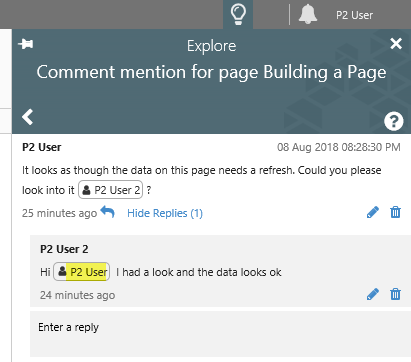ON THIS PAGE:
Overview
When a user mentions you in a comment, a Comment Mention is added to your list of notifications, available in the Notifications Panel.
A Comment Mention notification has the title "Comment Mentions", with the date and time of the notification. The title is bold for unread notifications.
Comment Mention notification items show the details of the comment you were mentioned in: whether it was in a Display Information commentary, a comment on an entity, or a part of a case's commentary.
Hover over the comment mention details, to show these in a tooltip.
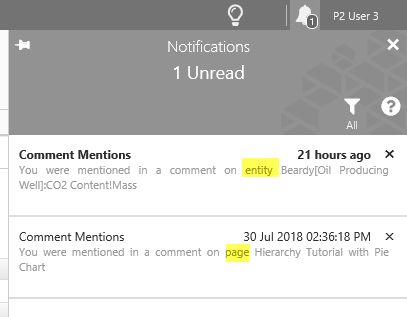 |
| The first of these comments was raised in the commentary for an entity, while the second was raised in the Display Information commentary for a page |
Raising a Comment Mentions Notification
When adding a comment in Explorer, you can type an at @ symbol, followed by one or more characters, then choose a user from the list of Explorer users that appears.
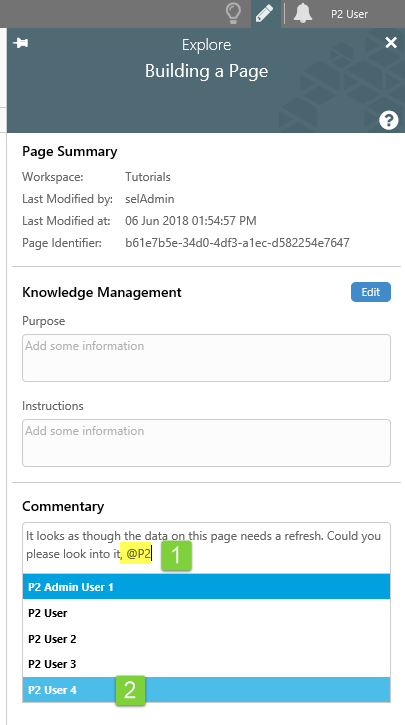 |
| 1. Type @ followed by one or more characters. |
| 2. Click to select a user name from the matching list that appears. |
When you add a user to a comment by using the @ symbol, their name appears in a pill in the comment, together with a user ![]() icon.
icon.
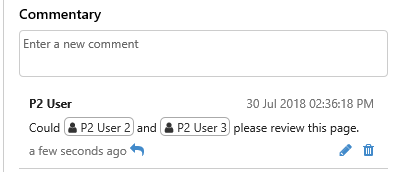 |
| Two users have been mentioned in this comment |
A notification is immediately added to the mentioned user's list of notifications.
Opening a Comment Mentions Notification
In the Notifications panel, click on a Comment Mentions notification to open the Comment mention in the Explore panel.
The Comment mention appears in the Explore panel.
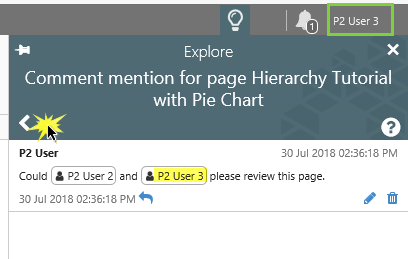 |
| The comment that appears here is the exact one you were mentioned in |
Click on the back button to return to your Notifications panel.
The Notifications panel appears again.
What the Original Comment Looks Like
The original comment, below, was made in the page's Display Information Commentary section.
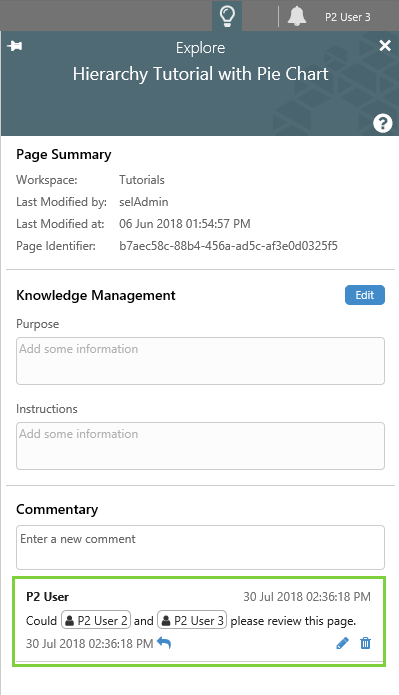 |
Replying, Editing and Deleting a Comment
You can reply to the comment from the Comment mention. Editing and deletion of comments is dependent on whether it is a comment you wrote; otherwise, it depends on the privileges allocated to your assigned roles.
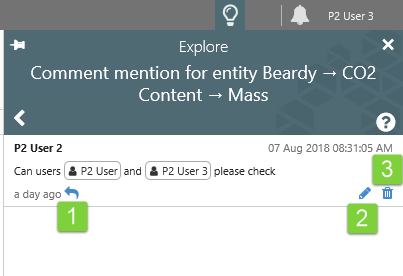 |
| 1. Click to reply |
| 2. Click to edit |
| 3. Click to delete |
Comment Mention from a Reply
If you are mentioned in a comment's reply, you still receive a notification.
If your user name is not in the Comment mention, then open the replies and check the one with the same time as the notification.
Other Features of the Notifications Panel
Notifications can be filtered and dismissed, and you can return to the Notifications panel from a notification in the Explore panel.