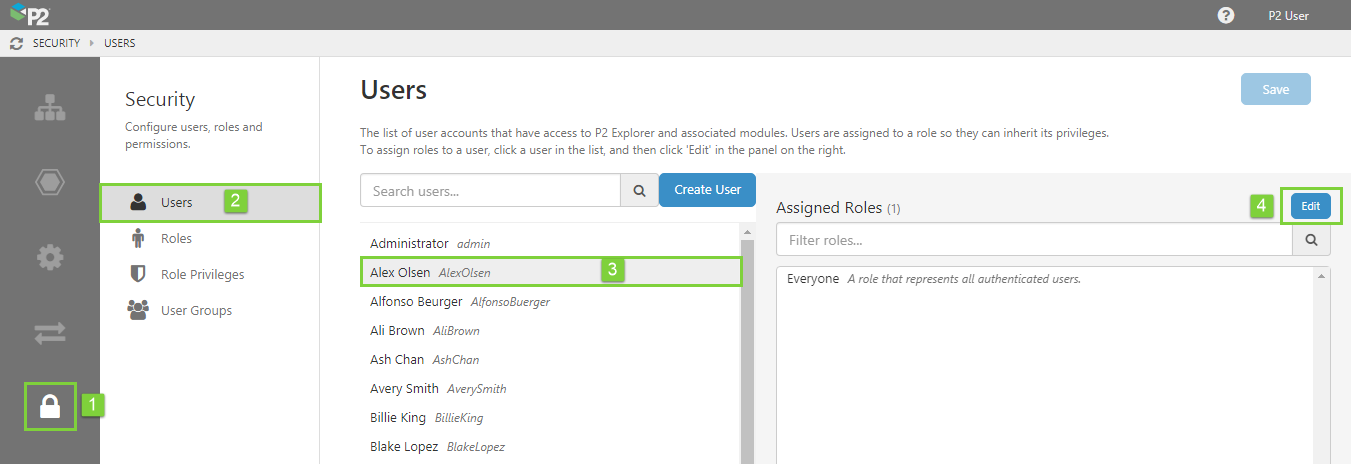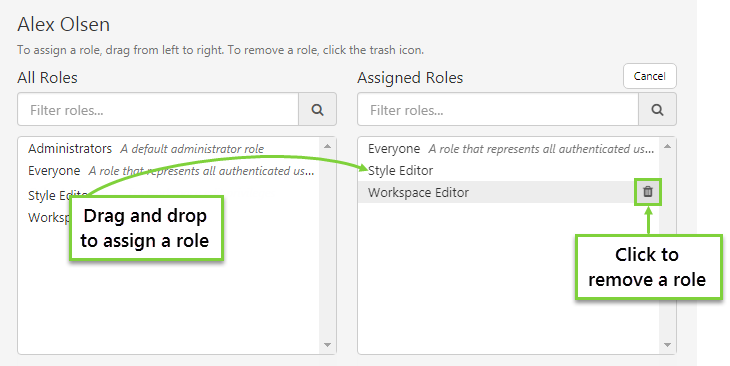After creating a user, you need to assign them to a role in order for them to inherit the privileges associated with that role.
This must be done by a Security administrator.
Assigning Roles
To assign a role to a user:
1. In P2 Server Management, click the Security ![]() icon.
icon.
2. Click Users ![]() .
.
3. Click the name of the user in the list.
4. Click the Edit button at the right of the Assigned Roles list.
Note: If the user is part of an AD group, they will appear in the Assigned User Groups list. This list cannot be edited.
The list of Assigned Roles expands to two columns: All Roles on the left and Assigned Roles on the right.
Assigned Roles are the roles that have been assigned to this user.
- To assign a new role to the user, drag and drop the role from the All Roles list (on the left) to the Assigned Roles list (on the right).
- To remove a role from the user, hover over the role in the Assigned Roles list on the right, and click the Trash
 icon.
icon.
5. Click the Save button.
The user now has updated privileges, associated with the assigned roles. The user will receive updated privileges in a hour, or they can log out and back in to receive them immediately.