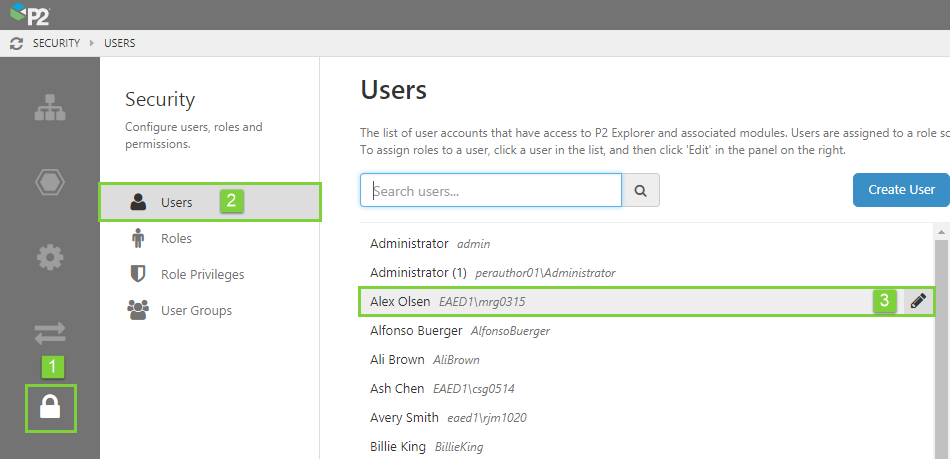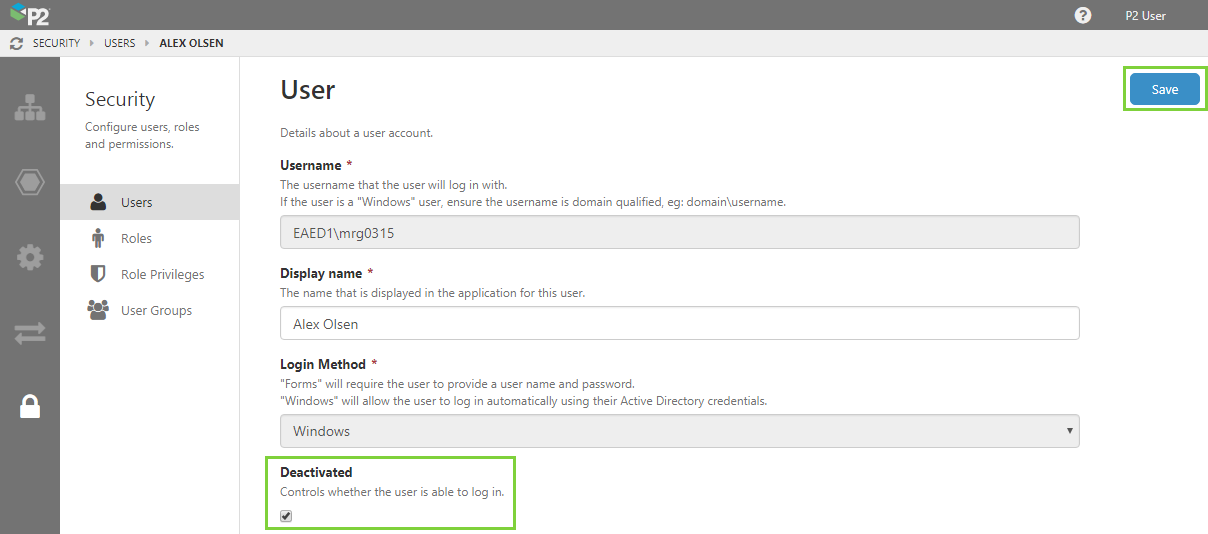When a person leaves an organisation, or they no longer require access to P2 Explorer and associated applications, you should deactivate them.
This means that they will no longer be able to log in, however their account information and associated history will remain visible. They will not be able to receive any notifications, and they will not be able to be assigned cases or otherwise tagged in an application.
A deactivated user can be reactivated at any time, since their account will not be permanently deleted. A deactivated user will also be excluded from the licence count.
Deactivating a user is done in P2 Server Management by a Security administrator.
1. Open P2 Server Management, and click the Security ![]() icon.
icon.
2. Click Users.
3. Select a user from the list (or search), and then click the edit ![]() icon next to their name.
icon next to their name.
4. On the User page, select the Deactivated check box, and then click Save.
The user is now deactivated.