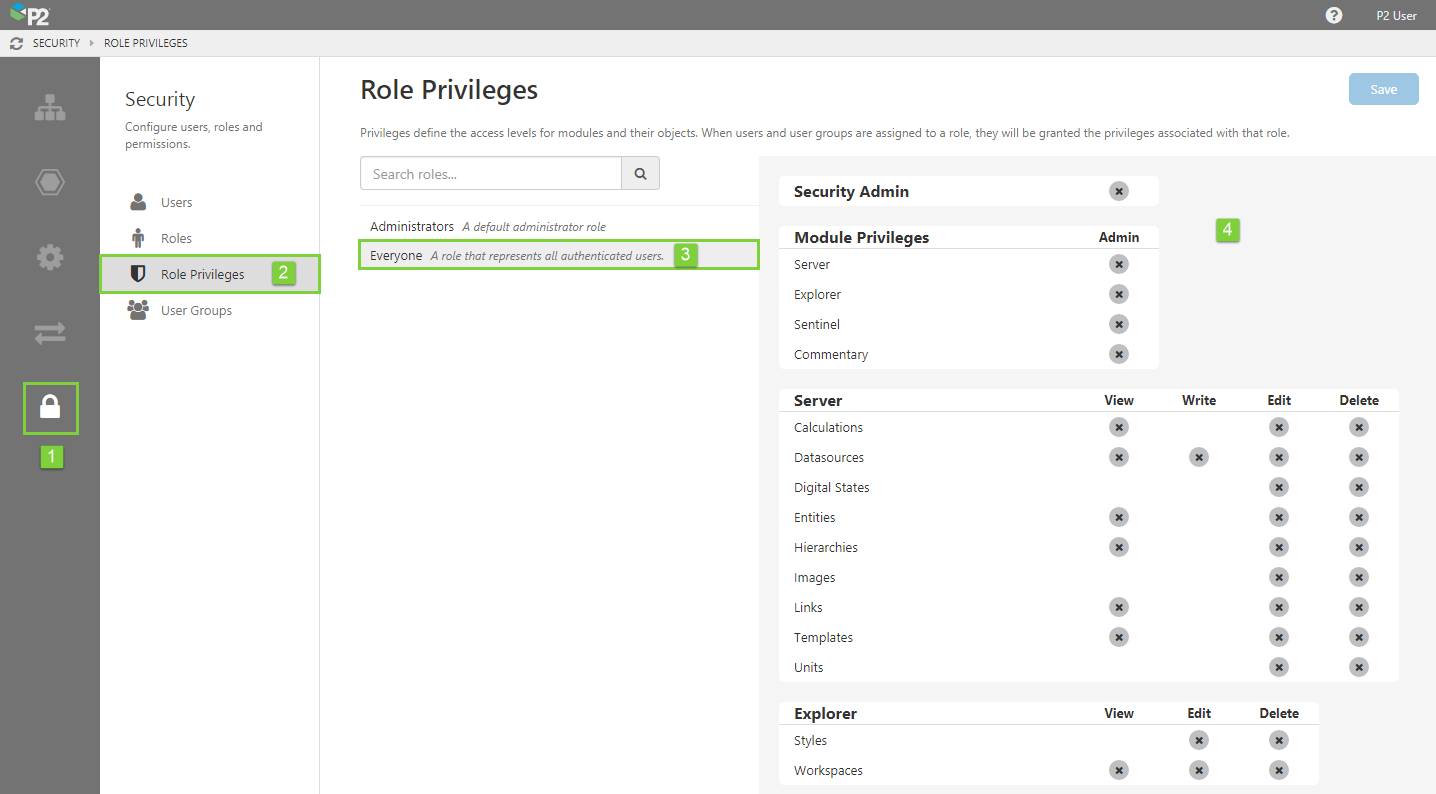All P2 Explorer users are assigned to the 'Everyone' role. This role allows administrators to set permissions for all users of the system. By default, all users have view access to all objects in P2 Explorer.
The Everyone role is used by administrators to specify a global setting for anyone who accesses P2 Explorer. For example, the Everyone role can be used to allow all users to view specific workspaces in Explorer, but not edit them.
Note: All new users are automatically assigned to the 'Everyone' role. The Everyone role cannot be deleted and users cannot be removed from it.
If you want to start restricting access to certain objects (such as a workspace), then you need to explicitly specify permissions for all roles for the object you are securing.
Setting Role Privileges for Everyone
You will usually only need to set role privileges for Everyone when P2 Explorer is first installed, or a new module is added. This must be done by a Security administrator.
1. Open P2 Server Management, and click the Security ![]() icon.
icon.
2. Click Role Privileges ![]() .
.
3. Click the Everyone role in the list.
The page updates with the privileges matrix for modules and resources.
4. Assign the appropriate privileges, and then click Save. Users will receive updated privileges in a hour, or they can log out and back in to receive them immediately.
Note: Any assignments you make here will override any object-level privileges, which may affect your ability to lock down objects.