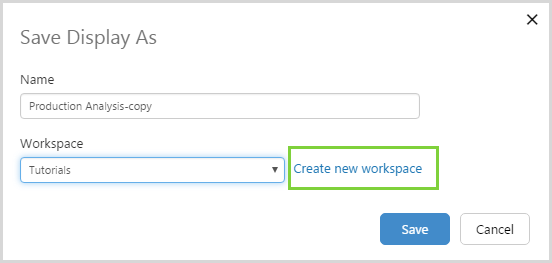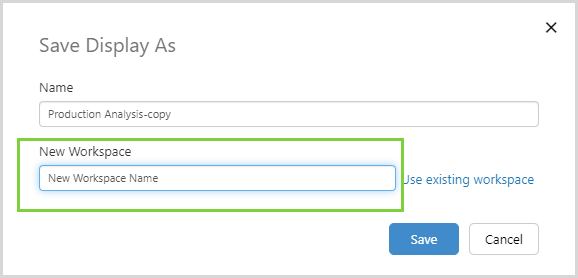ON THIS PAGE:
- Can comments be edited?
- How do I change the way dates appear?
- Who can see the pages in my private workspace?
- Can I save a copy of a page while in Display mode?
- What does the page Snapshot button do?
- Does the search function support wildcard characters?
- How do I print a page?
- How do I find data errors on my page?
- How do I create a workspace?
- How do I disable automatic login?
- Can I use touch scrolling on a tablet?
Can comments be edited?
Yes. You can edit comments that you have made by clicking the Edit link next to the comment.
How do I change the way dates appear?
The date format in P2 Explorer depends on the browser's language setting. You can change the way this is displayed from within the browser.
Who can see the pages in my private workspace?
Private workspaces are private to the logged in user, and no-one else can see the pages and trends saved there unless these have been shared via a URL. If you submit your private page or trend for publishing, then administrators can see them.
Can I save a copy of a page while in Display mode?
Yes. You do not need editor permissions to save a page. Click the Save As button on the Page ribbon tab, or save it from the page's Detail box (available in the Workspaces panel).
Note: This feature is available in versions 4.5.4 and later.
The Snapshot function creates a copy of the state of the page in the database. If you select, for example, a time and an entity and then snapshot the page, you create a private copy which you can then load later. You can access snapshots from the workspaces view by clicking the blue Page Details icon.
Does the search function support wildcard characters?
Yes: for tags and entities.
The search function performs a 'like' comparison (the equivalent of %searchTerm%) with supplied search terms.
For tags (names and descriptions) and entities, you have the alternative option of searching using wildcard characters (* and ?). The wildcard searching capability was introduced in version 4.5.4.
How do I print a page?
Click Print on the Page ribbon tab. Use your browser's print settings if required. For example, include background graphics in the settings.
How do I find data errors on my page?
Explorer helps you to identify the data errors and where they are originating within a page, by displaying a list of error items. By hovering over an item in the data errors list, you can see the corresponding component on the page, highlighted in blue.
How do I create a workspace?
In P2 Explorer, a new workspace can be created by clicking the “Create New Workspace” link when you are saving a page. The link will only appear for users with Edit permissions for Explorer Workspaces.
When you click the link, a text box will appear, where you can type the name of the new workspace:
Note that workspaces only appear in a flat list, you cannot create a workspace inside another workspace.
How do I disable automatic login?
Explorer has a configuration option called SecurityAutoLoginIdentityProvider which can be set to Windows or None. The default is Windows.
Set SecurityAutoLoginIdentityProvider to None to disable the automatic login function. When None is selected both Windows and Forms authentication are available to the user when logging in.
Can I use touch scrolling on a tablet?
Yes. Touch scrolling works with both the vertical and horizontal scrollbars on a tablet.