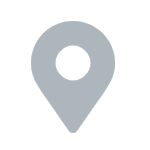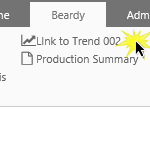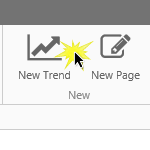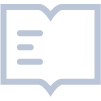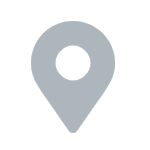
Shift Log allows you to define shifts on a per-site basis. This article describes how to create sites and shift patterns, for use in Shift Log, using P2 Server Management.
Read more
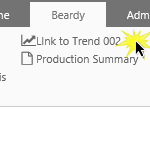
This article explains how to create a templated trend. A link to the trend is added to a template of an entity, so that it appears on an entity's Table of Contents tab on the Explorer ribbon. Tasks are performed in P2 Server Managment as well as P2 Explorer to achieve this.
Read more
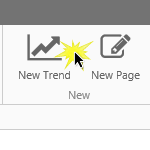
An Explorer trend displays time-series data, such as tags and attributes, over a selected period.
The trend can have multiple hairlines, and you can add comments to the trended tag or attribute.
See how to add and view trends, and how to use the calculation editor within the trend.
Read more

You will probably want to regularly save your trend as you are working on it. This article describes 3 ways to save your trend.
Read more
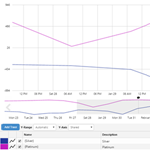
Here is how you can find a saved trend.
Read more
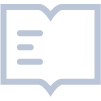
You can search the entire Explorer system for any entries made in Shift Log and Case Management. The Entries Search allows you to search the text fields in entries, and allows you to further filter your results. Note: To search for pages, trends, and tags, use the Search function on…
Read more
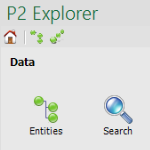
The IFS OI Excel Add-in Functions can be used in the Microsoft® Excel® formulas to refine your calculations. There are seven array formula functions: BFGetAverageEntityData BFGetRawEntityData BFGetLastKnownValueEntityData BFGetLinearInterpolateEntityData BFTimeFromExcelTime BFGetRawEntityDataEx Additionally, the BFPut function is supplied for use in Excel macros, which allows you to submit values to IFS OI…
Read more
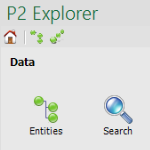
IFS OI Excel Add-in provides a macro function that you can use to submit entity values to IFS OI Explorer for storage. This is typically done by embedding a button in a worksheet.
Read more
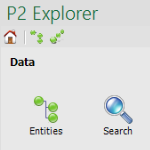
When you add entities to a worksheet, the data that is fetched is based on the parameters that have been set on the Fetch Parameters pane. From here, you can set start and end times, sample type, and interval. Once you save the fetch parameters, they are then available in the Fetch Parameters drop-down list.
Read more
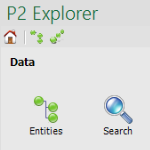
The Connection Status panel records the requests to IFS OI Excel Add-in, and indicates the success or errors for each request. The messages logged here can be useful for diagnosing any problems that may occur.
Read more