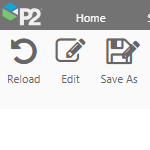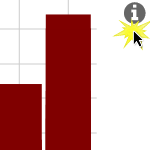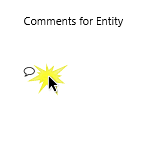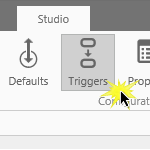This component is used to display an image on a page. The component can be configured to show one of many different images, where the displayed image is shown when a specific condition is met. Images are often overlayed with text labels, data labels or hotspots. This article describes how to configure an image in Explorer version 4.6.2.
Read more

The hyperlink component can be used to open an Explorer page or trend, or to open an external URL. Or the hyperlink component can be configured to set variables on the current page. This article shows how to configure hyperlinks in versions 4.6.2 and later of IFS OI Explorer.
Read more
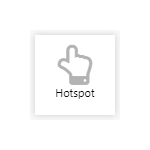
The hotspot component can either be used to open an Explorer page, trend, or an external URL, or it can be configured to set variables on the current page. The Hotspot is transparent and is ideal for overlaying images, text labels, and other components. This article shows how to configure hotspots in versions 4.6.2 and later of IFS OI
Explorer.
Read more
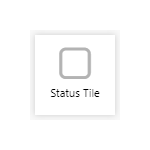
The Status Tile displays a value, and is coloured according to the relationship between value and a defined limit. It also has a title and a description, and can include a hyperlink, or can be used to set page variables. This article describes how to configure a Status Tile.
Read more
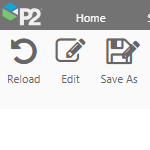
This article describes how to move, rename, save copies of and delete pages and trends in P2 Explorer, as well as how to delete a workspace. This article applies to version 4.6.0 - 4.6.2 of P2 Explorer.
Read more
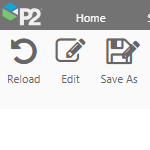
This article describes how to move, rename, save copies of and delete pages and trends in IFS OI Explorer, as well as how to delete a workspace. This article applies to version 4.6.4 and later of IFS OI Explorer.
Read more
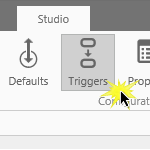
Triggers are useful for adding advanced interactions to a page, by regulating variables to conform to certain rules.
Read more
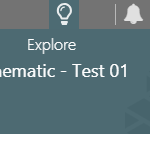
The Explore Panel trigger opens the Explore panel, every time the configured variable changes. In Explorer version 4.6.1, this trigger can be used to open Case details in the Explore panel, and the required variable is a case id.
Read more