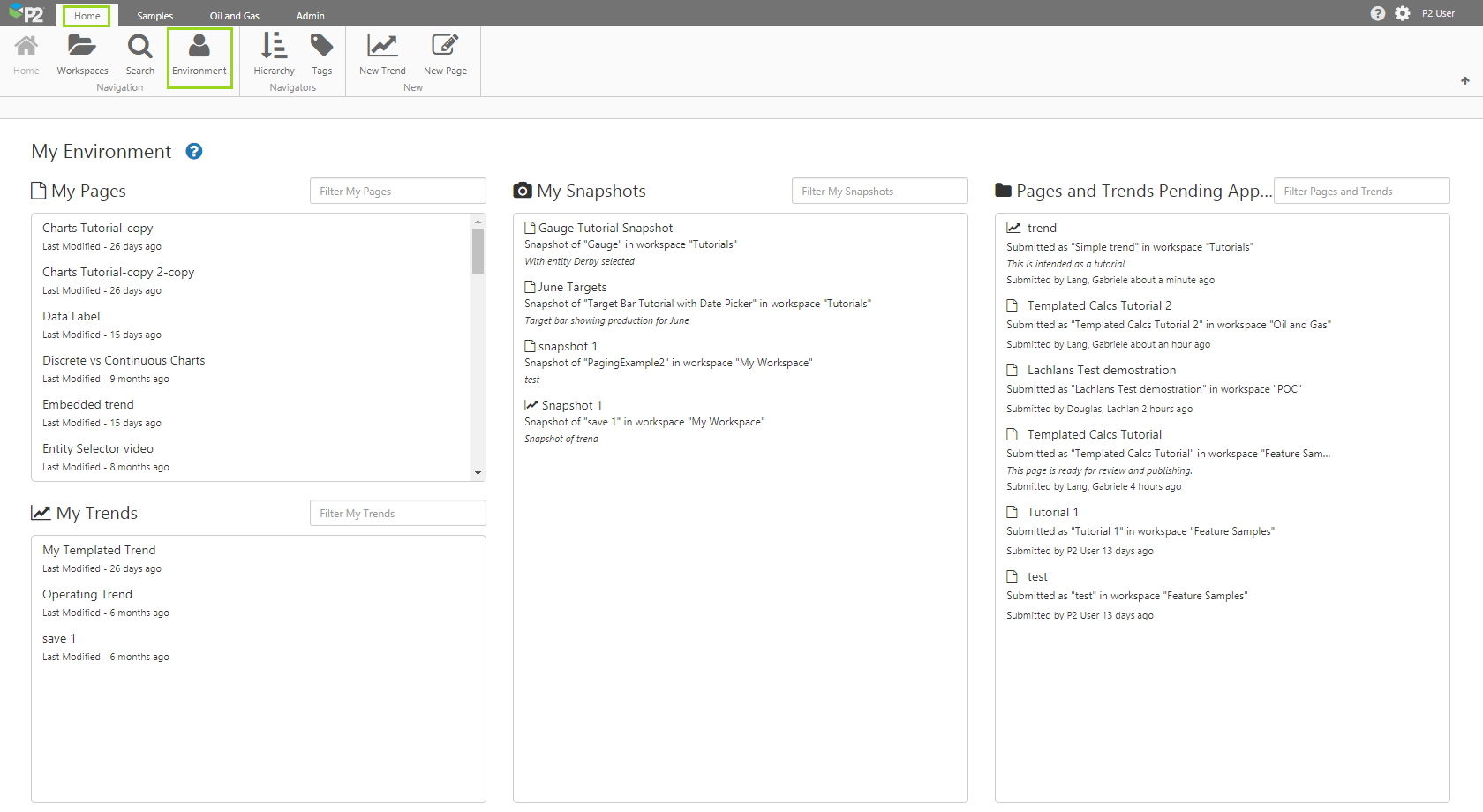My Environment shows the pages and trends in your private workspace, as well as pages and trends that have been submitted for approval. You will be able to publish pages and trends from here.
You can access My Environment by clicking the Environment button on the Home tab of the ribbon.
My Environment provides an easy way to:
- Submit private pages and trends for publishing.
- Edit private pages in Studio.
- Delete private pages and trends.
- View or delete your snapshots.
- Preview submitted pages and trends.
- Approve or reject publishing of pages and trends.
My Environment is divided into 4 main areas.
My Pages
My Pages displays the list of pages you have created, that are saved in your private workspace.
| 1. | Page title, and when the page was last modified. | |
| 2. | Start typing the page title to filter the list. | |
| 3. | Action buttons appear when you hover your cursor over a page title in the list. | |
| 4. | Click a page title to open the page. |
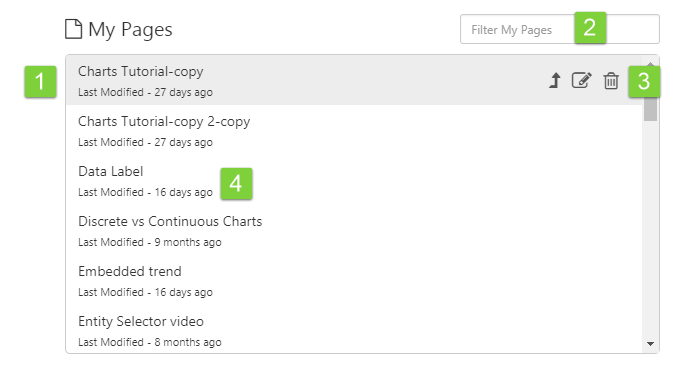
The action buttons allow you to:
| Submit | Submit the page for publishing. | |
| Edit | Edit the page in Explorer Studio. | |
| Delete | Delete the page. |
My Trends
My Trends displays the list of trends you have created, that are saved in your private workspace.
| 1. | Trend title name, and when the trend was last modified. | |
| 2. | Start typing the trend name to filter the list. | |
| 3. | Action buttons appear when you hover your cursor over a trend title in the list. | |
| 4. | Click a trend title to open the trend. |
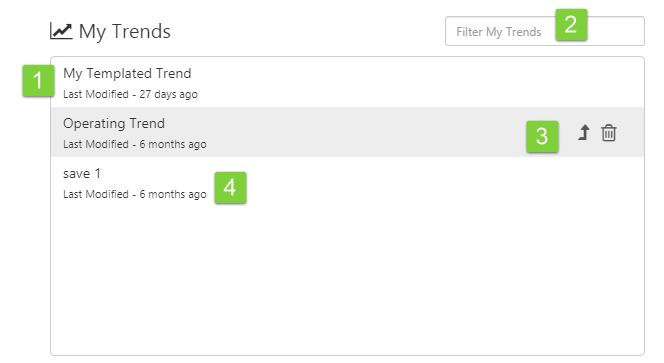
The action buttons allow you to:
| Submit | Submit the trend for publishing. | |
| Delete | Delete the trend. |
My Snapshots
My Snapshots displays your list of snapshots.
| 1. | Snapshot name, internal description, your own description | |
| 2. | Start typing the snapshot name, internal description, or your own description to filter the list. | |
| 3. | An action button appears when you hover your cursor over a snapshot in the list. | |
| 4. | Click a snapshot to open it. |
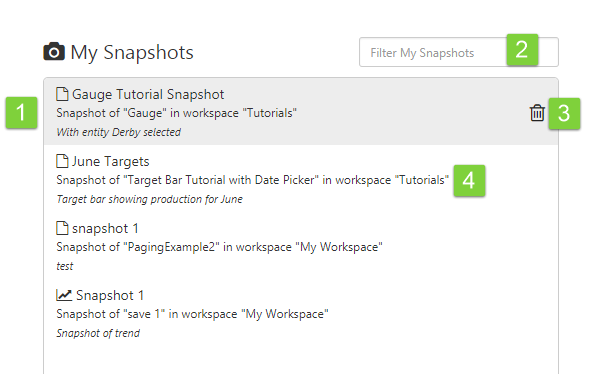
The action button allows you to:
| Delete | Delete the snapshot. |
Pages and Trends Pending Approval
This lists pages and trends that have been submitted for approval, where the destination workspace is one for which you have Modify permissions.
You can reject any of the listed pages or trends, thereby returning them to the submitter's private folder.
When approving a page or trend, you can change the destination workspace to any of the others for which you have Modify permissions, or you can create a new workspace if you have Administrator permissions.
| 1. | Page or Trend title, and when it was last modified | |
| 2. | Start typing the trend or page title, or the submitter's name, to filter the list. | |
| 3. | Action buttons appear when you hover your cursor over a page or trend in the list. | |
| 4. | Click a page or trend to open it. |
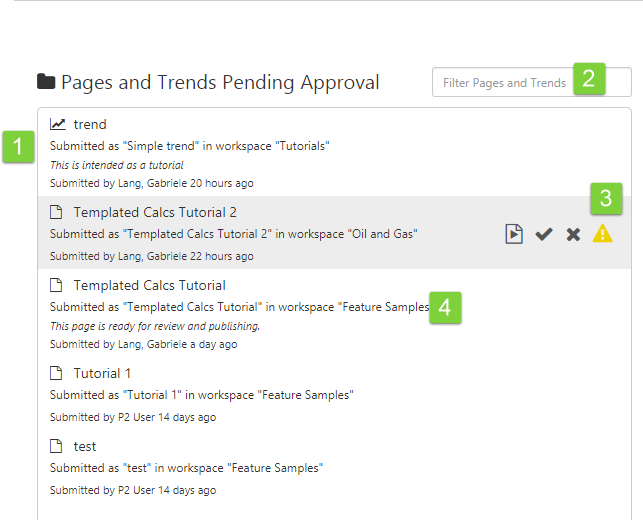
The action buttons allow you to:
| Preview | Preview the page or trend before deciding whether or not to publish it. | |
| Approve | Approve the page or trend immediately. This moves the page or trend to the designated public workspace, viewable by anyone who has view permissions to the workspace. | |
| Warning | If the page or trend has been updated since being submitted, the warning icon appears. | |
| Reject | Reject the page or trend immediately. This moves the page or trend back to the private workspace of the person who created it. |
Release History
- My Environment (this release, 4.5.1):
- Snapshots are now also shown on the Environment page