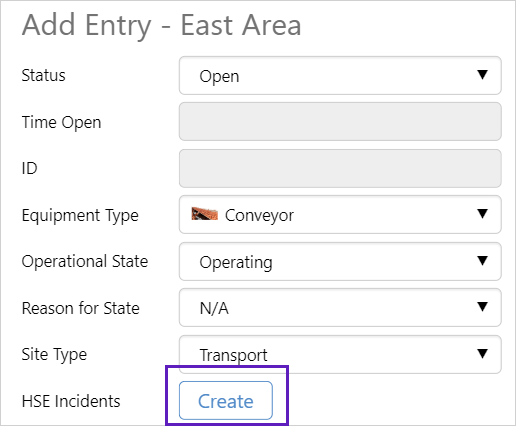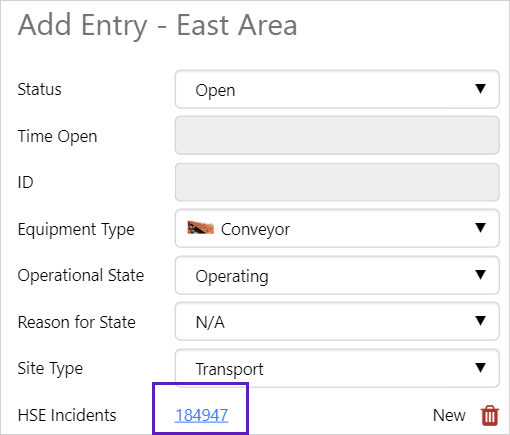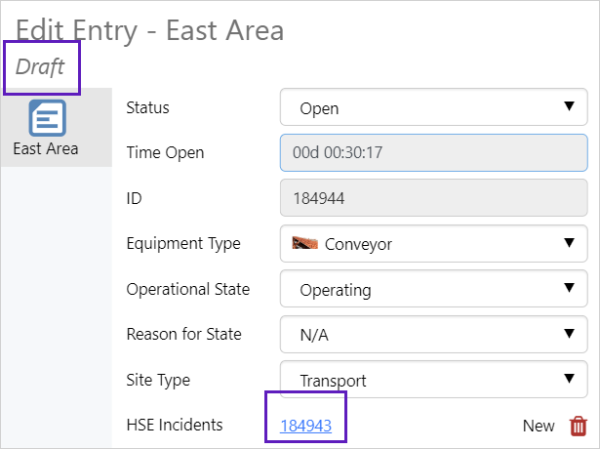ON THIS PAGE:
You can create a second entry, before you have completed and saved your first entry, by using a subform.
Subforms are entry dialogs that are opened from within another entry dialog, and are used to add a separate new entry while the first entry is in progress.
Create a Subform Entry
When a field, with the data type Entry, is added to a form a Create button is displayed beside the field name in the entry dialog. The button can be used to open a subform.
To create a subform entry:
1. Click ![]() from the entry dialog to open the subform.
from the entry dialog to open the subform.
Subform:
2. Fill in the details for the entry and click save.
3. The ID assigned to the new subform entry is displayed in the entry dialog.
Note: Subform entries exist as separate entries in the relevant table after they have been saved and the originating entry has been submitted.
Open and Edit a Subform Entry
Subform entries do not exist as separate entries unless the originating entry has been submitted. These dependent entries can only be opened from within the entry they were created in.
To open a dependent entry:
- Click the subform entry ID in the originating entry
Subform entries behave the same as any other entry, once the originating entry has been submitted.
Open the entry by:
- Clicking the subform entry ID in the originating entry
- Using search to first find the entry
- Selecting the entry in the Case Entry table or the relevant Shift Log Case Entry table
Note: Subform entries are case entries. See, Data Types.
The entry will open in an Edit Entry dialog.
Subform Edit Entry dialog:
Edit the entry and save your changes.
Delete a Subform Entry
Subforms entries can be deleted from:
- An entry table or entry dialog when they are separate entries
- From within the entry dialog that was used to open the subform, when they have a status of New
Release History
- Subform Entries (this release, 4.14):
- Previously part of Entry Dialog page
- Previous Related Releases
- Entry Dialog (4.15)
- Entry Form (4.10.5)
- Shift Log Entry Form (4.0)
- Case Management Entry Form (4.9.3)