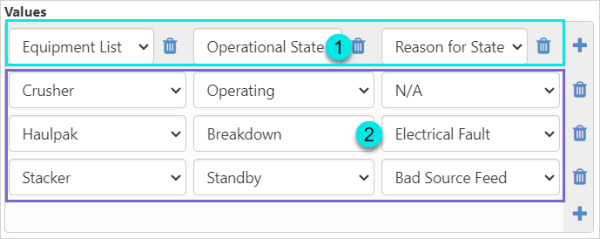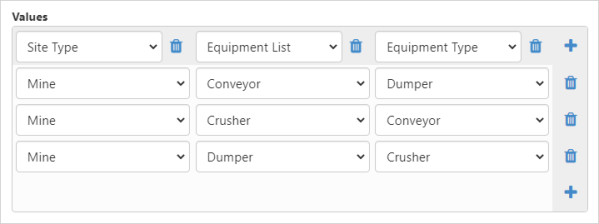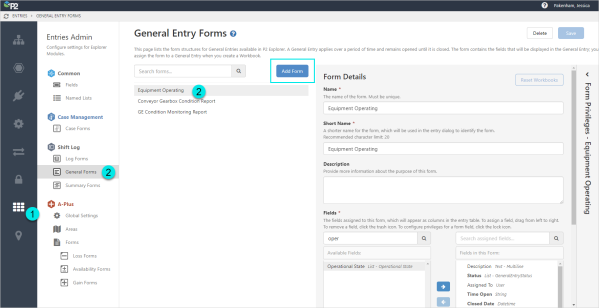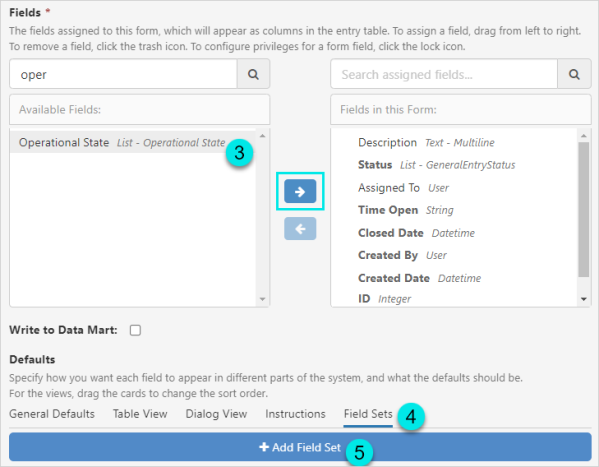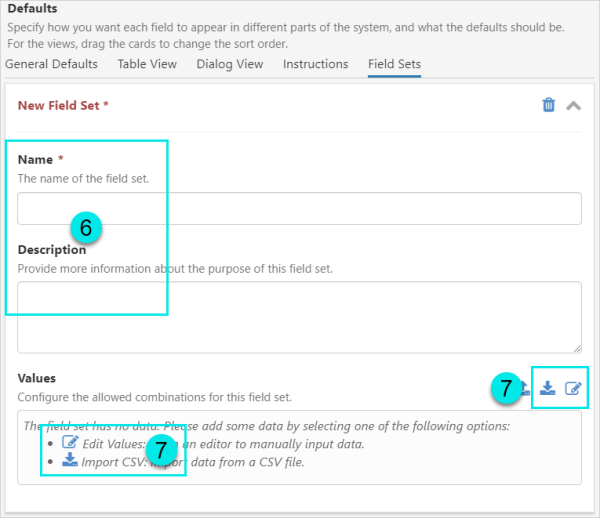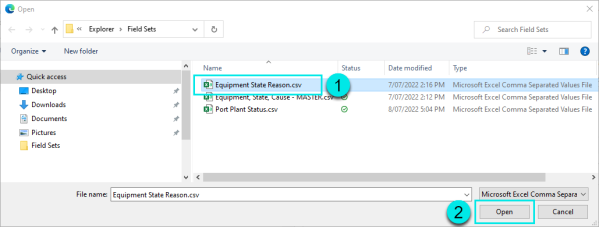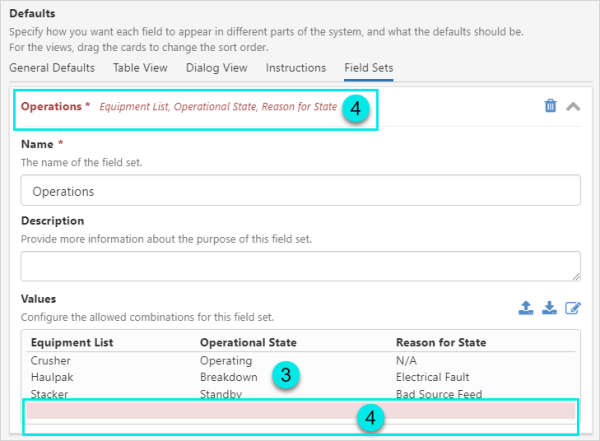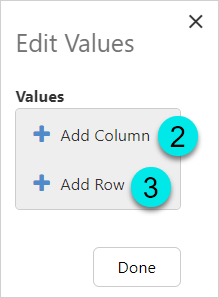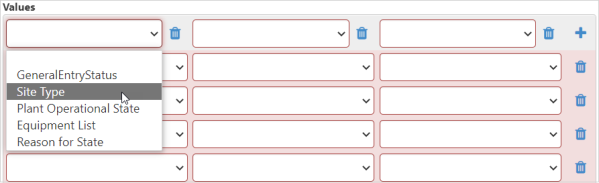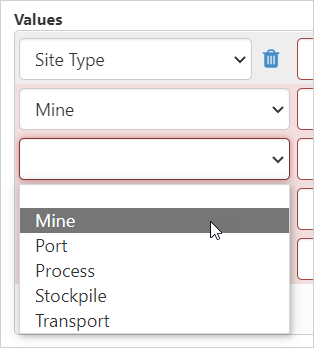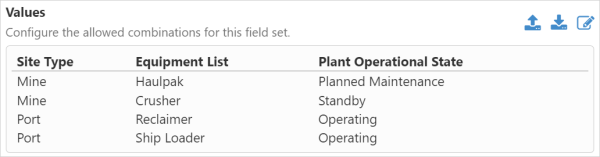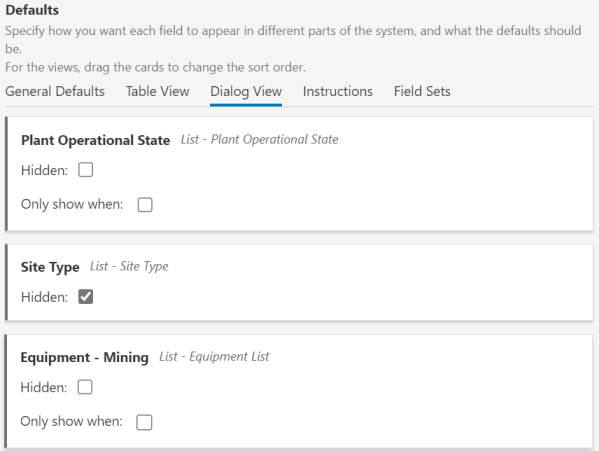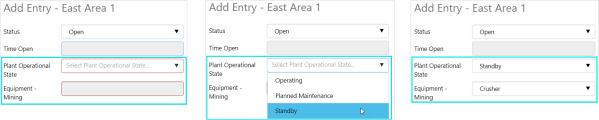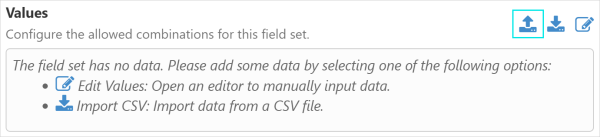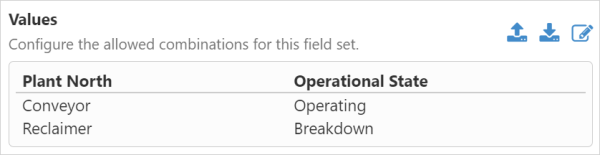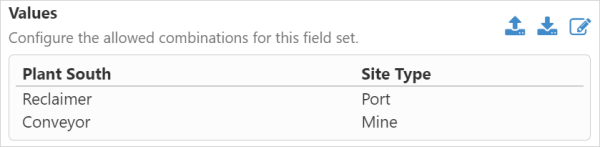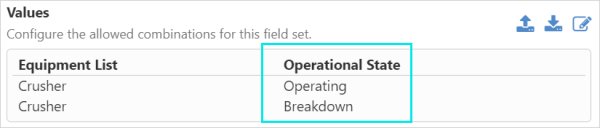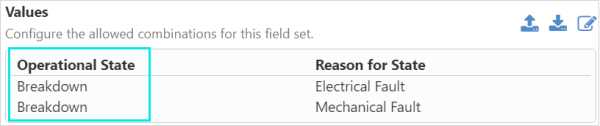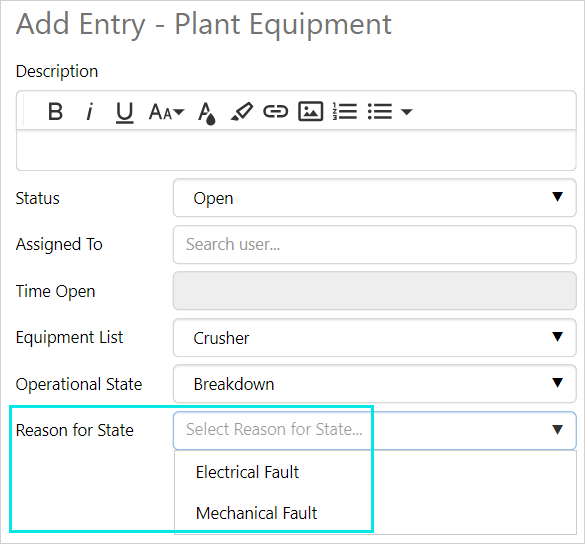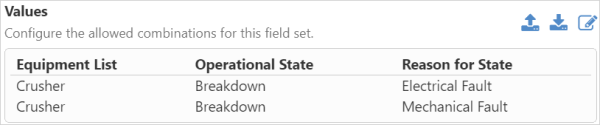ON THIS PAGE:
Field Sets are relationships between field values, and enable multi level value driven selections to be made.
Named list fields are used to configure a Field Set. The same field can be used in multiple different field sets in the one form, however the selection options configured for each field set can limit the selection options available in the form.
Single select named list fields are used to add sets of values to the field sets. In addition, there is the option of using a multi-select named list field as the last field in the field set.
The same single select named list can be assigned to multiple fields and used repeatedly without restriction.
A configured field set:
| 1. Fields | The fields in the field set. Single select named list fields must be used in all but the last field in the field set. A single or multi-select named list field can be used in the last field in the field set. |
| 2. Values | The field values that can be selected in the entry dialog. |
Field Set Relationships
Each row in the field set defines the relationship between the specified field values.
In the field set above, if the Equipment List selection is Crusher, the:
- Operational State is Operating
- Reason for State is N/A
Value selection can start from any field and follow the relationship in any sequence and in a forwards or backwards direction.
In the field set above, if the Reason for State is Electrical Fault, the:
- Equipment List is Haulpak
- Operational State is Breakdown
A field can only be used once in each field set, however the same single select named list can be assigned to multiple fields and each of these fields can be used in the same field set.
In the field set below, the Equipment List and Equipment Type fields are both of type named list Equipment List:
Note: The order of field value selection is set in the Dialog View in the form or Workbook configuration.
Creating a Field Set
Field Sets are created in forms in Server Management, and are used when adding entries in Shift Log and Case Management.
Before a field set can be created, the form needs to contain all of the named list fields that will be used by the field set.
To add a new field set to a form:
1. Open Server Management and select the Entries Admin ![]() icon.
icon.
2. Open the form you wish to add the field set to, or create a new form by selecting Add Form.
3. Add the required named list fields to the form.
4. Select the Field Sets tab.
5. Click + Add Field Set.
6. Enter a Name and optionally, a Description.
7. Create the field set by selecting either the:
- Import CSV
 icon to import the data from a CSV file, or
icon to import the data from a CSV file, or - Edit Values
 icon to manually input the data
icon to manually input the data
Importing Data
To import data from a CSV file into a field set:
1. Click on the Import CSV ![]() icon and select the relevant file.
icon and select the relevant file.
2. Click Open.
3. The data is loaded into the field set.
4. The field set header lists the name of the field set, and the names of the fields used in the field set.
After the data is imported the header text may be red, indicating a configuration error. This is often caused by a blank line being imported and added as an empty row to the field set. Edit the field set to fix any errors.
Inputting Data
To manually add data to a field set:
1. Click on the Edit Values ![]() icon.
icon.
2. Click on ![]() Add Column to add a column for each field being added.
Add Column to add a column for each field being added.
3. Click on ![]() Add Row to add a row for each field value being added.
Add Row to add a row for each field value being added.
4. From the dropdown list select the required field.
5. Select a value for each cell in the column.
6. Complete the required selections to fill in the whole table and click Done.
Note: Each cell in the table must contain a value.
The configured field set:
The Field Set in a Form
The form will contain all the fields used in the field set.
Form configuration options may be applied to the field set fields either in Server Management or Explorer, with the order of the fields in the Dialog View determining the selection order in the entry dialog.
Keeping the field set fields together in the dialog will may make it easier to recognise the relationships.
Form containing the fields Plant Operational State, Site Type and Equipment - Mining:
The Field Set in an Entry Dialog
The selection order of the field set fields in the entry dialog, is set in either the form configuration Dialog View, or the Workbook configuration Dialog View.
Fields which have a field set applied to them are mandatory.
The field set fields in the entry dialog:
Table view:
Editing a Field Set
To edit a field set:
1. Select the Field Sets tab in the form configuration in Server Management.
2. Select the Edit Values ![]() icon.
icon.
The field set will open and can be edited as required.
3. Click Done.
Exporting a Field Set
Field sets can be exported to a csv file by selecting the Export to CSV ![]() icon from the field set configuration.
icon from the field set configuration.
If a large amount of editing is required, it may be easier to:
- Export the field set as a csv file
- Make the changes and save the file
- Import the csv file into the field set
Deleting a Field Set
To delete a field set, click on the trash can icon to the right of the name.
Multiple Field Sets
Multiple field sets can be added to the same form and they can be either independent of, or linked to, each other.
Independent Field Sets
Independent field sets have no fields in common.
Field Set 1:
Field Set 2:
Linked Field Sets
Multiple field sets can be linked together though the use of common fields, and may be easier to setup and maintain than a single large field set.
In the example below, field sets Equipment State and Equipment Fault are linked through the common field Operational State, and together, behave the same as the field set Equipment Status.
When the two field sets Equipment State and Equipment Fault are added to the same form they are linked through the Operational State field value Breakdown.
Field set Equipment State:
Field set Equipment Fault:
This means if Crusher and Breakdown are selected in the entry dialog, either Electrical Fault or Mechanical Fault must be selected as the Reason for State.
The two field sets in the example above can be configured as the single field set defined below. The entry dialog will be the same in both cases.
Field set Equipment Status:
Release History
- Field Sets (this release, 4.13.2):
- Entries Admin
- Multi-select for last field in set