P2 Excel Add-in adds a P2 Explorer tab to the office ribbon, which is where you access all the application's functionality.
The ribbon is divided into three groups:
- P2 Explorer Tasks: All tasks in P2 Excel Add-in that relate to entities from P2 Explorer.
- Quick Search: Provides an alternative way in which to search for an entity.
- Tools: Administration information and assistance with P2 Excel Add-in.
Clicking on any button in the ribbon opens up a task pane on the right side of the window, displaying the options available for that task.
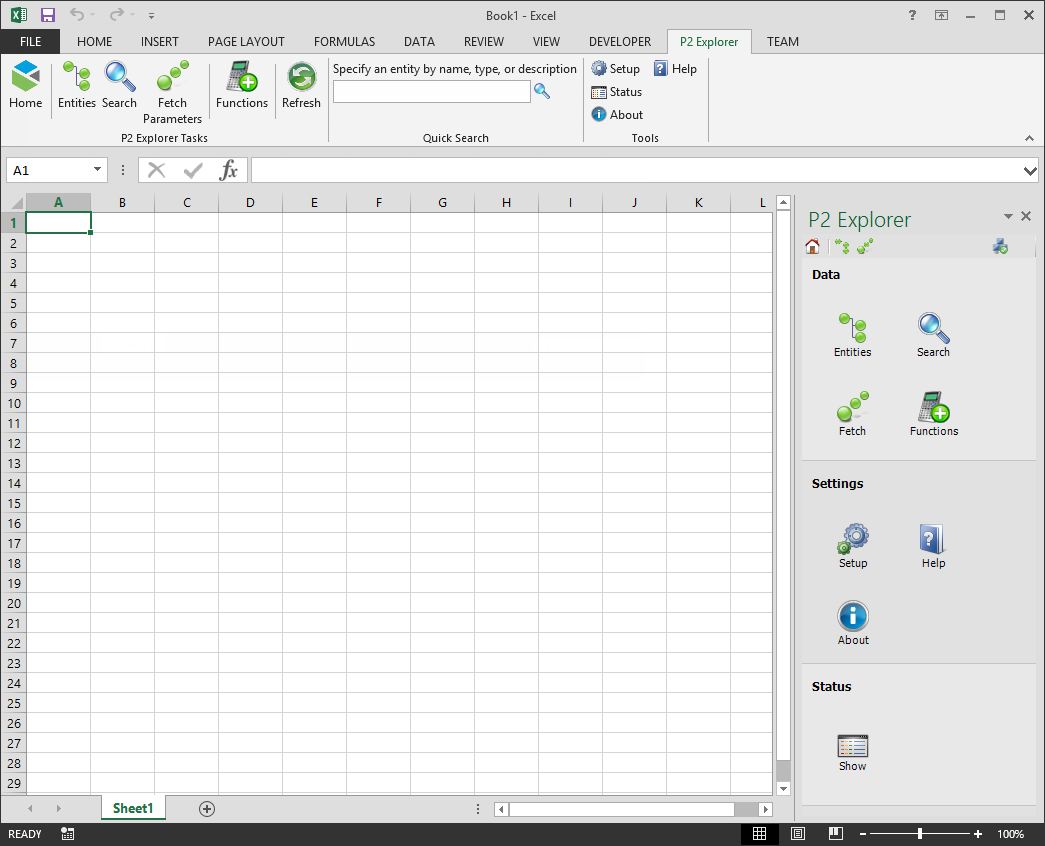
Clicking Entities ![]() or Search
or Search ![]() both display the Find Entities panel, but with the appropriate tab selected:
both display the Find Entities panel, but with the appropriate tab selected:
- Clicking Entities opens the Find Entities panel with the Entities tab selected.
- Entering text into the Quick Search field and clicking the search button next to it (or pressing Enter) displays the Find Entities panel with the Tag Search tab selected.
Clicking the Refresh ![]() button (or pressing CTRL+ALT+F9) updates all the P2 Explorer data in the spreadsheet.
button (or pressing CTRL+ALT+F9) updates all the P2 Explorer data in the spreadsheet.
Note: If you have copied cells from Sheet1 into another sheet, clicking Refresh will not update the cells in the copied sheet.
Side Panel Tasks
The toolbar on the Task panels group common actions in a single place. Each task panel groups actions together that relate to the thing that you are trying to accomplish.
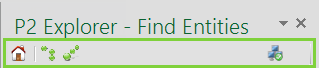
Task panels are located on the right side of the screen and are displayed when an item is selected from the ribbon.
All task panels feature a small navigation toolbar with the following features:
| Icon | Function | Description |
|---|---|---|
| Home | Display all available tasks in the task panel. | |
| Entities | Display the entities in the task panel. | |
| Fetch Parameters | Display the fetch parameters in the task panel. | |
| Connection Status | Indicates whether or not a connection with P2 Explorer is established. The appearance of the Connection Status icon indicates the success of the last request to P2 Excel Add-in. Clicking on the icon navigates to the Connection task panel. |
Note: Pressing F9 or using Refresh in the task panel only updates the macros that have had dependent cells modified.