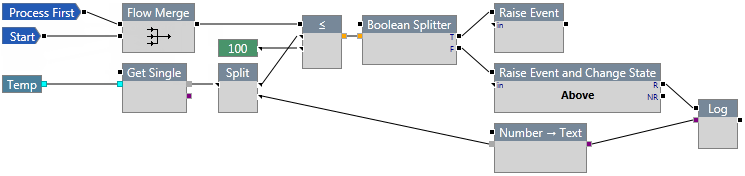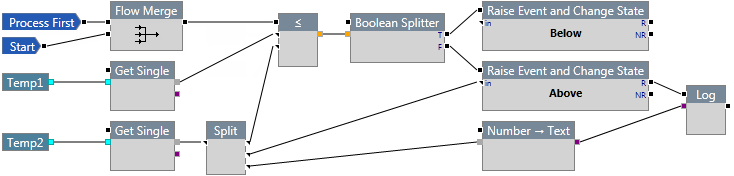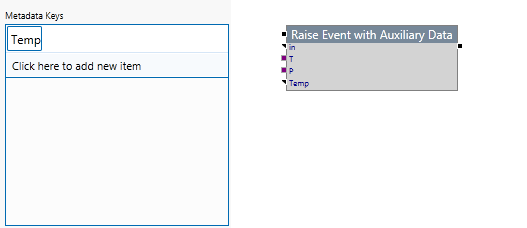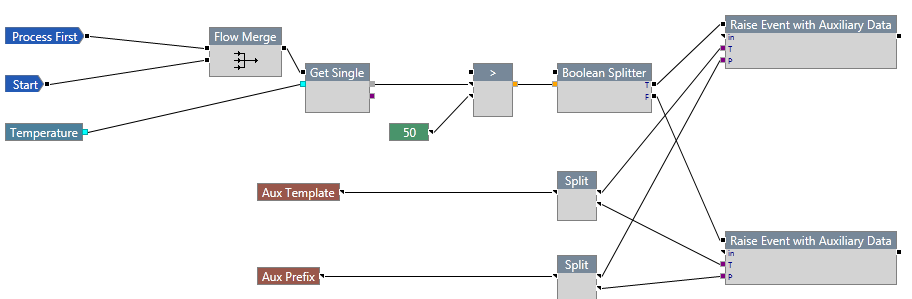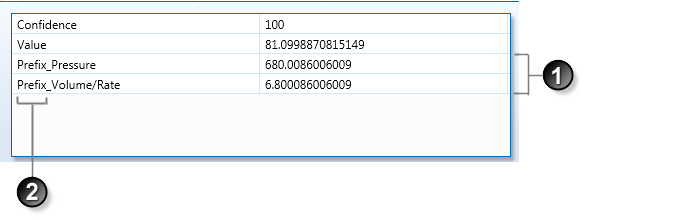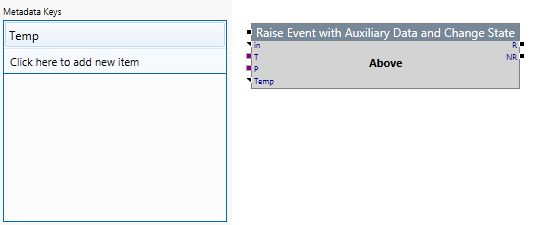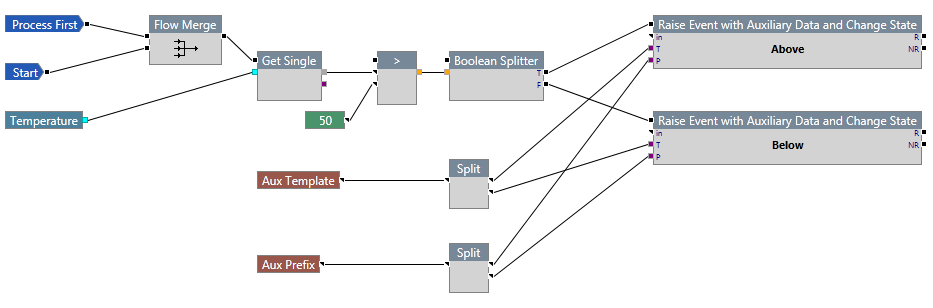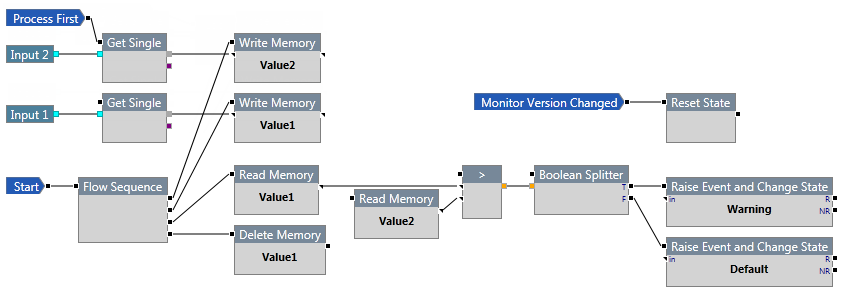ON THIS PAGE:
The Event components are used to indicate the triggering of an event and/or a change in the state of the currently processed entity.
Raise Event
The Raise Event component allows you to raise an event at the timestamp of the data point it is processing, however it does not change the state of the entity.

Properties
Don't perform action(s) for events
The event is raised and is shown in Sentinel reports, but no actions are called.
Metadata Keys
Allows you to add additional data to the event, which can be viewed in the event report for the monitor in Sentinel. Click the "Click here to add new item" bar to add a new key. A key represents the data it is recording and should be named accordingly. For example, add the key Temp to represent temperature. When you add a key, it appears as an input on the component. Typically, you would get the value from an input data stream, such as Get Single.
Note: If metadata keys are added, they must be connected to another component.
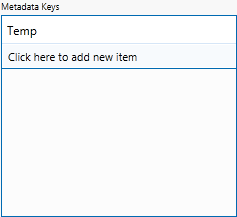

Inputs
You may connect any or all of the input pins for the Raise Event component to run.
The component that causes the event to be raised should be connected to the flow pin for this component. This pin is optional and you may choose to connect the trigger to the in pin instead.
The input pin is optional and is used to record the timestamp. If an input is not supplied, the timestamp of the Primary Input is used.
Outputs
The output pin is a flow pin that directs the process flow but does not pass any data. This pin is optional and is only followed if an error does not occur. Not connecting this pin will produce a warning.
Example
In the following example, two events may be raised.
An event is raised when the expression is evaluated as true (Temp <= 100). The timestamp defaults to that of the primary input (Temp). No state change occurs and the process finishes.
An event is raised when the expression is evaluated as false (Temp >100). When this occurs, an event is raised and the state of the entity changes to Above. The timestamp defaults to that of the primary input (Temp). The temperature is then recorded in ISS Logger.
Raise Event and Change State
The Raise Event and Change State component is one of the main components you will use in a user process.
It allows you to raise an event at the timestamp of the data point it is processing, and changes the state of the monitored entity.
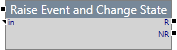
Module Properties
State
Type the name of the state that is caused by the event being raised. This is displayed in the middle of the component in the Logic Editor. E.g:
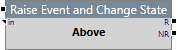
Don't perform action(s) for events
The event is raised and is shown in Sentinel reports, but no actions are called.
Metadata Keys
Allows you to add additional data to the event, which can be viewed in the event report for the monitor in Sentinel. Click the "Click here to add new item" bar to add a new key. A key represents the data it is recording and should be named accordingly. For example, add the key Temp to represent temperature. When you add a key, it appears as an input on the component. Typically, you would get the value from an input data stream, such as Get Single.
Note: If metadata keys are added, they much be connected to another component.
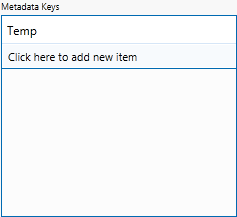
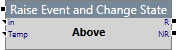
Process Properties
Default State
You can specify one of the states in the process to be the default or "normal" state for the process.
Inputs
The component that causes the state to change should be connected to the flow pin for this component. The timestamp of this value is used to raise the event at this point in time. This pin is optional and you may choose to connect the trigger to the in pin instead.
This input is optional and is used to record the timestamp. If an input is not supplied, the timestamp of the Primary Input is used.
For a connection to this pin to be valid, the attached component must have a timestamp associated with it, but the data type can be numeric or string. For example, attaching a constant will not be valid because a constant does not have an associated timestamp.
Not connecting this input pin will produce a warning, however the process will still be valid.
Outputs
If the state changes, the process follows this path. This pin is optional. Not connecting this pin will produce a warning.
If the state does not change, the process follows this path. This pin is optional. Not connecting this pin will produce a warning.
Example
In the following example, two event states may be raised.
An event is raised when the expression is evaluated as true (Temp <= Temp2). When this occurs, an event is raised and the state of the entity changes to Below. The timestamp defaults to that of the primary input (Temp).
An event is raised when the expression is evaluated as false (Temp >Temp2). When this occurs, an event is raised and the state of the entity changes to Above. The timestamp defaults to that of the primary input (Temp). The temperature is then recorded in ISS Logger.
Raise Event with Auxiliary Data
The Raise Event with Auxiliary Data component allows you to raise an event at the timestamp of the data point it is processing; however it does not change the state of the entity.
This component is similar to the Raise Event component, with the added capability for specifying Auxiliary Data for the event.
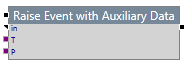
Properties
Don't perform action(s) for events
The event is raised and is shown in Sentinel reports, but no actions are called.
Metadata Keys
This property allows you to add additional data to the event, which can be viewed in the event report for the monitor in Sentinel. Click the "Click here to add new item" bar to add a new key. A key represents the data it is recording and should be named accordingly. For example, add the key Temp to represent temperature. When you add a key, it appears as an input on the component. Typically, you would get the value from an input data stream, such as Get Single.
Note: If metadata keys are added, they must be connected to another component.
Inputs
You may connect any or all of the input pins for the Raise Event with Auxiliary Data component to run.
The component that causes the event to be raised should be connected to the flow pin for this component. This pin is optional and you may choose to connect the trigger to the in pin instead.
The input pin is optional and is used to record the timestamp. If an input is not supplied, the timestamp of the Primary Input is used.
The template pin specifies the name of the template which is used to get the attributes and their data points, for auxiliary data. These are saved with the event. If you don’t connect anything to the template pin, then the primary template is used by the process.
The prefix pin is optional and is used to prefix the auxiliary data name, as part of the event data.
Outputs
The output pin is a flow pin that directs the process flow but does not pass any data. This pin is optional and is only followed if an error does not occur. Not connecting this pin will produce a warning.
Example
In the following example, two events may be raised.
An event is raised when the expression is evaluated as true (Temperature > 50). The timestamp defaults to that of the primary input (Temperature). Attributes of the template selected for the auxiliary data (Aux Template) are saved with current data from the time of the event. Attribute names are prefixed by the selected prefix (Aux Prefix) value. No state change occurs and the process finishes.
An event is raised when the expression is evaluated as false (Temperature <= 50). The timestamp defaults to that of the primary input (Temperature). Attributes of the template selected for the auxiliary data (Aux Template) are saved with current data from the time of the event. Attribute names are prefixed by the selected prefix (Aux Prefix) value. No state change occurs and the process finishes.
Example of a Sentinel Event with Auxiliary Data
Here, event details (in P2 Sentinel) show the auxiliary data values (1), while the auxiliary data attribute names are prefixed by the selected value (2) (Prefix_).
Raise Event with Auxiliary Data and Change State
The Raise Event with Auxiliary Data and Change State component is similar to the Raise Event and Change State component, but with the added capability for specifying Auxiliary Data for the event.
It allows you to raise an event at the timestamp of the data point it is processing, and changes the state of the monitored entity.
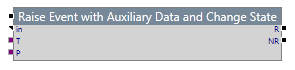
Module Properties
State
Type the name of the state that is caused by the event being raised. This is displayed in the middle of the component in the Logic Editor. E.g:
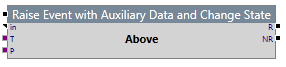
Don't perform action(s) for events
The event is raised and is shown in Sentinel reports, but no actions are called.
Metadata Keys
Allows you to add additional data to the event, which can be viewed in the event report for the monitor in Sentinel. Click the "Click here to add new item" bar to add a new key. A key represents the data it is recording and should be named accordingly. For example, add the key Temp to represent temperature. When you add a key, it appears as an input on the component. Typically, you would get the value from an input data stream, such as Get Single.
Process Properties
Default State
You can specify one of the states in the process to be the default or "normal" state for the process.
Inputs
The component that causes the state to change should be connected to the flow pin for this component. The timestamp of this value is used to raise the event at this point in time. This pin is optional and you may choose to connect the trigger to the in pin instead.
This input is optional and is used to record the timestamp. If an input is not supplied, the timestamp of the Primary Input is used.
For a connection to this pin to be valid, the attached component must have a timestamp associated with it, but the data type can be numeric or string. For example, attaching a constant will not be valid because a constant does not have an associated timestamp. Not connecting this input pin will produce a warning, however the process will still be valid.
The template pin specifies the name of the template which is used to get the attributes and their data points, for auxiliary data. These are saved with the event. If you don’t connect anything to the template pin, then the primary template is used by the process.
The prefix pin is optional and is used to prefix the auxiliary data name, as part of the event data.
Outputs
If the state changes, the process follows this path. This pin is optional. Not connecting this pin will produce a warning.
If the state does not change, the process follows this path. This pin is optional. Not connecting this pin will produce a warning.
Example
In the following example, two event states may be raised.
An event is raised when the expression is evaluated as true (Temperature > 50). When this occurs, an event is raised and the state of the entity changes to Above. The timestamp defaults to that of the primary input (Temperature). Attributes of the template selected for the auxiliary data (Aux Template) are saved with current data from the time of the event. Attribute names are prefixed by the selected prefix (Aux Prefix) value. The process finishes.
An event is raised when the expression is evaluated as false (Temperature <= 50). When this occurs, an event is raised and the state of the entity changes to Below. The timestamp defaults to that of the primary input (Temperature). Attributes of the template selected for the auxiliary data (Aux Template) are saved with current data from the time of the event. Attribute names are prefixed by the selected prefix (Aux Prefix) value. The process finishes.
Reset State
The Reset State component resets the state of the entity so that the process can start afresh, at the Process First component.
It can be used with the Monitor Version Changed component to clear the previous state.

Properties
This component has no additional properties.
Inputs
The component that causes the event to be raised should be connected to the flow pin for this component.
Outputs
The output pin is a flow pin that directs the process flow but does not pass any data. This pin is optional and is only followed if an error does not occur. Not connecting this pin will produce a warning.
Example
In the following example, Reset State will reset the state of the entity when the monitor version has changed.