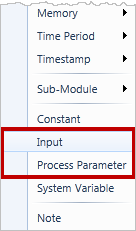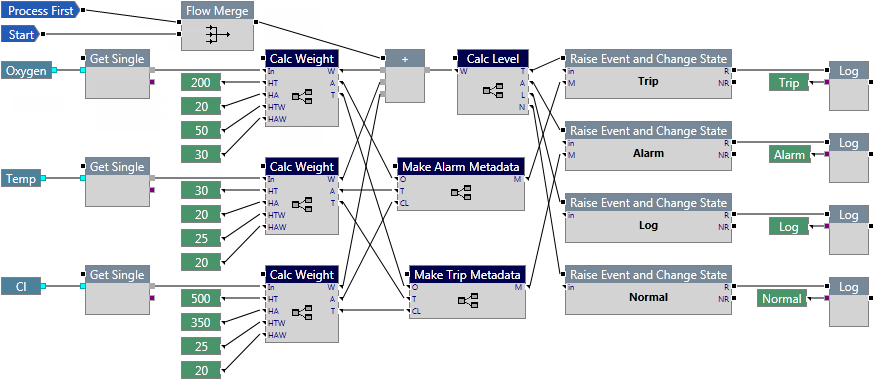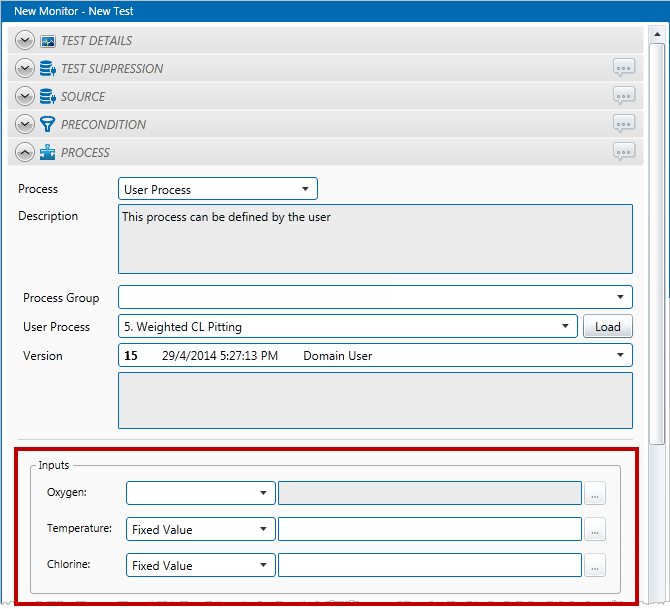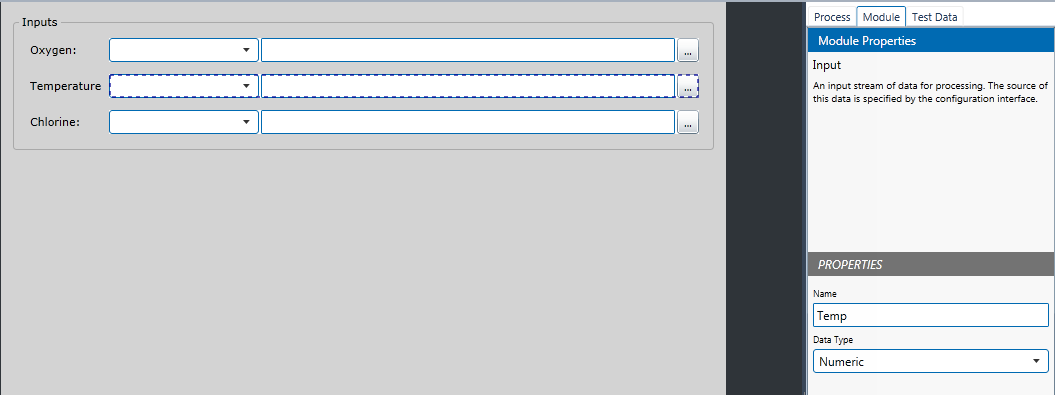You use the UI editor when you want to configure Inputs and Process Parameters for your user process. These components will be configured by the user in P2 Sentinel when the monitor is created.
As an example, the following process has 3 inputs: Oxygen, Temp, and Cl.
The labels and arrangements are configured in Sentinel Studio, using the UI Editor. The corresponding UI Editor for this process could look something like this:
When configuring a monitor in Sentinel to use this process, the Test Process would look like this:
- To switch to the UI Editor, select View > UI Editor from the menu.
The entry fields are automatically added while you are using the Logic Editor.
All you need to do is rearrange the fields and add groupings and labels as appropriate.
- To find out what input a field corresponds to, click the field and then refer to the Module tab on the right.
- To add grouping boxes and labels, right-click and then select the item from the shortcut menu. Drag and drop to rearrange as needed.
Keyboard Shortcuts
For a list of shortcuts for the UI Editor, see Keyboard Shortcuts.