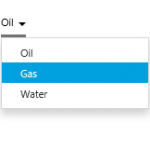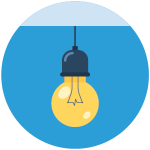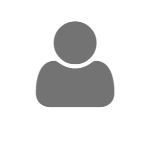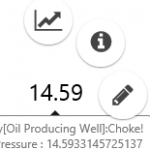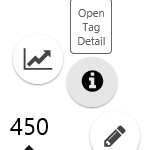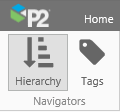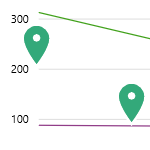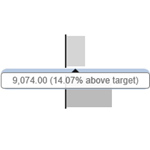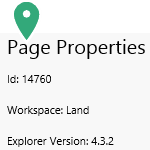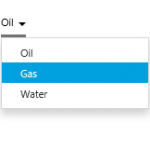
IFS OI Explorer pages are interactive, allowing you to select date ranges, multiple locations, different product types, and so on - so that you can choose what data to focus on. This page describes the different selectors available and how to use them.
This article describes how to use Combo Boxes, Multi Select Lists and Option Links, and also how to use the Selections List component to manage some of your selections.
Read more
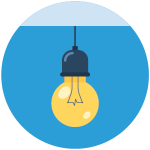
This page answers frequently asked questions about IFS OI Server.
Read more
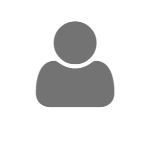
All your private pages and trends in one spot, with publishing capability.
Read more
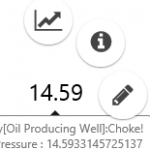
P2 Explorer pages are interactive, allowing you to display labels that can change depending on various selections made on a page. This article describes how labels can change and how to use them to obtain further information from your data.
Read more
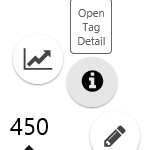
The Point Detail page shows various details and links for a tag or an attribute value. See how to open the two Point Detail pages: Attribute Value Detail and Tag Detail.
Read more
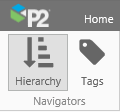
Tags and attributes have values that can be added to trends or viewed on pages, as is or as part of calculations, to help you diagnose problems and visualise value changes over time.
This article shows you how to navigate or search for entities from a selected hierarchy, and then select attributes, as well as how to search for tags in versions 4.4 and later of P2 Explorer. The article also describes what you can do with tags and attribute values.
Read more
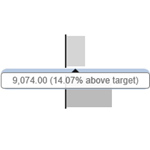
P2 Explorer pages have several statistical components for better data visualisation. Learn about the Target Label, Target Bar, and Target Variable Bar components and how to interpret the graphical clues they offer.
Read more
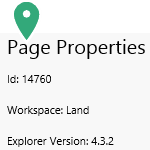
Explorer's page properties display audit information, as well as page details (workspace, ID, Explorer version when the page was created).
This is where you supply a page description, and where you can set the minimum page dimensions.
Click through this interactive tour to learn about P2 Explorer Page Properties.
Read more
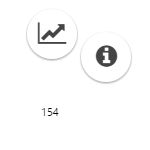
P2 Explorer pages are interactive, allowing you to display labels that can change depending on various selections made on a page. This article describes how labels can change and how to use them to obtain further information from your data.
Read more