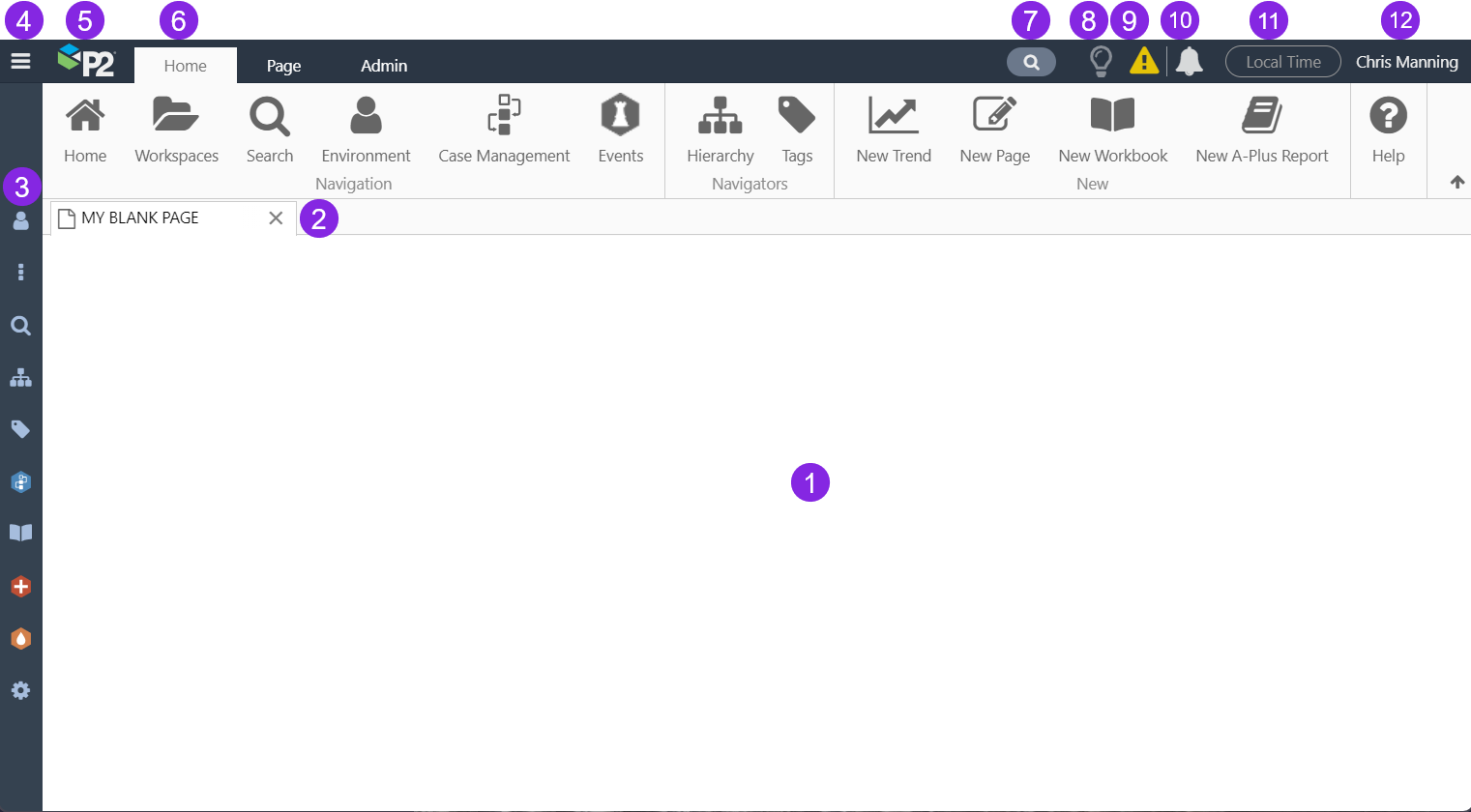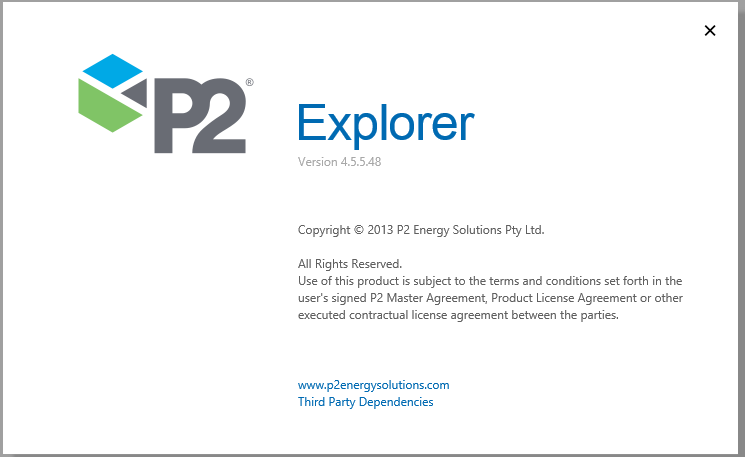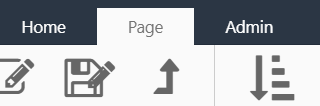For tablet devices, Explorer supports a screen resolution of 1138x712 and 712x1138.
For desktop and laptop devices, Explorer supports a minimum screen resolution of 1920x1080.
When you first open Explorer, you are usually presented with a home page. The home page contains information that your organization has developed that they specifically want you to see when you first open Explorer.
The dark grey Explorer header and icon bar on the left is known as the 'framework', and provides the mechanism for navigating Explorer and accessing its functionality.
| 1 | Explorer Display | The main window of IFS OI Explorer is where displays appear. Displays include pages and trends.
Usually, you will have a default page that appears here whenever you open IFS OI Explorer. If a default page is not set, you will see a list of workspaces. |
|
2
|
Display Tab |
When you open a display, a new tab is added in Explorer. You can:
|
|
3 |
Shortcut Toolbar | This toolbar provides easy access to key functionality in Explorer, plus additional licensable modules such as A-Plus and Shift Log. |
|
4 |
Shortcut Toggle | The toggle icon |
|
5 |
Company Logo | Click the IFS OI Logo |
|
6
|
Explorer Ribbon |
The IFS OI Explorer Ribbon is the main way to access the functionality of IFS OI Explorer. The ribbon contains two main tabs (Home and Admin), along with 6 other context-sensitive tabs appearing as needed (Studio, Trend, Page, Details, Trend Preview, and Page Preview). Additional custom-built tabs may appear if they have been configured for an organization. There is also a Table of Contents tab, that appears when an entity is clicked in the hierarchy navigator; this tab is named for the selected entity. If a function is unavailable, its button will be greyed out. |
|
7 |
Search | The search field |
|
8 |
Display Information | The light bulb icon
|
|
9 |
Warnings | The warning |
|
10
|
Notifications | The bell icon |
|
11 |
Time Zone |
Displays the time zone which has been set to apply throughout Explorer. |
| 12 | Logged in User |
The name of the logged in user appears on all IFS OI Explorer pages. Click on the username to:
|
Release History
- Explorer Tour 4.9.10
- Search
- Time Zones
- Explorer Tour 4.9.6
- Shortcut menu
- Site menu
- Explorer 4.6.1
- Notifications
- Explorer Tour 4.6.0
- Display Information/Info Zone
- Explorer Interactive Tour 4.5.5