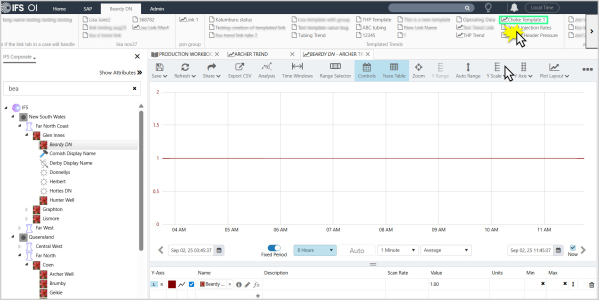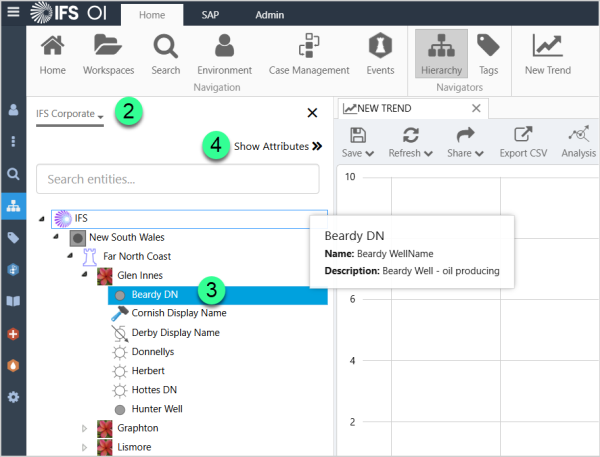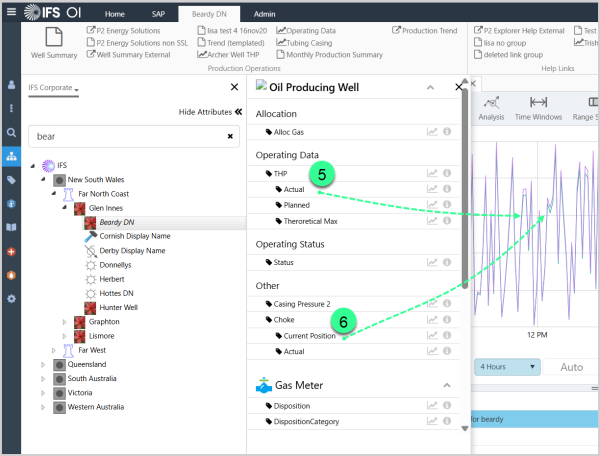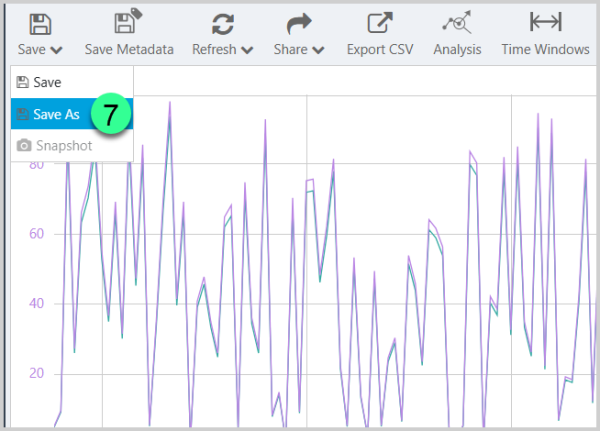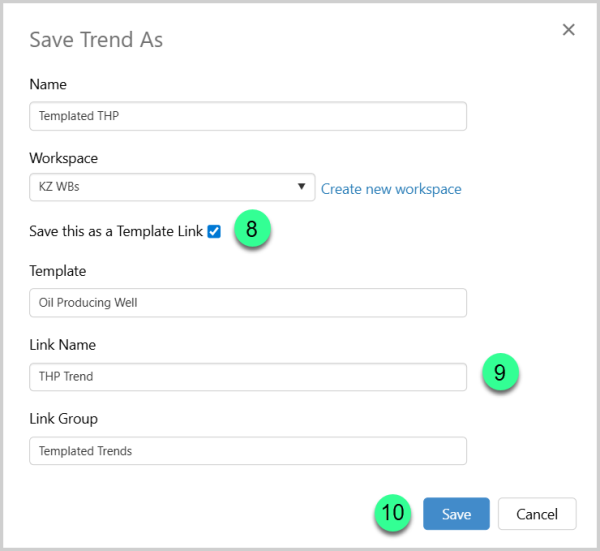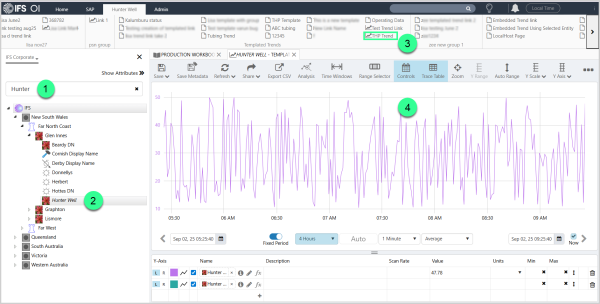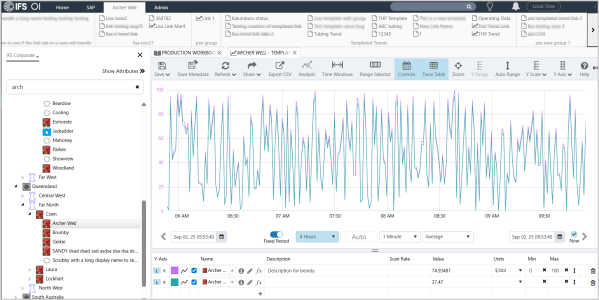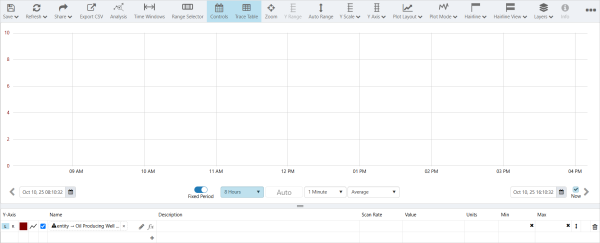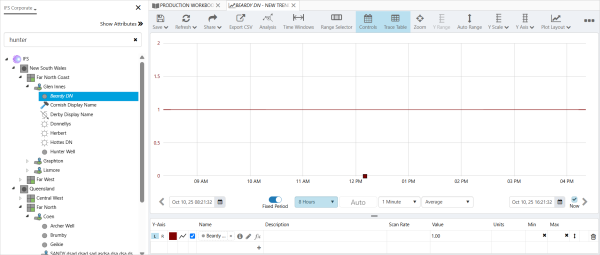ON THIS PAGE:
Overview
This article explains how to create a templated trend, which includes a link which appears on an entity's Table of Contents tab on the Explorer ribbon.
When you click on a link for a templated trend, the trend automatically uses the entity currently selected in the hierarchy navigator to populate trace lines that rely on templated attributes.
Tutorial
This tutorial uses an example to describe how to create a templated trend. A link to the trend is added to one of entity Beardy DN's templates (Oil Producing Well), so that it appears on the ribbon's Table of Contents for Beardy DN, and for all other entities using the Oil Producing Well template.
Step 1: Create the Templated Trend in Explorer
Tip: Before you start, identify which template this trend will be associated with. In our example, we are using the Oil Producing Well template.
1. Add a new Trend by clicking New Trend on the Home ribbon tab.
2. Open the Hierarchy Navigator and select the IFS Corporate hierarchy.
3. Select entity Beardy DN in the hierarchy navigator.
4. Click Show Attributes to open the Attributes Panel. (This button changes to Hide Attributes.)
5. In the Attributes panel, under the Oil Producing Well template, locate the THP!Actual attribute value. Drag and drop this attribute value onto the trend.
6. Now locate the Choke!Current Position attribute value. Drag and drop this attribute value onto the trend.
This adds {Beardy Well[Oil Producing Well]:THP!Actual} and {Beardy Well[Oil Producing Well]:Choke!Current Position} attribute values into the Trace Table, displayed respectively as ![]() Beardy Well-> THP-> Actual and
Beardy Well-> THP-> Actual and ![]() Beardy Well-> Choke -> Current Position.
Beardy Well-> Choke -> Current Position.
7. Select Save As, name the trend Templated THP, and create a new workspace Templated.
8. Select Save this as a Template Link, and in this example, the Template is Oil Producing Well.
9. Name the link THP Trend, and the link group Templated Trend.
10. Click Save.
Step 2: Try out the Link in Explorer
In this step, we're going to click on an entity to open its Table of Contents tab on the Explorer Ribbon, then click on the link to the trend. Once the trend is open, you can click on other entities in the hierarchy to change the entity context in the trend, or you can click the button on that entity's table of contents, to open another trend in a new tab.
1. In the Hierarchy Navigator, locate entity Hunter in the IFS Corporate hierarchy.
2. Click Hunter to open its Table of Contents tab.
3. In the Table of Contents ribbon, click THP Trend.
4. The trend opens in a new tab.
Note: In our example, The templated calculation trace has entity Hunter for context. If we click on another entity in the hierarchy the context changes, as shown below.
Click Archer in the Hierarchy Navigator, to change context for the templated traces.
Creating an Unpopulated Templated Trend
You can create a templated trend by adding a calculation to a new trend. The saved Templated Trend will be blank and will be populated immediately after saving.
When you select an entity, the trend gets populated with the relevant data. In the example below {entity[Oil Producing Well]:Choke!Current Position} was entered into the Name field and the template was saved.
Release History
-
- Templated Trends 4.18
- Templated Trends 4.9
- Templated Trends 4.8
- Entity names are replaced with "entity" keyword when opening the calculation when using the 'Save this as a Template Link' option.
- Templated Trends 4.6.7
- Save a link to the trend as a template link
- Templated Trends 4.6.5
- Comments can be added to entities in templated trends and charts
- Name of selected entity displays in trend templated entity
- Templated Trends 4.6
- Templated Trends 4.5.2