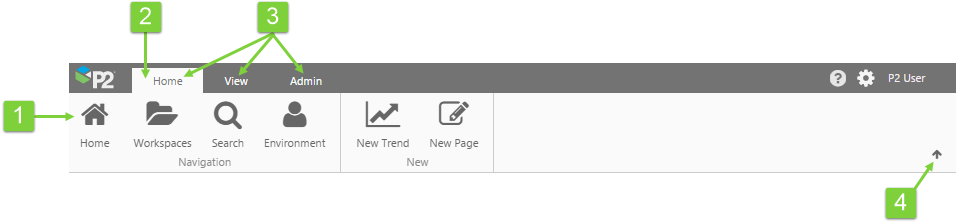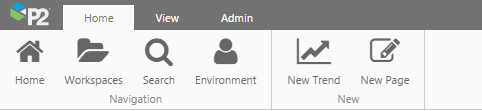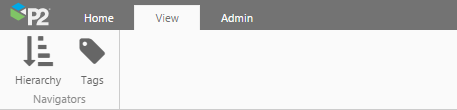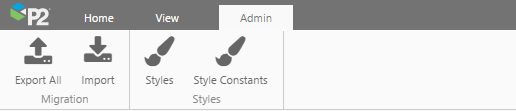ON THIS PAGE:
The P2 Explorer Ribbon is the main way to access the functionality of P2 Explorer.
The ribbon contains 3 main tabs (Home, View, Admin), along with 2 other context-sensitive tabs appearing as needed (Studio, Trend).
Additional custom-built tabs may appear if they have been configured for an organisation.
If a function is unavailable, it will be greyed out.
The ribbon has the following structure:
| 1. Ribbon buttons | The buttons on the ribbon provide access to P2 Explorer functionality. |
| 2. Active tab | The highlighted tab is the one that is currently selected. |
| 3. Ribbon tabs | Functionality is grouped into different tabs on the ribbon. See the following sections for detailed information on each tab. |
| 4. Collapse button | Clicking the small arrow collapses the ribbon so that only the tabs are visible. To expand the ribbon again, simply click one of the tabs. |
Home Tab
The Home tab provides access to the primary functions in P2 Explorer.
| Home | Opens the home page in a tab inside P2 Explorer. | |
| Workspaces | Opens the list of workspaces and displays that you have permissions to view. | |
| Search | Opens the search screen, where you can search for pages and trends across all of P2 Explorer. | |
| Environment | Opens the My Environment page, where you can see all your private pages and trends, as well as pages that have been submitted for publishing. | |
| New Trend | Opens a blank trend. From here, you can add tags or attributes, and change the default sampling. Read more: Trend Interactive Tour, Creating a Trend |
|
| New Page | Opens a new page inside Explorer Studio. From here, you can start building a new page. |
View Tab
The View tab provides easy access to Hierarchies and Tags from P2 Server.
Admin Tab
The Admin tab is only available to users with administrator roles, and contains various administrative functions.
| |
Export All | Exports all pages and trends from P2 Explorer into a .zip file for download. Requires the Explorer Administrator role. |
| |
Import | Imports a .zip file containing pages, trends and workspaces, into P2 Explorer. Requires the Explorer Administrator role. |
| Styles | Opens the Style Settings page, which allows you to configure styles for each component. Requires the Explorer Style Administrator role. | |
| Style Constants | Opens the Style Constants page, which allows you to set a common style property for use across multiple components. Requires the Explorer Style Administrator role. |
Studio Tab
The Studio tab on the ribbon is activated whenever someone creates a new page or edits an existing page.
|
|
Hierarchy | Open the Hierarchy Navigator. |
|
|
Tags | Open the Tags Navigator. |
|
|
New Calc | Open Server Management to create calculations. Note that you must have the relevant permissions to access Server Management. If you require access, contact your administrator. |
|
|
New Datasource | Open Server Management to create datasources. Note that you must have the relevant permissions to access Server Management. If you require access, contact your administrator. |
|
|
Toolbox | Open the component toolbox to enable you to choose a component. |
|
|
Defaults | Open the Default Values panel to assign a default value to any variable on an Explorer page. |
|
|
Triggers | Open the Triggers panel. |
|
|
Properties | Open the Page Properties panel to display page details and supply further information about the page, such as description, page dimensions, and thumbnail image. |
|
|
Component | Toggle the component editor on or off. The component editor allows you to configure a component. |
Trend Tab
The Trend tab on the ribbon is activated whenever a trend is opened.
| Refresh | Revert the trend to what is was since the last Save (or to a blank trend, if you’ve just started a new trend). E.g. If you add two new tags to the trend and then click ‘Refresh’, these disappear. To refresh data, select ‘Now’ and choose a refresh rate. | |
| Save | Save the trend to a workspace. | |
| Hierarchy | Open the Hierarchy Navigator. | |
| Tags | Open the Tags Navigator. | |
| Controls | Toggle the trend controls (date selectors, sampling, hairlines, and scaling) on and off. | |
| Range Selector | Toggle the range selector of the trend on and off. | |
| Trace Table | Toggle the trace table of the trend on and off. | |
| New Calc | Open P2 Server Management to create a new calculation. Requires permissions for P2 Server Management. | |
| Snapshot | Save the current selections of the trend as a snapshot, and allow it to be retrieved at a later date. | |
| Share Link | Share the link to the current trend through P2 Explorer. | |
| Print the currently open trend. | ||
| Export CSV | Export the trend's data to a .csv file for downloading. | |
| Help | Open the Trends landing page on the P2 Explorer Help Center. |